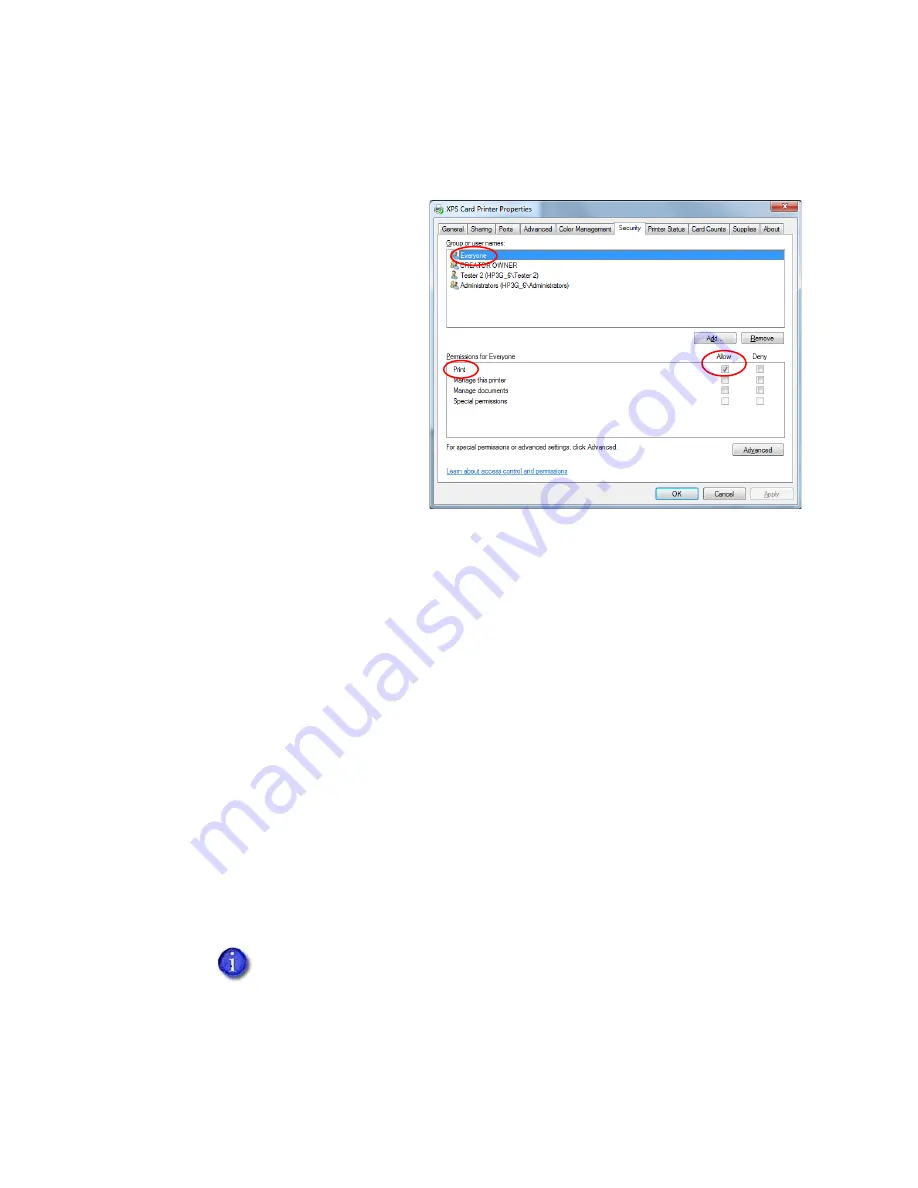
XPS Card Printer Driver User’s Guide
A-3
5.
Configure security for sharing printing and viewing print error messages.
a.
From the
Printer Properties
window, select the
Security
tab.
b.
Review the
Group or user
names
list. Make sure that
the default settings on the
Security
tab have the
following printer-sharing
permissions:
Everyone
has
permission set to
Allow
(refer to the figure at
right).
Only
CREATOR OWNER
has
Manage documents
permission set to
Allow
.
This lets the owner both
view printer error
messages
and
perform document-related administrator tasks at the PC.
c.
If you made any changes, click
Apply
to save your updates.
d.
Add users or groups.
i.
From the
Security
tab, click
Add
. The Select Users or Groups dialog box displays.
ii.
Click
Advanced
and then
Object Types
.
iii.
Select the check boxes for
Users
and
Groups
and click
OK
. The
Select Users or Groups
dialog box displays.
iv.
Click
Find Now
. A list of user and group names displays.
v.
Select each name to add and click
OK
. The name(s) you selected display in the
Select
Users or Groups
dialog box.
vi.
When you finish adding names, click
OK
. The names display on the
Security
tab. Each
name you added has Print permission.
vii.
If you want to revoke Print permission and prevent a user or group from printing,
select the user or group and clear the
Allow
check box for the Print permission.
Do not select the
Manage documents
or the
Deny
check boxes for any user
or group. Only the
CREATOR OWNER
should have
Manage documents
permission set to
Allow
, which is the default.
Содержание SD460
Страница 1: ...Datacard XPS Card Printer Driver User s Guide October 2016 Part No 527280 004 Rev A ...
Страница 8: ...viii ...
Страница 16: ...4 About the Printer Driver ...
Страница 132: ...120 Card Design Tasks ...
Страница 144: ...A 8 Windows Printer Sharing ...
Страница 152: ...B 8 Windows Server 2008 and 2012 Printer Sharing ...






























