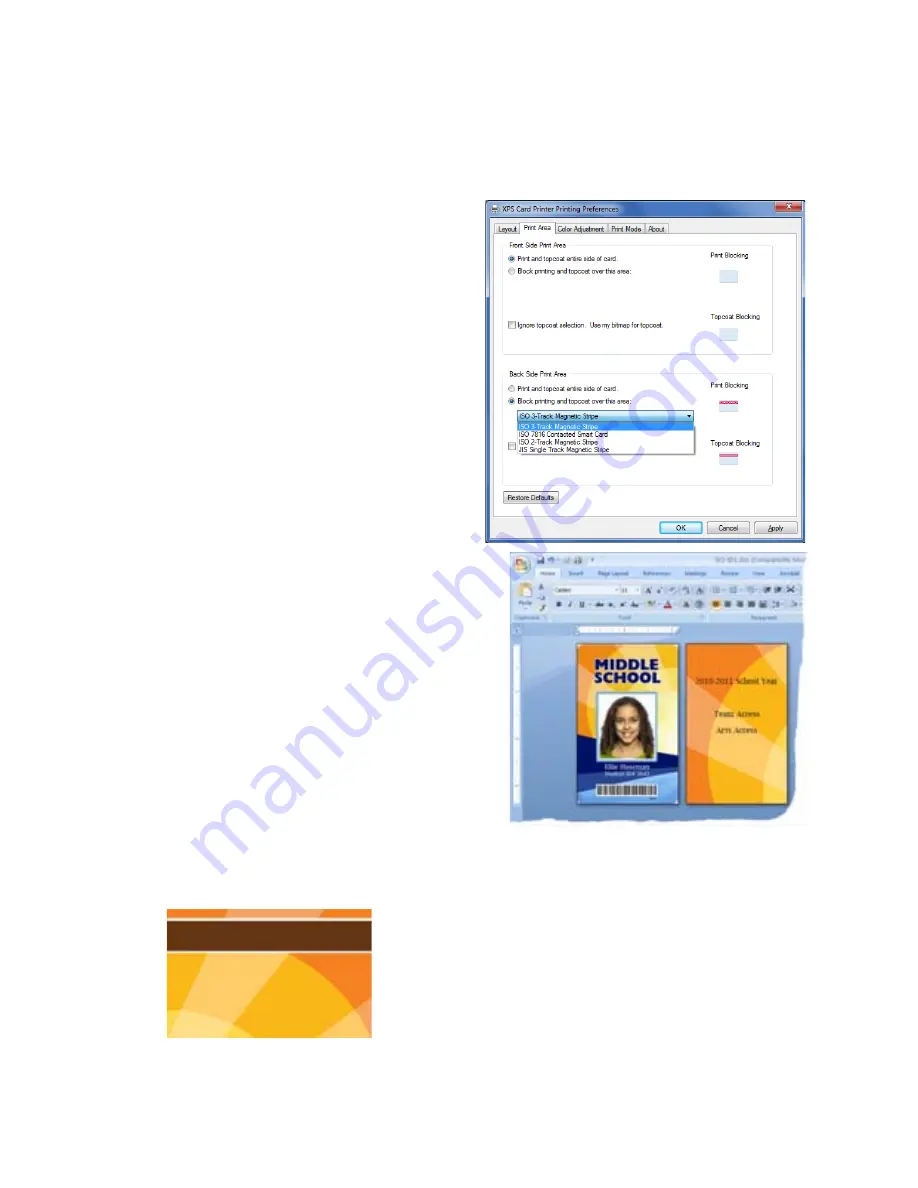
82
Card Design Tasks
Select a Preset Mask
Do the following to select a preset mask for magnetic stripe or smart card areas:
1.
Open the
Printing Preferences
window.
2.
Select the
Print Area
tab.
3.
For the side of the card with the non-
printing area, select
Block printing and
topcoat over this area
, and then select
the area from the list.
The Print Blocking and Topcoat Blocking
icons display the location of the card
element.
The example shown blocks printing and
topcoat application on the ISO 3-Track
Magnetic Stripe area on the back of the card.
The text shown on the back of the card
design is formatted with a magnetic stripe
font and is encoded.
4.
Click
Apply
to save the setting, and then click
OK
.
5.
Send the card to print.
The back of the completed card looks like the following:
The narrow white area above and below the magnetic stripe
indicates the non-printing area. It is slightly larger than the
feature, in this case the magnetic stripe.
Содержание SD260
Страница 1: ...Datacard XPS Card Printer Driver User s Guide October 2016 Part No 527280 004 Rev A...
Страница 8: ...viii...
Страница 16: ...4 About the Printer Driver...
Страница 132: ...120 Card Design Tasks...
Страница 144: ...A 8 Windows Printer Sharing...
Страница 152: ...B 8 Windows Server 2008 and 2012 Printer Sharing...
















































