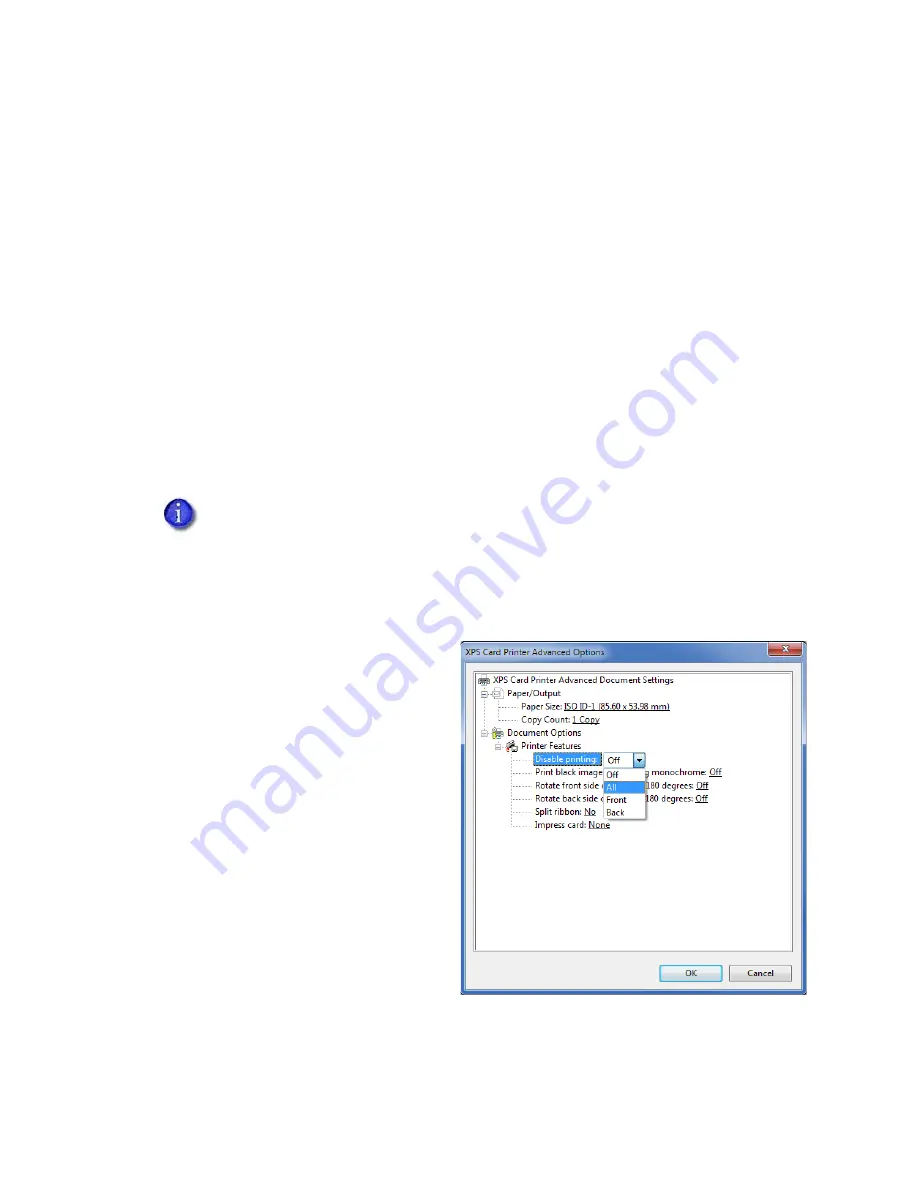
XPS Card Printer Driver User’s Guide
69
Disable Printing
The Disable printing option allows you to send a card through the printer without printing on the
card. Use this option to:
Encode a magnetic stripe or smart card chip
. Refer to
“Encode the Magnetic Stripe Without
. For smart card encoding, refer to the documentation for your smart
card application.
Laminate or impress a preprinted card.
Lamination provides extra security and durability for
a card. Refer to
for information
about specifying lamination and impresser options.
Emboss and indent a preprinted card.
or your card
production software documentation for information about specifying emboss and indent
data.
Print only on one side of a card.
Some card designs may require printing on only one side of
“Disable Card Side Printing for Special Card Designs”
.
To specify a Disable printing option:
1.
Open the
Printing Preferences
window.
2.
On the
Layout
tab, click
Advanced
.
3.
Click
Disable printing
and select an
option from the drop-down list:
Off
—Printing is not disabled. The
card design prints normally. This is
the default.
All
—Disables all printing. Nothing
prints on the card.
Front
—Disables printing on the
front side of the card. Side 2 of
the card design prints on the back
of the card.
Back
—Disables printing on the
back side of the card. Side 1 of the
card design prints on the front of
the card.
If you use ID software, it may override the Disable printing preference. Use your card
design and production printing options to control card printing.
Содержание SD260
Страница 1: ...Datacard XPS Card Printer Driver User s Guide October 2016 Part No 527280 004 Rev A...
Страница 8: ...viii...
Страница 16: ...4 About the Printer Driver...
Страница 132: ...120 Card Design Tasks...
Страница 144: ...A 8 Windows Printer Sharing...
Страница 152: ...B 8 Windows Server 2008 and 2012 Printer Sharing...
















































