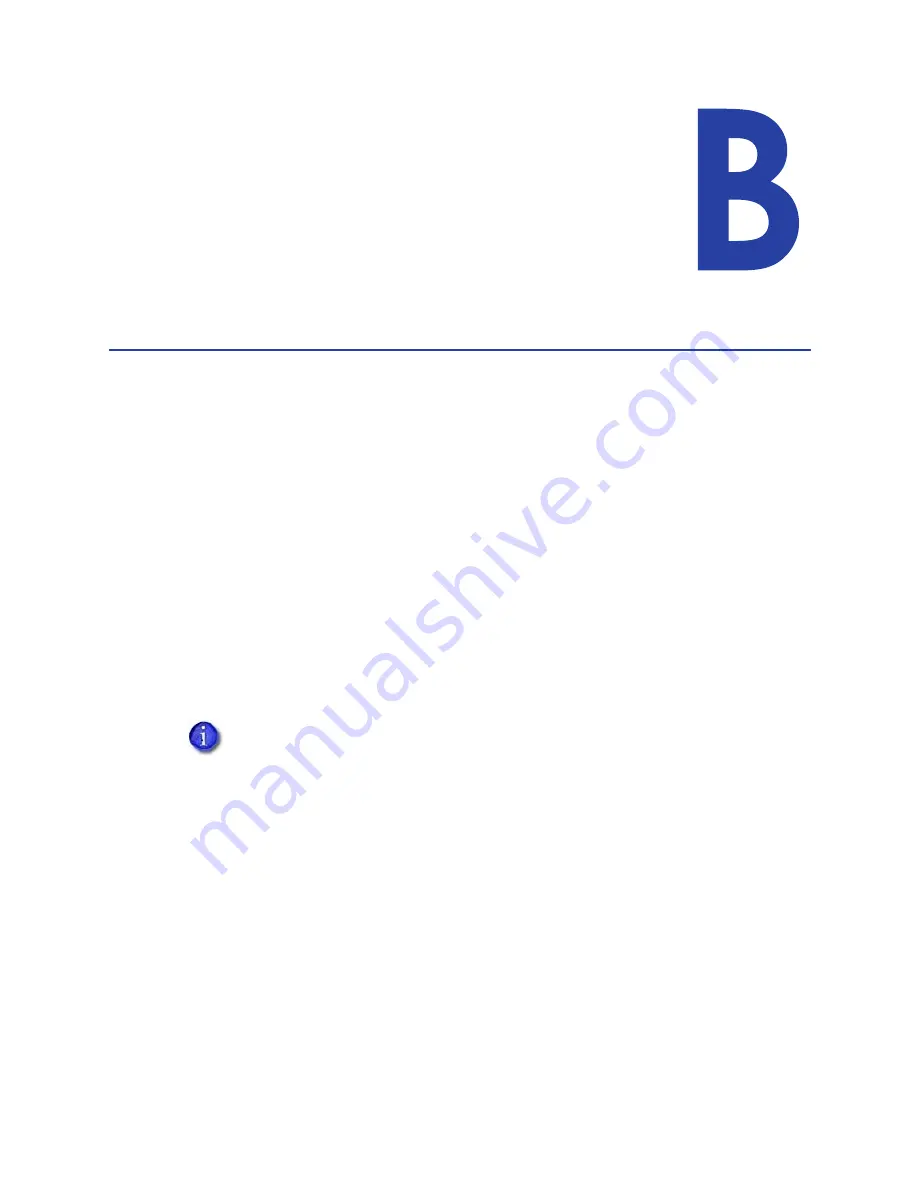
XPS Card Printer Driver User’s Guide
B-1
Appendix B: Windows Server
2008 and 2012 Printer Sharing
This appendix provides information about how to install and share the
Card Printer Driver on a host PC running either the Windows Server 2008
or Windows Server 2012, 64-bit operating systems.
Windows Server 2008 or 2012, 64-bit Installation
Printer sharing involves setting up the host PC for sharing, then installing and setting up the Card
Printer Driver on each client system that prints to the printer.
Set Up the Host PC for Printer Sharing
1.
Install the XPS Card Printer Driver on the host PC. Refer to
2.
Configure the host PC for printer sharing.
a.
From the Windows Control Panel, select
Network and Internet > Network
and
Sharing
Center
.
b.
Select
Change advanced sharing
settings from the left column. The
Advanced sharing
settings
window or the
Network profile options
display. If the
Advanced sharing settings
list displays, select the network profile you want to work with.
c.
On the network profile options page, select the following options:
d.
Click
Save changes
to close the
Advanced sharing settings
window.
The
Advanced sharing settings
display varies depending on a system’s setup. In
addition, based on its setup, the system may open one of the profiles and display
the options shown in
.
Field
Select option
Network discovery
Turn on network discovery
File and printer sharing
Turn on file and printer sharing
Password protected
sharing
Turn on password protected sharing
Содержание SD260
Страница 1: ...Datacard XPS Card Printer Driver User s Guide October 2016 Part No 527280 004 Rev A...
Страница 8: ...viii...
Страница 16: ...4 About the Printer Driver...
Страница 132: ...120 Card Design Tasks...
Страница 144: ...A 8 Windows Printer Sharing...
Страница 152: ...B 8 Windows Server 2008 and 2012 Printer Sharing...


























