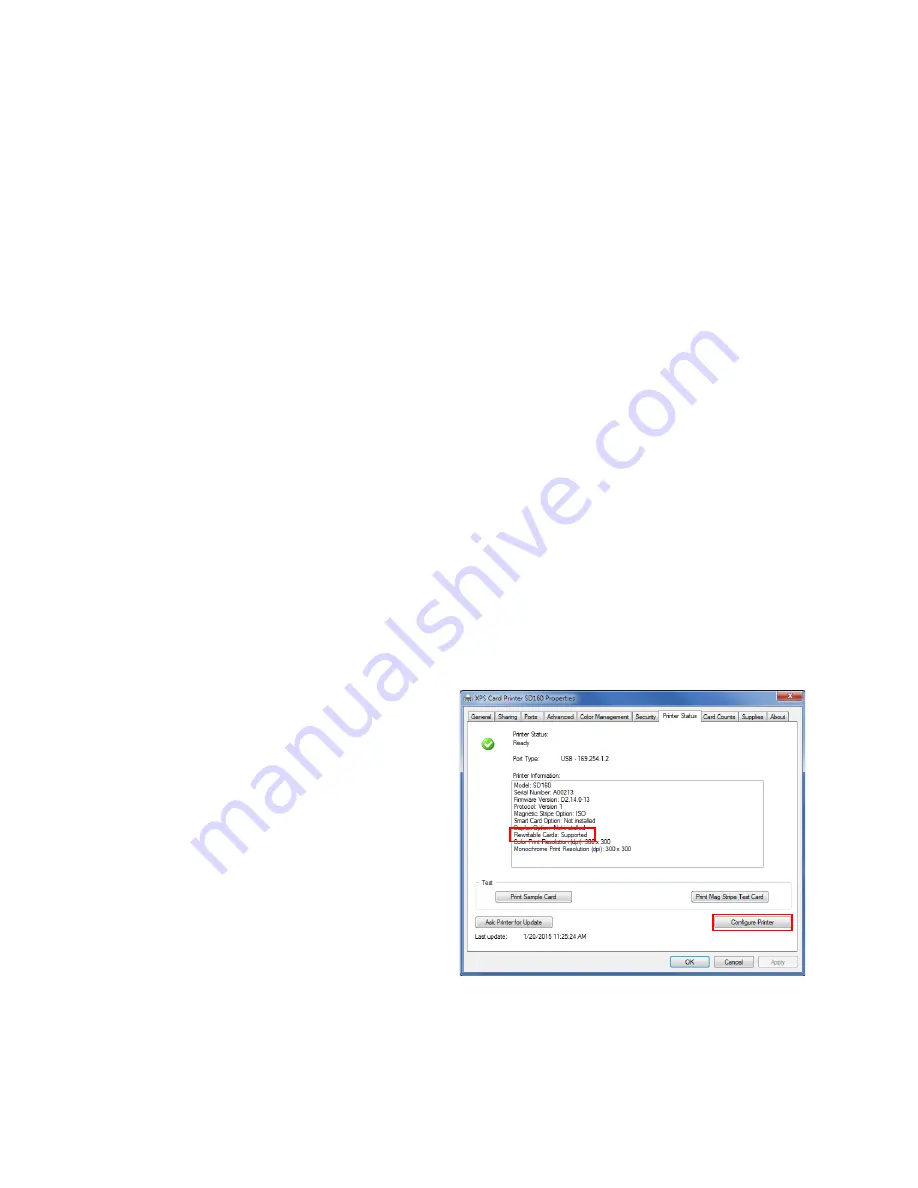
96
Card Design Tasks
Printer Setup for Rewritable Cards
Printing rewritable cards on a printer that supports the rewrite option requires that the printer,
Printer Manager, and the Card Printer Driver all are set up properly.
Set Up the Printer
Do the following to prepare the printer to print rewritable cards:
1.
Open the printer cover and remove the print ribbon cartridge.
2.
Remove the print ribbon from the cartridge and set it aside.
Make sure that the cleaning roller with the replaceable cleaning sleeve is installed.
3.
Return the print ribbon cartridge to the printer.
4.
Close the printer cover.
5.
Have rewritable cards available to insert into the printer.
Refer to your printer’s
User’s Guide
for complete information about each of these steps.
Set Up Printer Manager
Use Printer Manager to enable rewritable printing. Do the following to access Printer Manager
and specify rewritable settings:
1.
Open the Windows
Devices and Printers
window.
2.
Right-click the XPS Card Printer icon
and select
Printer properties
.
3.
Select the
Printer Status
tab.
4.
Confirm that the
Printer Information
list shows that the printer supports
Rewritable Cards.
5.
Click
Configure Printer
to launch
Printer Manager.
6.
Log in as WebAdmin.
Содержание SD260
Страница 1: ...Datacard XPS Card Printer Driver User s Guide October 2016 Part No 527280 004 Rev A...
Страница 8: ...viii...
Страница 16: ...4 About the Printer Driver...
Страница 132: ...120 Card Design Tasks...
Страница 144: ...A 8 Windows Printer Sharing...
Страница 152: ...B 8 Windows Server 2008 and 2012 Printer Sharing...
















































