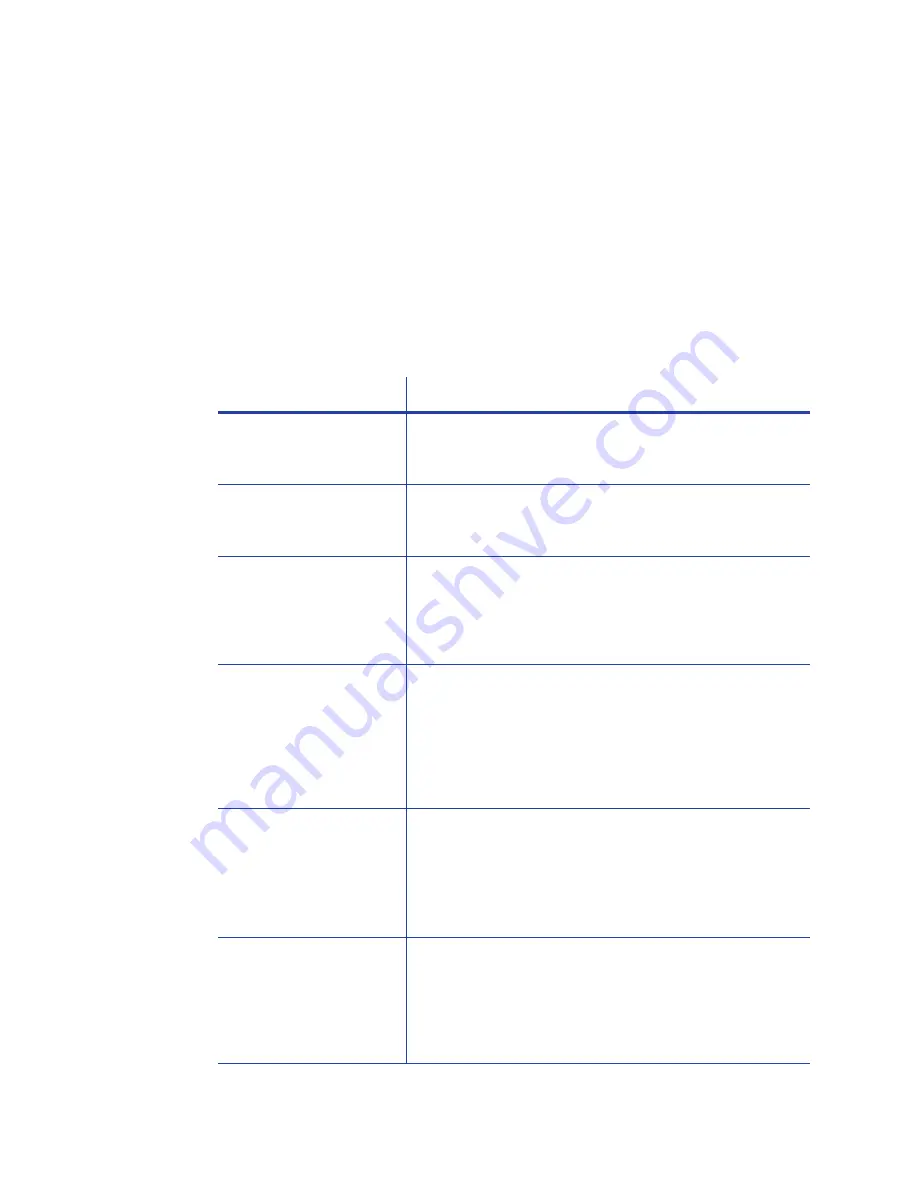
48
Troubleshooting
Magnetic Stripe Problems
To
begin
troubleshooting
a
magnetic
stripe
problem,
first
a
magnetic
stripe
test
card
from
Printer
Manager
or
the
Card
Printer
Driver.
For
the
steps
to
follow,
refer
to
the
“Printer
Manager”
section
of
the
printer’s
Installation
and
Administrator’s
Guide
or
“Printing
a
Driver
Sample
Card”
in
the
card
printer’s
Driver
Guide
.
The
printer
uses
the
coercivity
set
using
the
LCD
panel
or
in
Printer
Manager,
and
the
data
format
set
using
Printer
Manager.
Problem
Solution
Cards are not loaded
correctly.
Load ISO cards with the magnetic stripe (back side)
facing down and toward the right. Refer to
“Load
Cards”
on
page 19
.
Cards do not have a
magnetic stripe.
Load magnetic stripe cards in the input hopper. If the
cards have a magnetic stripe, check the quality of
the cards. Change card stock, if needed.
The card has dirt or
damage on the
magnetic stripe.
Encode and send a new card to print. If an error
message displays indicating a magnetic stripe
problem, run a cleaning card to clean the magnetic
stripe head. Refer to
“Run a Printer Cleaning Card”
on
page 30
.
The magnetic stripe on
the card is low-
coercivity material and
the High Coercivity
setting is selected.
To use the cards you have, select low-coercivity
encoding. Refer to the Printer Manager “Printer
Setting Menu” in the
Installation and Administrator’s
Guide
for more information. To encode with high
coercivity, obtain cards manufactured for high-
coercivity encoding. Refer to
“Print a Test Card”
on
page 18
.
Message 105 displays.
The magnetic stripe on
the card is high-
coercivity material and
the Low Coercivity
setting is selected.
To use the cards you have, select high-coercivity
encoding. Refer to the Printer Manager “Printer
Setting Menu” in the
Installation and Administrator’s
Guide
for more information. To encode with low
coercivity, obtain cards manufactured for low-
coercivity encoding.
The data for this job
includes characters not
allowed by the
magnetic stripe format
selected for the track.
Cancel the current print job. Make sure that you
know which characters are allowed on the track.
Change the data to be encoded, and resend the
print job. Refer to “Magnetic Stripe Design” in the
printer’s
Installation and Administrator’s Guide
for
more information.
Содержание SD Series
Страница 1: ...Datacard SD Series Card Printers User s Guide March 2014 Part No 527400 001 Rev A ...
Страница 8: ...viii ...
Страница 14: ...2 Introduction ...
Страница 22: ...10 About the Printer ...
Страница 34: ...22 Using the System ...
Страница 38: ...26 Printing Cards ...
Страница 46: ...34 System Maintenance ...
Страница 106: ...A 16 SD460 Laminating System ...






























