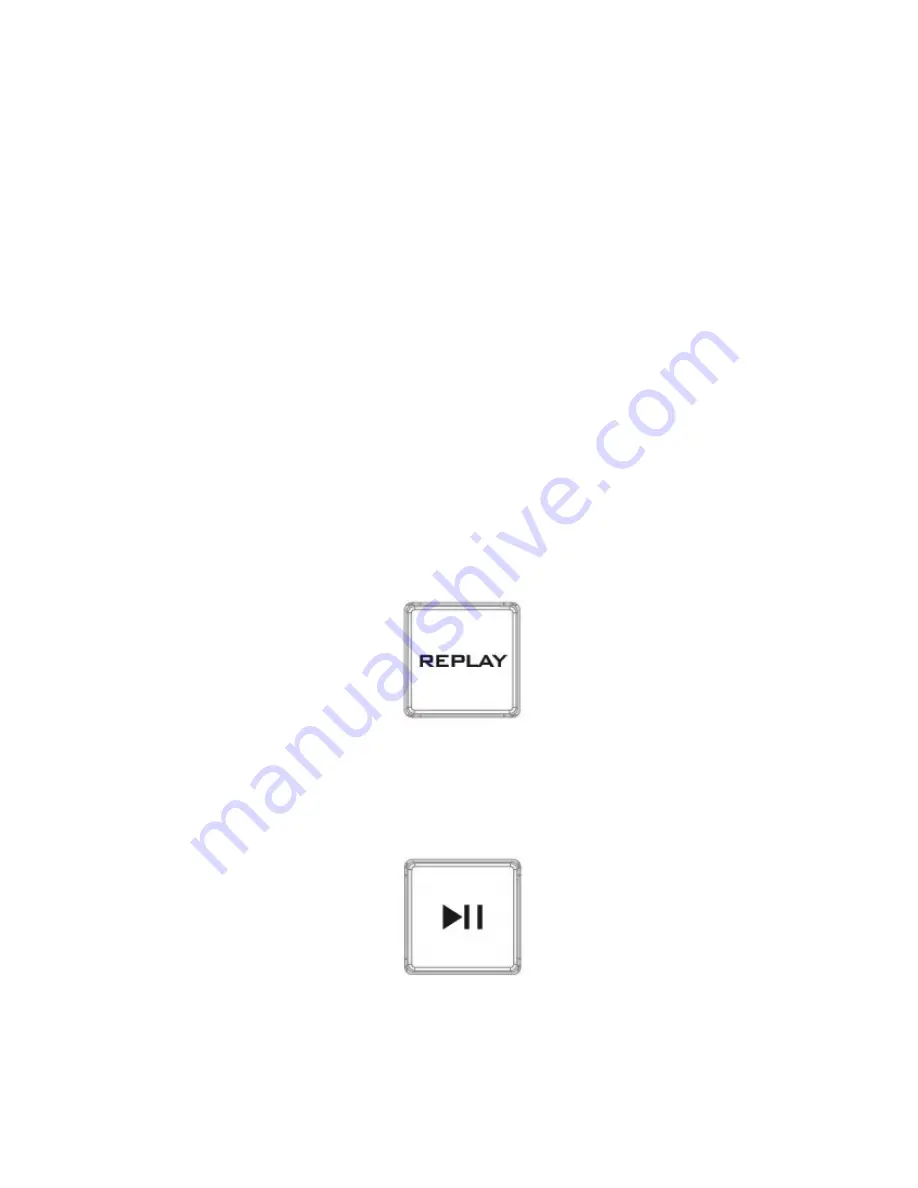
16
The “
GO TO MARK
” button Toggles the HDR-10 device between
Drop Marker
and
Go To
Marker
modes.
In
Drop Marker mode
, press the “
MARK IN
” button to drop the start cue marker at the
current position.
In
Go To Marker Mode
, the
MARK IN
button moves current picture cursor
to IN marker position.
In
Drop Marker mode
, press the “
MARK OUT
” button to drop the end cue marker at the
current position.
In
Go To Marker Mode
, the
MARK OUT
button moves current picture
cursor to OUT marker position.
In
Trim mode
, to manually move along the buffer line, simply rotate the jog and shuttle
wheels. The shuttle wheel allows the user to fast forward or rewind at 1x, 2x or 4x speed.
Use the jog wheel to fine tune the cue marker position frame by frame.
The clip marked between the start and end cue markers can now be saved to the
removable SSD media as an uncompressed .MOV file by pressing the “
SAVE CLIP
” button.
Replay
To exit
Trim mode
, press the “
REPLAY
” button on the RMC-400 to enter the HDR-10 into
Replay mode
.
The buffer line has also changed colour to blue
to quickly confirm the mode has changed.
In Replay mode, press the “
Play / Pause
” button as depicted below to start and pause the
clip playback.
The
T-Bar
sets the speed of Replay playback, which will be displayed on the status bar
located at the top of the AUX output screen. Adjust the playback speed by moving the
T-
Bar
forward and backward.
Содержание RMC-400
Страница 1: ...1 ...
Страница 8: ...8 2 System Diagram ...
Страница 24: ...24 8 Dimensions All measurements in millimeters mm ...
Страница 26: ...26 Service and Support ...

























