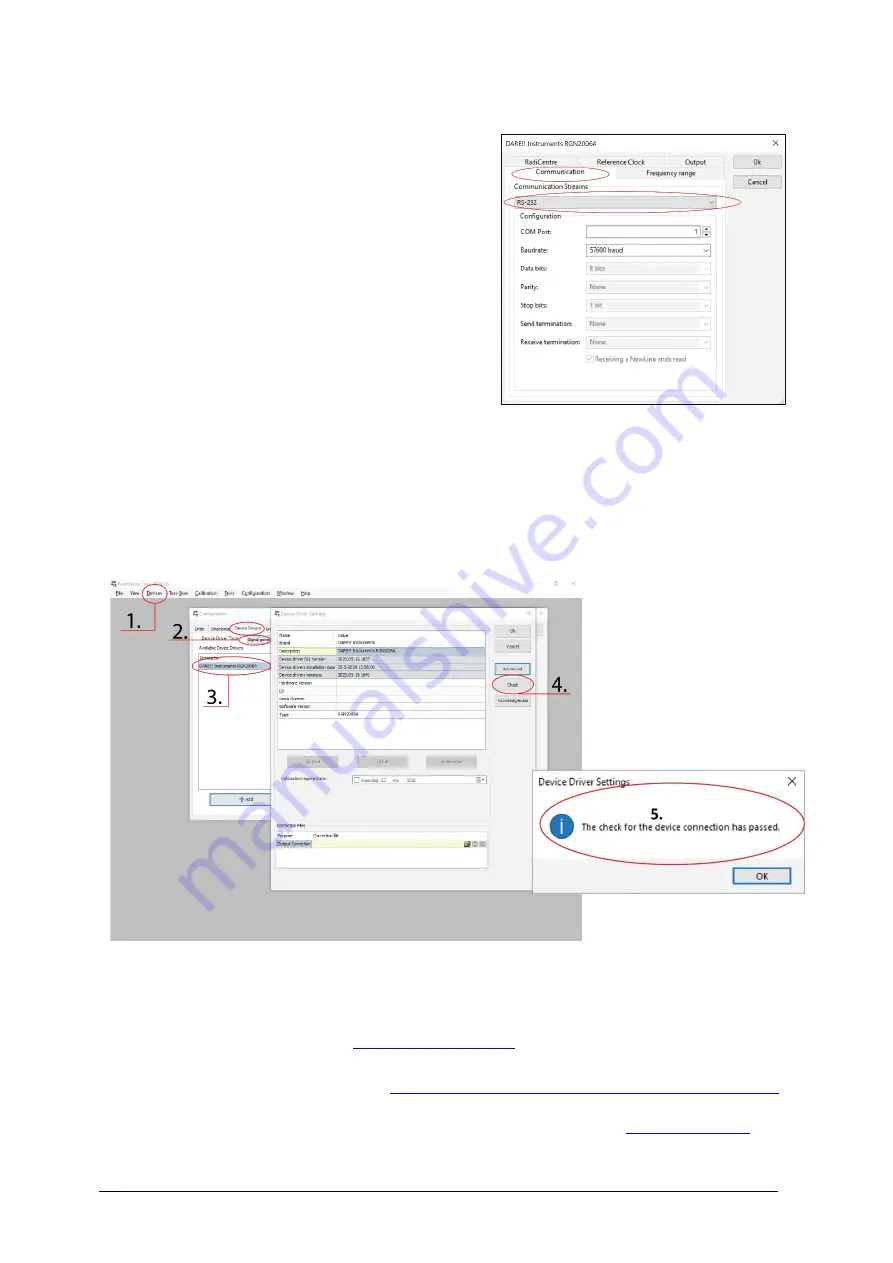
DARE!! Products B.V. – Product Manual Page | 13
1.
Click on the tab ‘Communication’
2.
Select the PC interface that you want to use,
for example
a.
GPIB
b.
RS-232
c.
TCPIP
d.
USB
e.
VISA
3.
When these steps are done, continue to the
next steps for checking the communication of
the RadiGen®
Important Information:
If you encounter problems with the configuration of your Radi-Product in RadiMation®, please consult the
RadiMation® support team by email:
RadiMation can be downloaded for free at:
https://www.dare.eu/emc-test-software/radimation-download
We also advise you to visit the RadiMation® Wiki where most FAQ are answered!
https://wiki.dare.nl/
How to check if the RadiGen® is properly connected to RadiMation®
1.
Select ‘Devices’ in the top menu bar
2.
Open ‘Device Drivers’ and select Device driver Type: ‘Signal Generators’
3.
Double click the recently configured RadiGen or click ‘Edit’.
4.
Finally select the ‘Check’ button on the right side of the opened screen.
5.
When correctly configured, RadiMation will show you the following Message (5):
How to setup the communication of the RadiGen® to the RadiCentre®




























