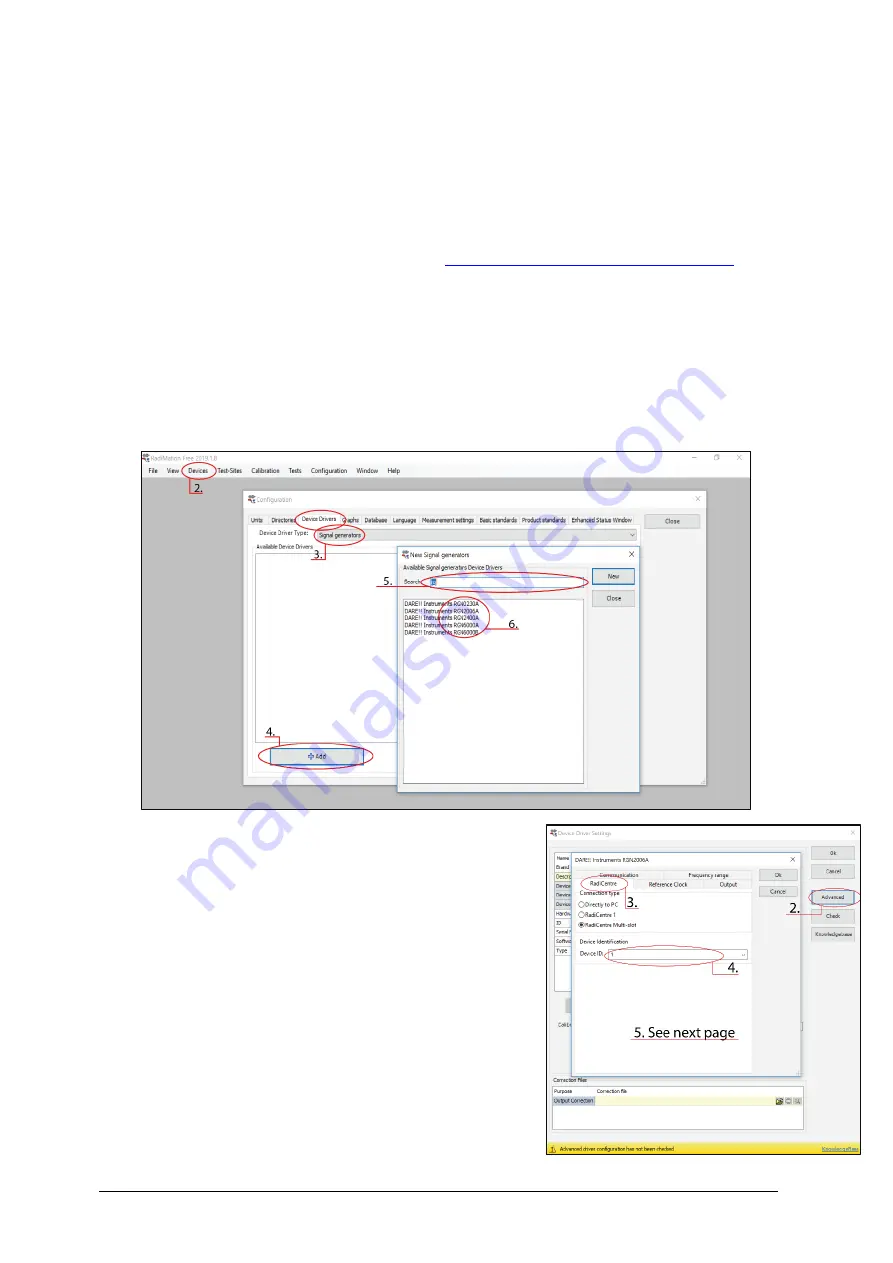
DARE!! Products B.V. – Product Manual Page | 12
Software Configuration
In order to control the RadiGen
®
from a computer, one can use either custom made software, third
party software or the RadiMation
®
EMC software package from DARE!! Products (sold separately).
If the RadiGen
®
is operated manually, this chapter can be skipped.
How to configure the RadiGen® in RadiMation
®
1.
First start the latest version of RadiMation®;
(Link to download page for latest version)
2.
Select at the top menu bar the button ‘Device’ followed by clicking ‘Configure’;
3.
In the configuration screen select ‘Device Drivers’ and Select ‘Signal Generators’ as
driver type;
4.
Click the ‘Add’ button to open the selection of available drivers in RadiMation®;
5.
Enter ‘DARE’ in the search bar which will show all available RadiGen® drivers;
6.
Select the correct driver, double click it and press ‘OK’.
1.
Select the recently added RadiGen® driver
2.
Select ‘Advanced’
3.
Click on the tab ‘RadiCentre®’
4.
Under device identification select the RadiCentre slot
number the RadiGen® plug-in card is installed in
5.
When the correct slot number is chosen, continue to
set the communication of the RadiGen® (next page)
Ook hier voorbeeldscherm aanpassen naar RadiGen
How to connect the RadiGen® to the RadiCentre®



























