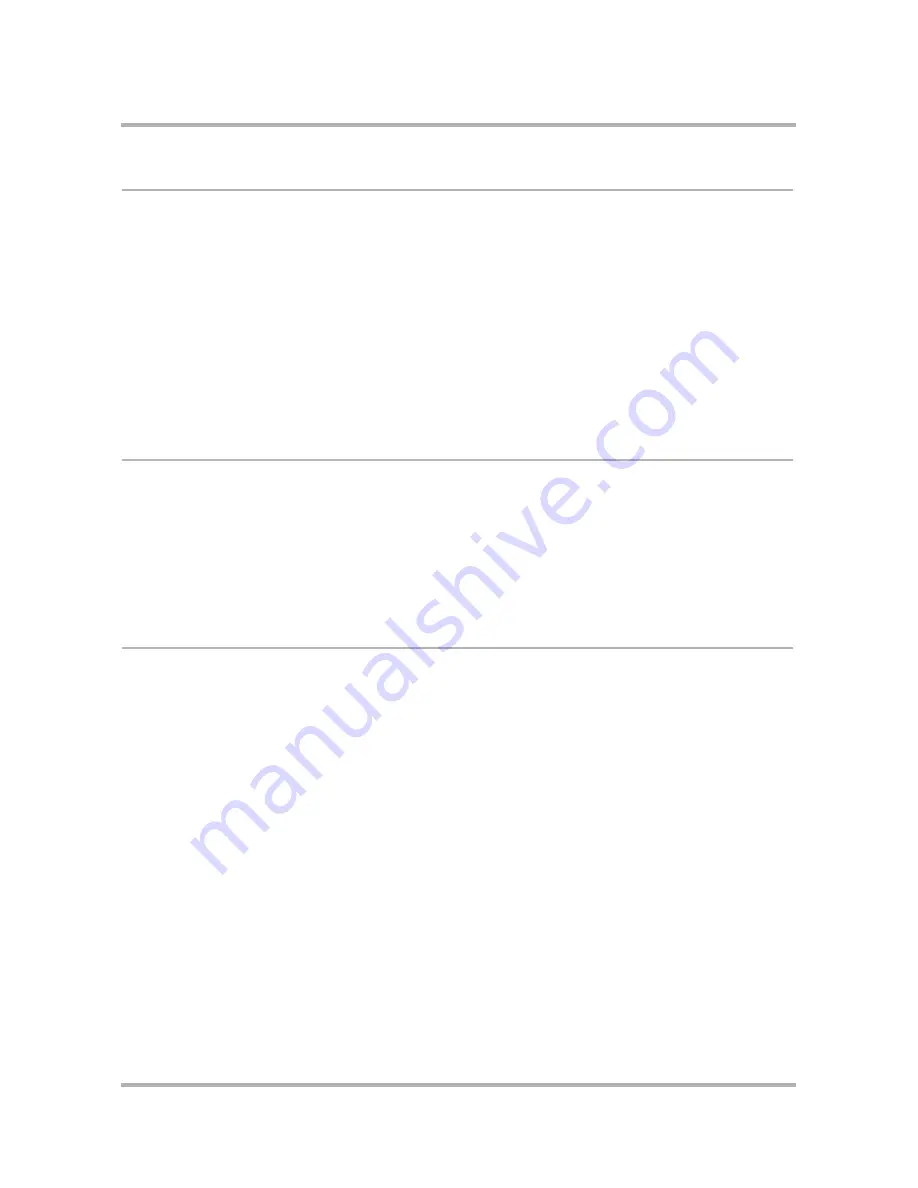
Camera Gallery on the Web
April 15, 2003
T-Mobile Sidekick Owner’s Manual
206
Sort Your Photos
You can easily resort your photos by selecting a different sort order from the
Sort
drop-down list.
1
Open the
Sort
drop down list.
2
Select your sort order; you can choose from:
• Newest First (default selection)
• Oldest First
• Alphabetical
3
Click
Go
.
4
This sort order will stay in effect until you sign out. The next time you open your Camera Gallery, the order
will revert to the default order (Newest First). Note that the order your photos are displayed will not
necessarily match the order you set on the device.
Rename Your Photos
When you take a photo, it is saved as a color .jpg with a default name. Since the default names are non-
intelligent (e.g, Photo 5.jpg), you may want to change the name to something more descriptive. Photo names
are displayed in editable text boxes; to change a name:
1
Click in the photo name text box to make it editable.
2
Type the new name. Keep in mind that names can be no longer than 32 characters.
3
Click
Save Name Changes
.
Discard a Photo
Warning!
Unlike other Web applications, there is no Trash for photos. You do not have the option of discarding a
photo from your Camera Gallery, then later retrieving it.
To discard one or more photos:
1
Select the check box to the left of the photo(s) you want to discard. Click
Check All
if you want to discard all
your photos.
2
Click
Discard Checked
. You will be asked to confirm your deletion.
3
Click
OK
to permanently discard the photo(s), or click
Cancel
to keep your photos.






























