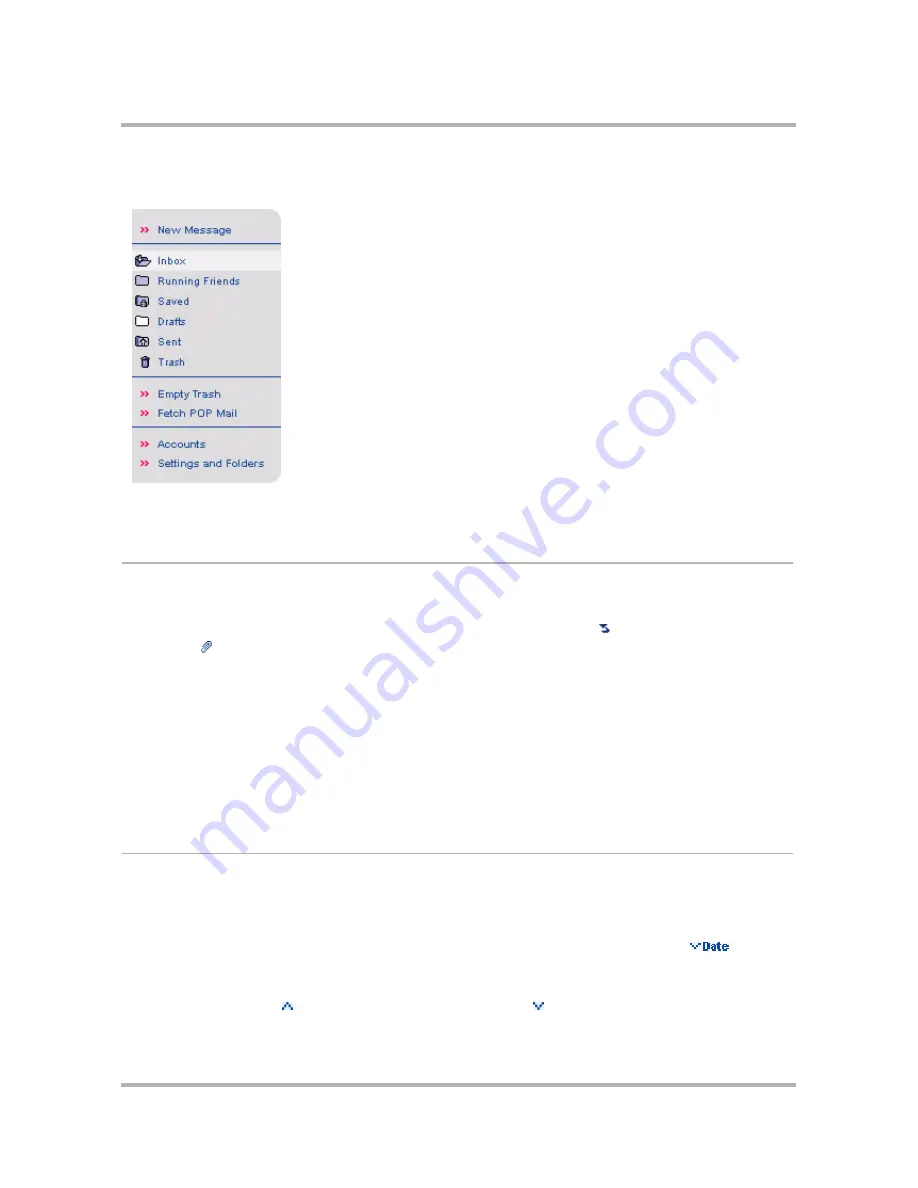
Sending Email from the Web
April 15, 2003
T-Mobile Sidekick Owner’s Manual
170
On the left side of the page you see the sidebar, which contains links to views into your email and actions you
can take on your email:
Each action and view is described in the sections that follow.
Your Inbox
When you open Email, your Inbox is displayed by default. All emails in the Inbox are listed in chronological order,
from most recent to oldest. For each email, the From, Subject, Date received, and Size are listed. In addition,
icons immediately to the left of the email tell you if you’ve replied to the email ( )or if the email has an
attachment ( ). Unread messages are listed in
bold
.
You can do the following from your Inbox:
• Sort your email by any of the column headings in either ascending or descending order.
• Open an individual message by clicking either the From or Subject of the message.
• Discard email by checking the box to the left of the email, then clicking
Discard Checked
.
• Move the email to a different folder by checking the box to the left of the email, then highlighting a folder
in the
Move checked to
box at the top or bottom of the page and clicking
Go
.
• Empty all the messages in the folder by clicking
Empty Folder
.
View Your Email
Sort Email
You can sort your email list by any of the column headings: From, Subject, Date, or Size. By default, emails are
sorted by date, in descending order, indicated by the down arrow next to the column heading:
.
To change the sort arrangement, simply click the heading name on which you want to sort the email. To reverse
the order to descending, simply click the heading name again. The arrow indicates whether the sort is ascending
(new messages at bottom ), or descending (new messages at top ).






























