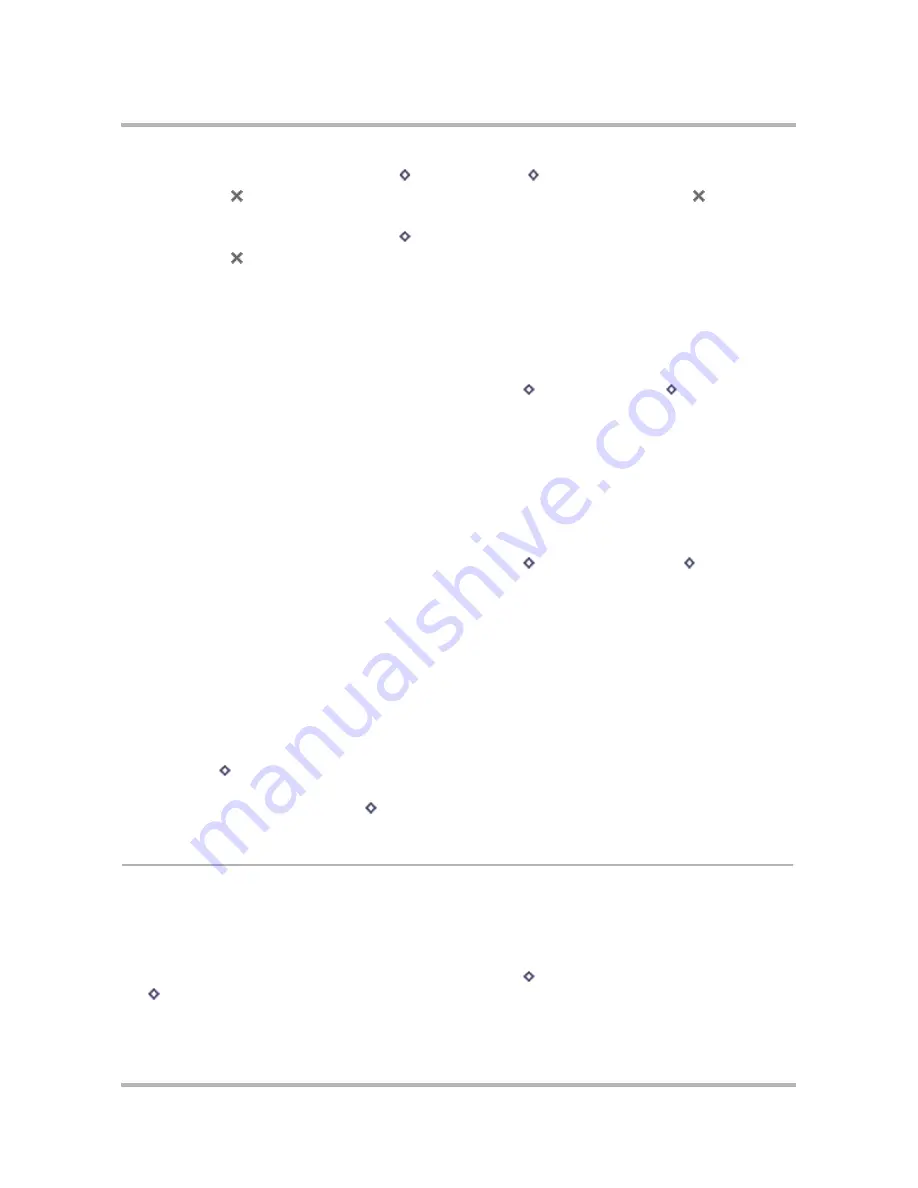
Phone Messaging
April 15, 2003
T-Mobile Sidekick Owner’s Manual
113
• From the Compose screen, press
Menu
then select
Send
[
+
M
].
• Press
Back
; a dialog box appears asking you to select
Discard
or
Send
. Select
Send
.
4
To
discard
your message, either:
• From the Compose screen, press
Menu
then select
Discard
.
• Press
Back
; a dialog box appears asking you to select
Discard
or
Send
. Select
Discard
.
Reply to a Text Message
To reply to a text message, do the following:
1
From the Browse Messages screen, scroll to highlight the message you want to reply to. Open the message if
you wish by pressing the wheel.
2
From either the Read or Browse Messages screen, press
Menu
then
select
Reply...
[
+
R
].
3
The Reply screen opens with the
To
field filled in.
4
Complete and send your message, as described in
Compose a New Text Message
on page 112.
Forward a Text Message
To forward a text message to another individual, do the following:
1
From the Browse Messages screen, scroll to highlight the message you want to forward. Open the message if
you wish by pressing the wheel.
2
From either the Read or Browse Messages screen, press
Menu
then
select
Forward...
[
+
J
].
3
The Forward screen opens ready for you to address. The message is appended to the end of the new
message.
4
Complete and send your message, as described in
Compose a New Text Message
on page 112.
Resend a Text Message
You can only resend messages that are in the Sent folder. You can resend any of the messages in the Sent folder,
whether or not they were successfully sent:
1
From the Browse Messages screen, scroll to highlight the Sent message you want to resend. Open the
message if you wish by pressing the wheel.
2
Press
Menu
then select
Resend
. Your message opens in a Compose screen, which means you can edit
any of the fields, if you wish.
3
When ready to resend, select
Send
[
+
M
].
Add Text Message Senders to the Address Book
If you receive a message from an individual you would like to include as a contact in your Address Book, do the
following:
1
From the Browse Messages screen, scroll to highlight the message whose sender you want to add as a
contact. Open the message if you wish by pressing the wheel.
2
From either the Read or Browse Messages screen, press
Menu
then
select
Add Contact...
[ +
@
].






























