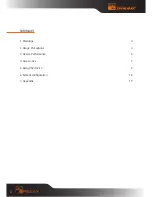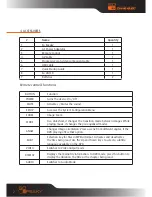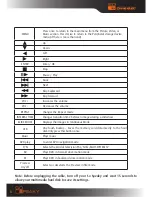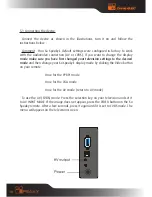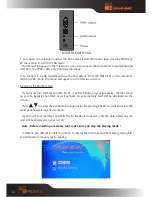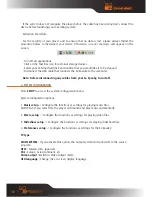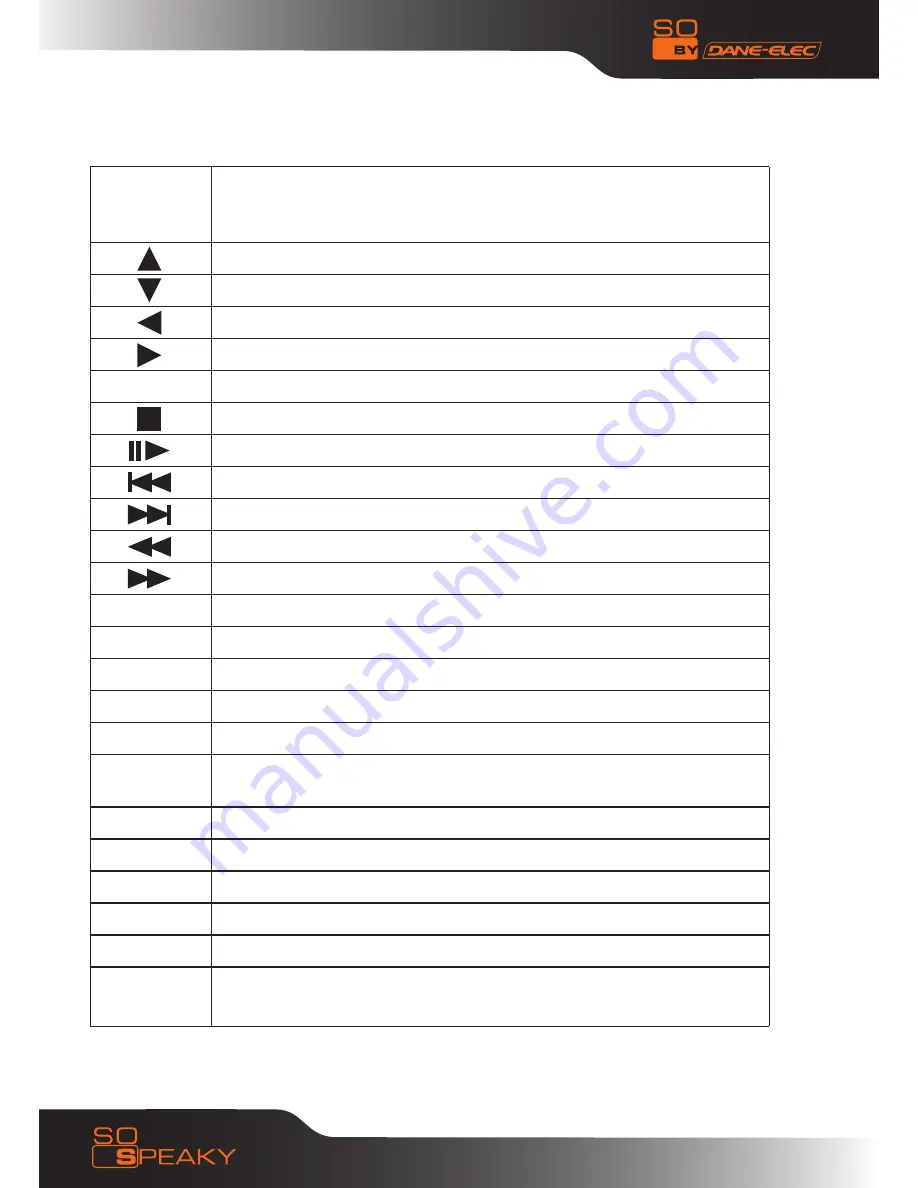
8
MENU
Press once to return to the main menu from the Picture, Video, or
Music section. Press twice to return to the Peripheral storage device
menu (if there is more than one)
Up
Down
Left
Right
ENTER
Enter / OK
Stop
Pause / Play
Back
Next
Skip backward
Skip forward
VOL +
Increases the volume
VOL -
Decreases the volume
REPEAT
Changes the Repeat mode
INTERVAL TIME
Changes transition time between images during a slideshow
SLIDE SHOW
Displays the images in Continuous Mode
OTB
One Touch Backup – Saves the memory card data directly to the hard
disk.Only press this button once.
Music
Plays music
DVD play
To enter DVD navigation mode
P/N
Selects the kind of television PAL/ NISC/MUIT-SYSTEM TV
SR
Plays DVD in forward slow-motion mode
SF
Plays DVD in backward slow-motion mode
Preview
On/off
Selects or deselects the Preview in file mode
Note: Before unplugging the cable, turn off your So Speaky and wait 15 seconds to
allow your multimedia hard disk to save its settings.