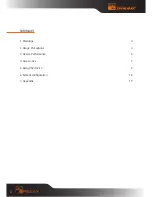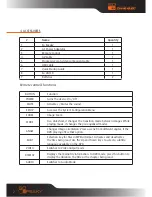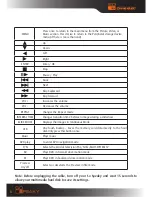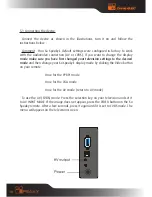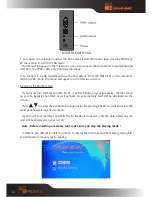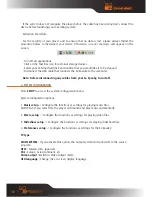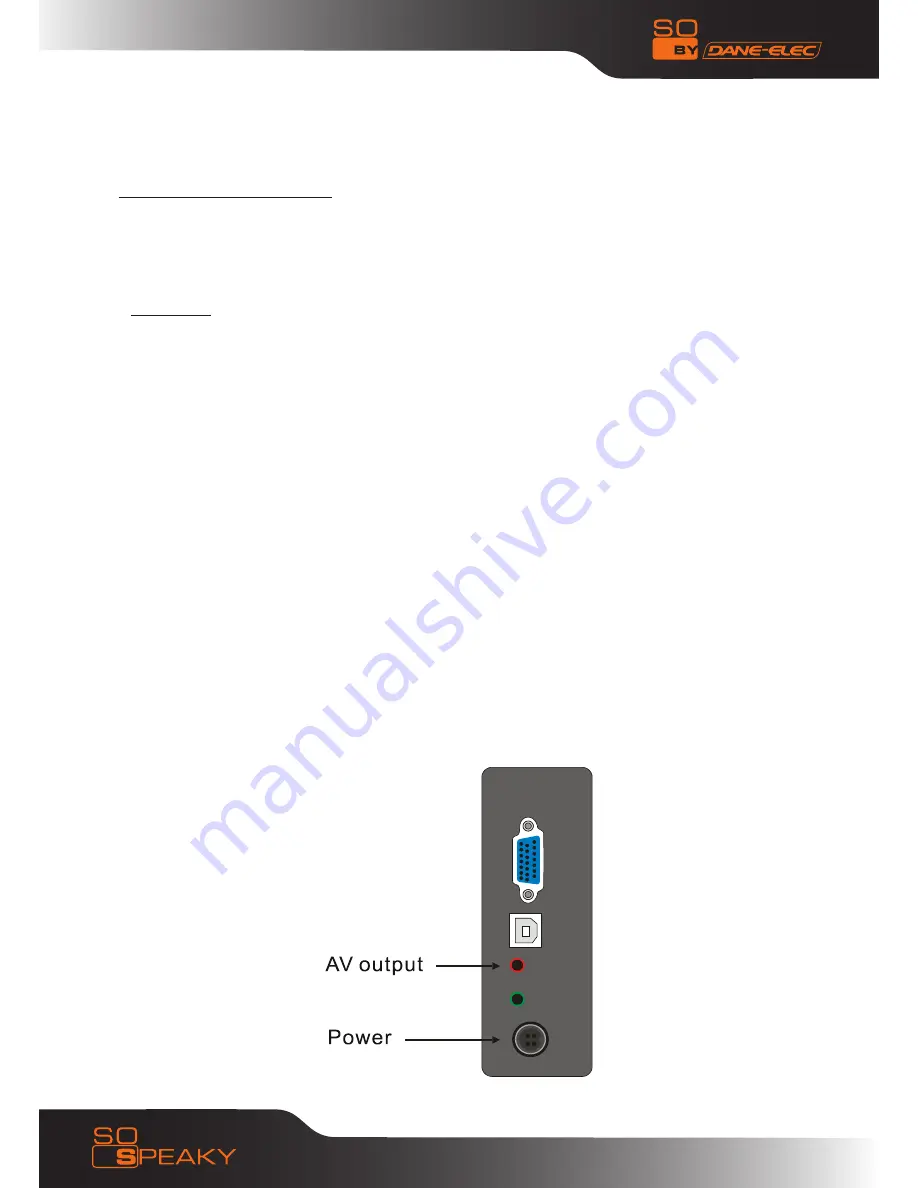
10
5.1 Connecting the device
Connect the device as shown in the illustrations, turn it on and follow the
instructions below :
Comment : Your So Speaky’s default settings were configured in factory to work
with the AudioVideo connection (AV or CVBS). If you want to change the display
mode make sure you have first changed your television settings to the desired
mode
and then change your So Speaky’s display mode by clicking the Video button
on your remote:
Once for the YPbPr mode
Once for the VGA mode
Once for the AV mode (return to AV mode)
To use the AV (CVBS) mode: Press the selection key on your television and set it
to AV INPUT MODE. If the image does not appear, press the VIDEO button on the So
Speaky remote. After a few seconds, press it again until it is set to CVBS mode. The
menu will appear on the television screen.