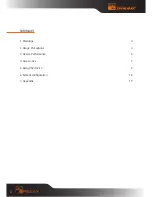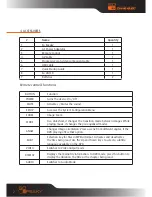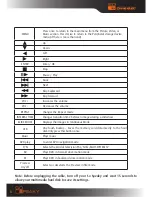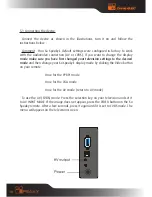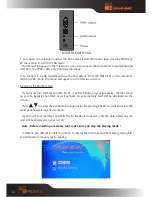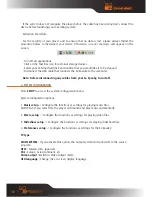3
Thank you for choosing the So Speaky multimedia player. For better use of this
product, please carefully read this user’s manual.
A national patent has been filed for the So Speaky. Any imitation will be considered as
pirating, and the person responsible will have to assume the legal consequences.
The So Speaky complies with the security standards pertaining to low tension
electronic devices, to the Standard Part 15 Class B FCC American certification, and
the certificate of the European Union CE to Standard EN55022 Class B, EN61000-6-3,
EN61000-6-1.
The labels with the serial # on the product and its package are important for the
guarantees covering malfunctions and have to be presented for any repairs. The
company will not perform any repairs if these labels are damaged or illegible. As
for after-sales service, the guarantee covers a standard exchange for up to seven
days and repairs for 2 years.
Not all types of surroundings are suitable for this device. After-sales service
is applicable only if the quality has been respected and under the terms of the
guarantee. The company is not responsible for loss of data caused by the product.
For technical reasons, the company reserves the right to modify the product’s
characteristics and presentation without prior notice to the users.