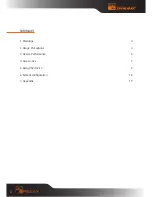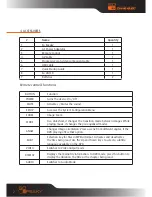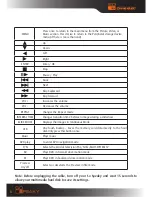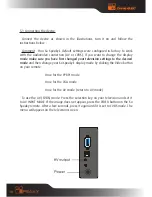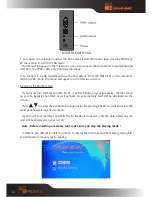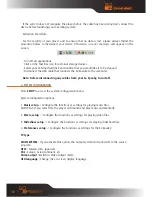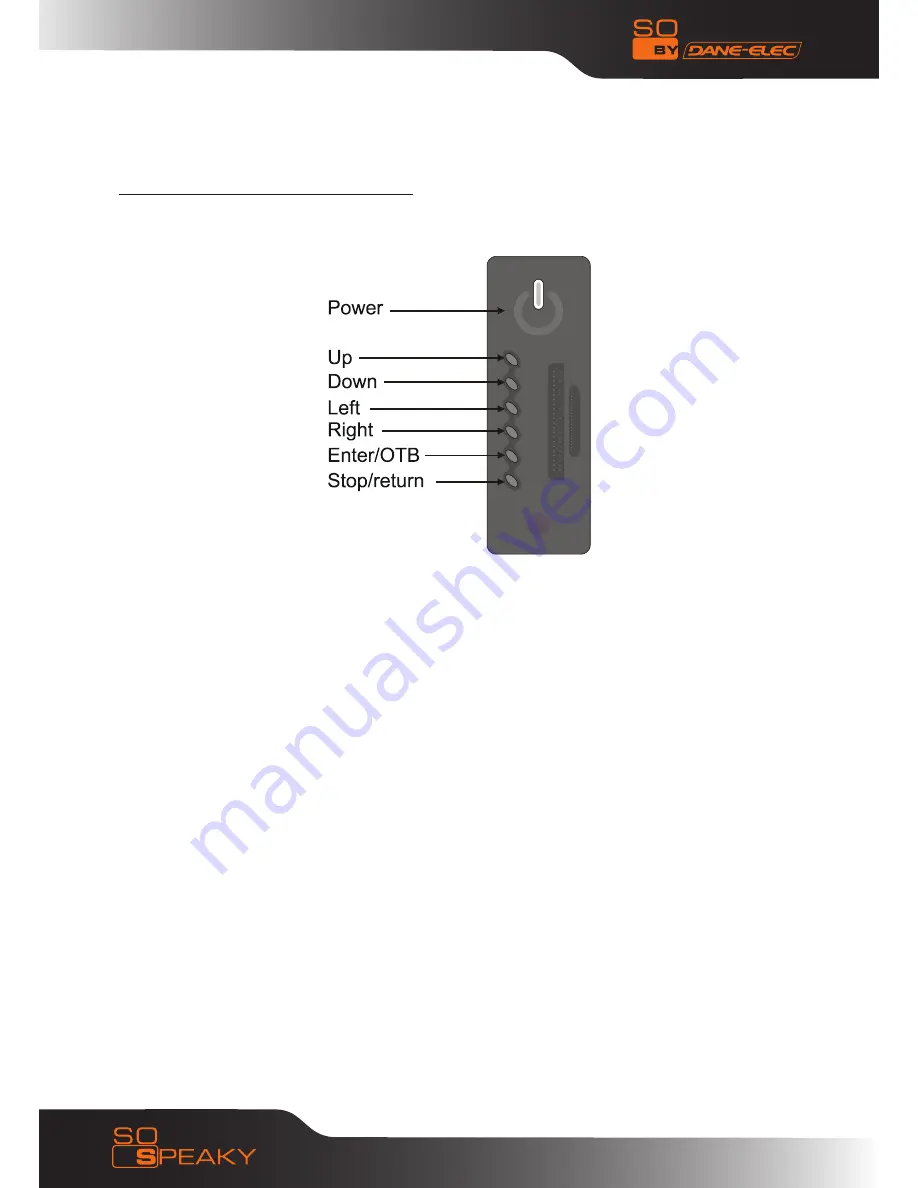
16
5.7 Buttons on the Front of the So Speaky
To return to the main menu, press the
STOP/RETURN
key, and wait for a few seconds.
The
POWER
key turns your So Speaky on or off.
The
LEFT
and
RIGHT
keys are used for selecting the type of file you would like to see (Photos,
Videos, Music, and Files).
The
UP
and
DOWN
keys are used for scrolling through your music files to select an option such
as selecting a title.
The
ENTER/OTB
key has two functions: by pressing it once, you make your selection (for example,
to begin a movie), by pressing and holding for a few seconds, you will begin copying your saved
files from your memory card onto the So Speaky’s hard disk so they can be read faster.
Pressing the
STOP/RETURN
key will stop the file being played; pressing and holding it for a few
seconds will return you to the main menu.