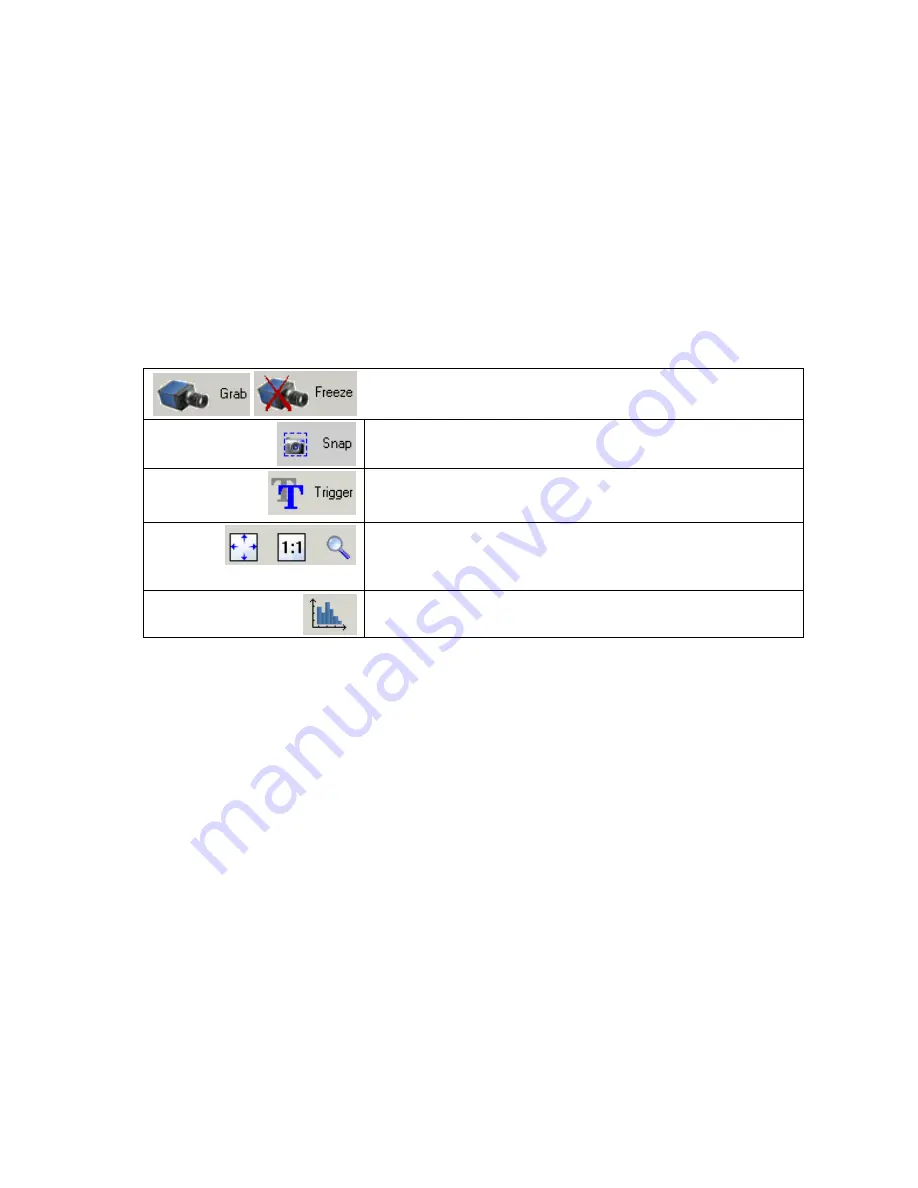
24
Spyder3 SG-34 GigE Vision Color Manual
03-032-20124-00
Teledyne DALSA
The Cam Exp ert ap p lication u ses 5 w ind ow s to sim p lify choosing and configu ring cam era files or
acqu isition p aram eters for the installed d evice.
D evice Selector pane:
View and select from any installed Sap era acqu isition d evice. Once a d evice is
selected Cam Exp ert w ill only p resent acqu isition p aram eters ap p licable to that d evice. Op tionally
select a cam era file inclu d ed w ith the Sap era installation or saved by the u ser.
Parameters pane:
Allow s view ing or ch anging all acqu isition p aram eters su p p orted by the
acqu isition d evice. Cam Exp ert d isp lays p aram eters only if those p aram eters are su p p orted by the
installed d evice. This avoid s confu sion by elim inating p aram eter ch oices w hen they d o no t ap p ly to
the hard w are in u se.
D isplay pane:
Provid es a live or single fram e acqu isition d isp lay. Fram e bu ffer p aram eters are
show n in an inform ation bar above the im age w ind ow .
Control Buttons:
The Disp lay p ane inclu d es Cam Exp ert control bu ttons. These are:
Acquisition control button:
Click once to start live grab, click again to stop.
Single frame grab:
Click to acquire one frame from device.
Software trigger button:
With the I/O control parameters set to Trigger Enabled / Software Trigger
type, click to send a single software trigger command.
CamExpert display controls:
(these do not modify the frame buffer data)
Stretch image to fit, set image display to original size, or zoom the image to
any size and ratio.
Histogram / Profile tool:
Select to view a histogram or line/column profile during live acquisition.
Output Message pane:
Disp lays m essages from Cam Exp ert or the d evice d river.
















































