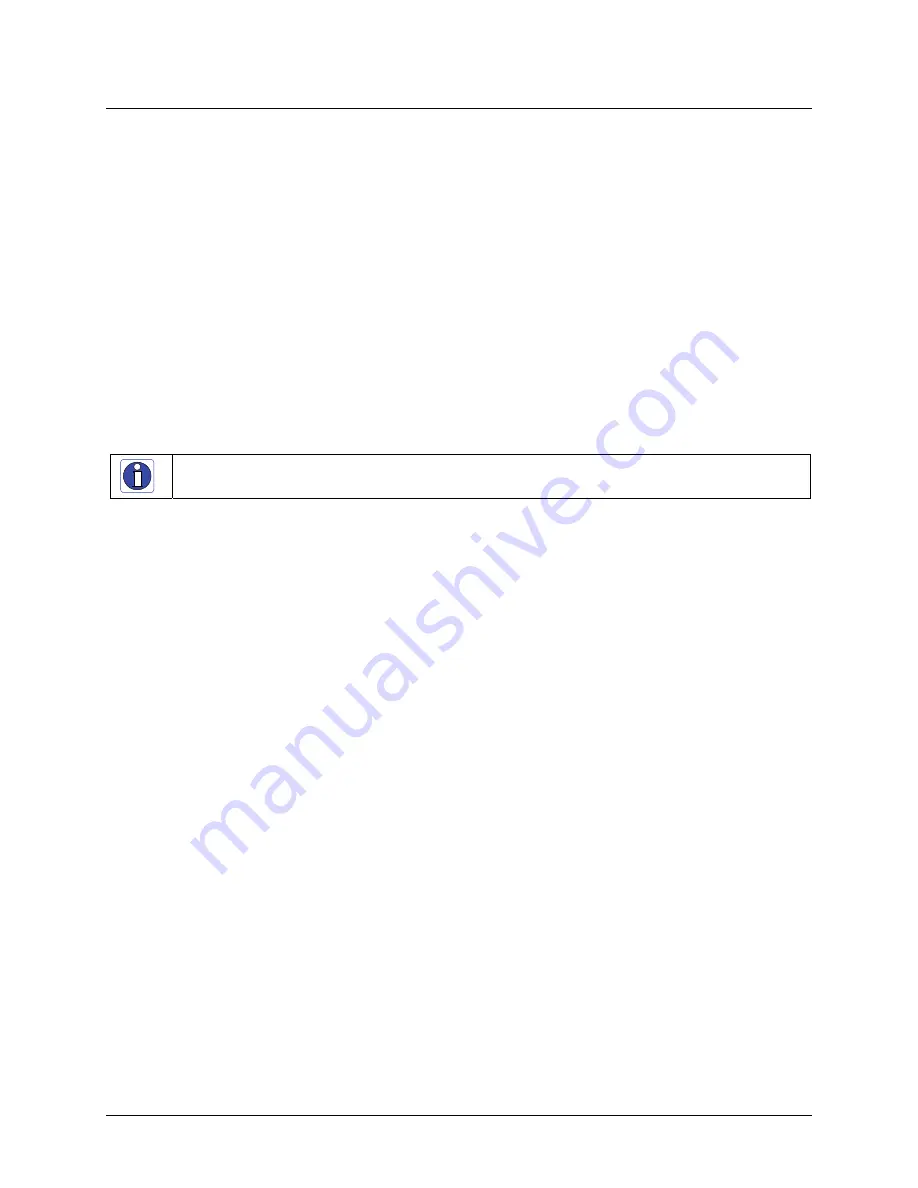
120
Troubleshooting
Genie Monochrome Series-GigE Vision Camera
Device Available with Operational Issues
This section considers issues with cabling, Ethernet switches, multiple cameras, and camera exposure. All
information concerning the DALSA Network Configuration Tool and other networking considerations, is available
in the DALSA Network Imaging manual.
Firmware Updates
As a general rule any Genie installation must include the firmware update procedure (see
"
Updating Genie
Firmware
" on page 27
). Genie camera firmware that does not match a newer version of installed Genie Framework
software is likely to have unpredictable behavior. Problems might be:
Genie is not found by the device discovery process.
Genie is found by the Sapera GigE Server but an application such as CamExpert does not see the camera.
A Genie that had a fault with a firmware update will boot with default safe firmware. In this case the Genie
behaves normally as a network device but can not function as a camera. Opening the GigE Vision device status
will show the Genie name field as Firmware required.
Important
: New Genie cameras installed in previously deployed systems are fully backward compatible with the
older vision application. New Genie cameras must not be programmed with older firmware.
Power Failure During a Firmware Update–Now What?
Don't panic! There is far greater chance that the host computer OS is damaged during a power failure than any
permanent problems with the Genie. When electrical power returns and the host computer system has started, the
Genie firmware reprogramming sequence is as follows.
Connect power to the Genie. The Genie processor knows that the operating firmware is corrupt.
The Genie status LED is slow flashing red. This will continue for about 2 minutes (pre-2007 Genie cameras
may take up to 5 minutes and has no led status).
During this period, the Genie is loading embedded write-protected firmware. When the status LED goes blue
the Genie is initialized with a minimal safe boot firmware.
The Genie is now operating normally as a network device but will not function as a camera.
Perform the firmware update procedure (see
"
Updating Genie Firmware
" on page 27
) again. The Genie is now
be ready for use.












































