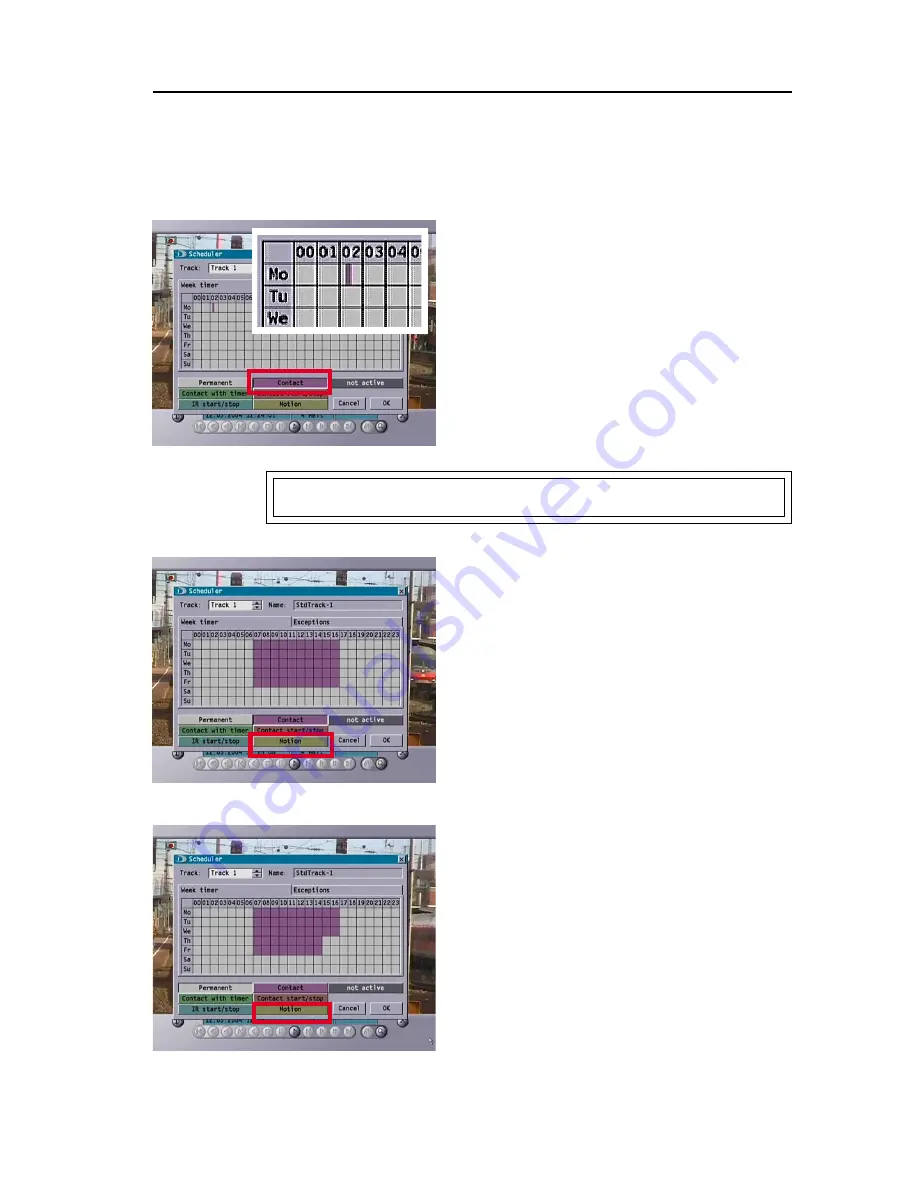
59
Dallmeier electronic GmbH & Co.KG
8.3.1
Setting time limits for recording modes
If you wish to set a different recording mode for certain times, first mark the
desired recording mode by clicking on the corresponding button.
!
Click on the button with the desired recording
mode (in the example here, Contact).
!
Click with the left mouse button in the weekly
plan.
The selected recording function will then be
entered at that point.
In the example here the time between 02:15
and 02:30 has been marked with the
recording mode Contact.
The smallest time period that can be set is 15 minutes.
Setting a larger time area
!
Click the desired recording mode button (e.g.
Motion ) .
!
Click with the left mouse button on the
desired starting time.
Holding the mouse button down, drag it
across to form a rectangle.
Canceling the setting
In order to cancel part or all of a setting you first
have to click on the button for the recording mode
you wish to use to overwrite the previous
recording mode setting (in the example here,
Motion).
You can then cancel the previous setting, either
partially or in full, with a single click or by drawing
a rectangle.
Diagram. 8-25
Diagram. 8-26
Diagram. 8-27






























