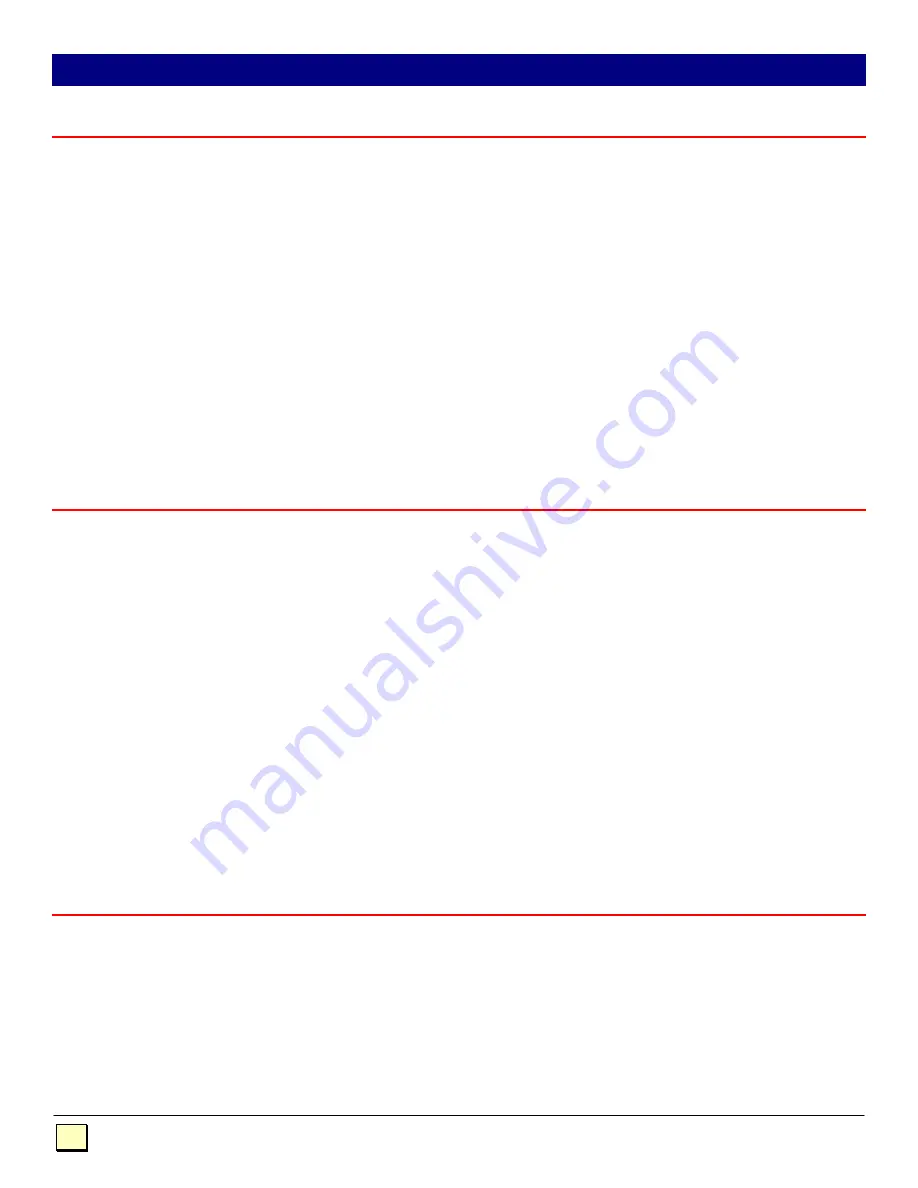
Dakota Computer Solutions
•
1579 Lexington Road
•
Green Oaks, IL 60048
•
Tel: 847-816-1337
•
Fax: 847-816-4558
8
Keyboard
•
The PC boots fine with no error messages but the remote keyboard does not work at all.
a) Cable is loose, re-seat keyboard cable and press ‘Scroll Lock’
b) Wrong cable plugged in, keyboard and mouse cables reversed.
c) Try a different model of keyboard. If the new keyboard works then original one may be
incompatible, (some older auto-sensing units may not work with this product).
•
Wrong or missing characters from those typed.
a) The keyboard may be in the wrong mode. Press ‘Scroll Lock’ to reset it.
b) Power down and reboot the entire system.
•
The PC always comes up with "Keyboard Error "
a) Press F1 or ESC. If the system appears to work fine after pressing F1 (or ESC) adjust your
BIOS set-up so that the PC does not test the keyboard.
•
Connecting a keyboard to the unit affects the Video.
a) Change to a newer keyboard. Some older keyboards require a large amount of current.
PS/2 Mouse
•
I have a mouse cursor on the screen, but the mouse does not work
a) Press ‘Scroll Lock’ on the keyboard to reset the mouse.
b) Cable is loose, re-seat mouse cable and press ‘Scroll Lock’ a number of times
c) Wrong cable plugged in, keyboard and mouse cables reversed.
d) Try a different model of mouse.
e) Power cycle the remote unit.
•
The system does not detect a PS/2 mouse, or the application cannot find the mouse.
a) Wrong cable plugged in, keyboard and mouse cables reversed on Local Unit.
b) Cable is loose, re-seat mouse cable between Local Unit and CPU and press ‘Scroll Lock’ a
number of times.
c) Ensure that the keyboard input cable to the Local Unit is connected to provide power.
d) Reboot
PC.
•
The mouse movement is erratic
a) Press ‘Scroll Lock’ to reset the remote keyboard and mouse.
b) Issue the Null Mouse Command.
c) Try installing a self-correcting mouse driver such as the Microsoft Intellimouse™ Driver.
Keyboard & Mouse
•
Neither the keyboard or mouse operate, or have locked up
a) Reset Keyboard and mouse by pressing ‘Scroll Lock’ a number of times.
b) Reset PC and the Voyager Remote unit.
c) Check power to the remote unit.
d) Some PC’s have a port re-mapping feature which allows a keyboard or mouse to be plugged
into either PS/2 port. Try crossing over the cables between the local unit and PC. (i.e. KB to
Mouse & Mouse to KB.)
TROUBLESHOOTING
































