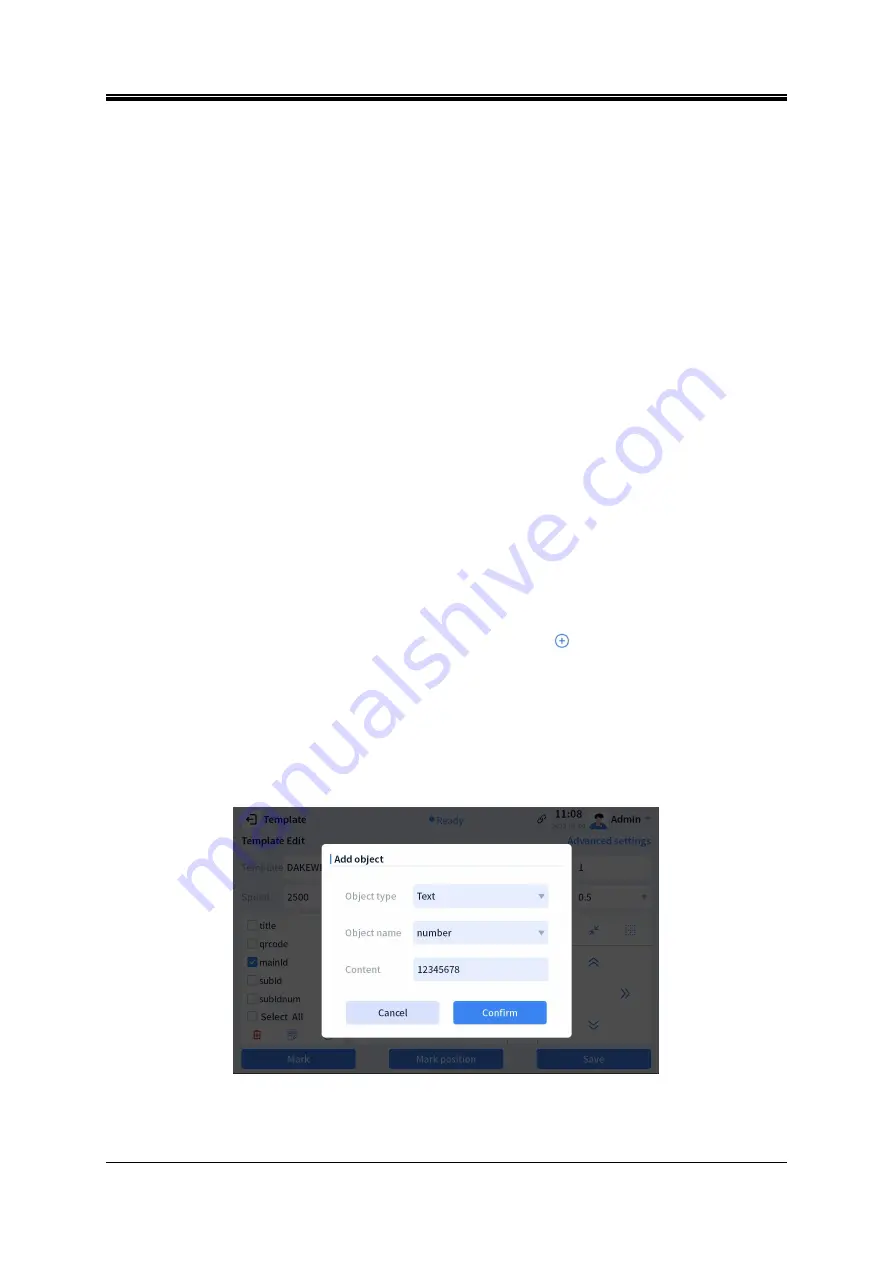
IV. Instructions before Use
Dakewe (Shenzhen) Medical Equipment Co., Ltd.
39
www.dakewemedical.com
preview content of title can be edited by following these steps:
Select the “title” object in the object list on the left;
Enter "DAKEWE" in the content and click "Save" (Figure 4-45).
Print parameter settings
To accommodate different materials, cassettes color, and special content printing effects, the laser
print frequency, pulse width, and speed in the template editor can be configurated to achieve satisfying
print outcome.
Different templates can set different parameter values. In the case when separated parameters must be
allocated to various objects in one templates, please go to "Advanced Settings".
Marking
To estimate the actual print position, place a cassette on the slideway and click the "Mark position"
button in the template editor. After confirming the print position, click the "Mark" button on the interface to
mark on the cassette.
Edit objects in the template
Add an object
In order to meet the needs of inconsistent pathology number information used in different regions, the
template editor provides the function of adding objects. Click the "
" button on the template editing
interface to enter the Add Object interface and complete the filling in the content of the added object.
The parameters on adding objects page include object type, object name, and preview content.
Object type: object type can be either text (Figure 4-46) or barcodes (Figure 4-47), selecting from the
drop-down menu according to the needs.
Figure 4- 46 Add an object - text
Object Name: An object name is bond to one object type. Object name can be created. In the case if a
Содержание SurePrint S200
Страница 1: ...SurePrint Slide Printer Instructions for Use V3 0 English Version Apr 2023 ...
Страница 93: ......






























