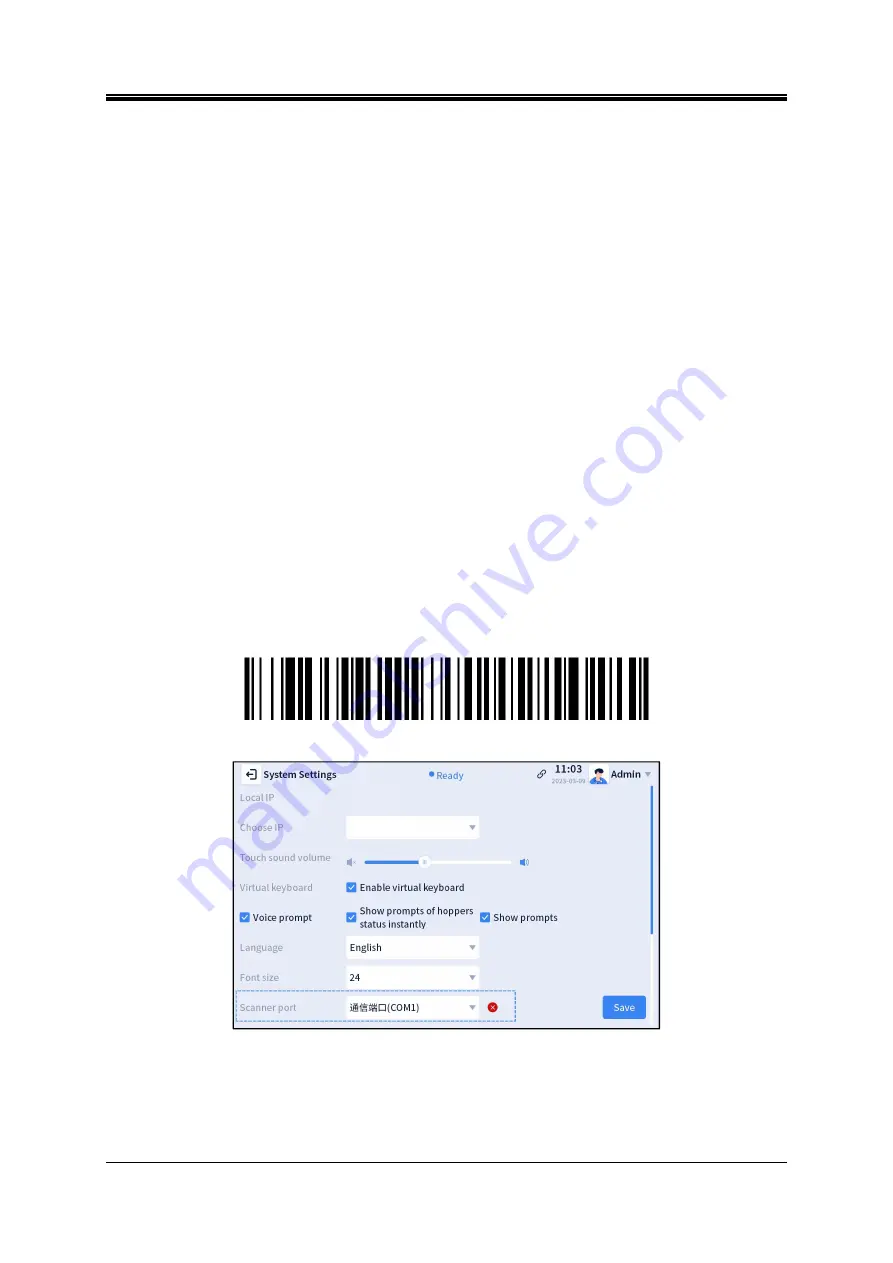
IV. Instructions before Use
18
Dakewe (Shenzhen) Medical Equipment Co., Ltd.
www.dakewemedical.com
The slide failed to glide out completely: Click the
“
”
button in the message box to shake the
slide out and glide down along the on-demand output hopper; after taking out the slides, click the
“ Print ” button to continue printing. If the message box appears continuously, please check whether
there is a slide adhering to the on-demand output slideway.
6. Slide Surface Detection
By default, the instrument enables the slide surface detection. If the paint side of the slide added to the
hopper is facing downward (improper position), the instrument will stop printing and prompt “Please check
the slides in hopper A/B are placed correctly!”.
(2) Scan to Print
The user needs to perform the following three steps to enable the scanning print function:
Step 1: Prepare a USB scanner, and connect to the USB port on the back of the instrument;
Step 2: Enter the [Menu] - [System Settings] interface (Figure 4-7), select the serial port
corresponding to the scanner from the “Serial Ports of Scanner” (the serial port newly added after
connecting the scanner to the USB port on the back of the instrument), and click “Save” in the lower right
corner;
Figure 4- 6 Serial port configuration barcode
Figure 4- 7Serial Ports of Scanner
Step 3: Enter the [Menu] - [Print Settings] - [Others] interface (Figure 4-8), check “Scanning Data
Parser”, and select the corresponding scanning parser rule type to enable the scanning print
function.(Figure 4-9)
Содержание SurePrint S200
Страница 1: ...SurePrint Slide Printer Instructions for Use V3 0 English Version Apr 2023 ...
Страница 93: ......






























