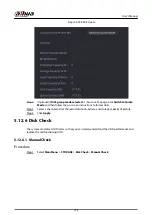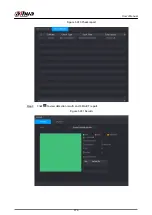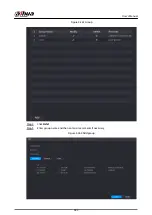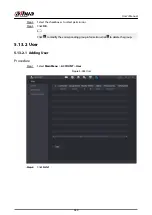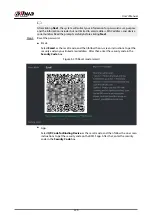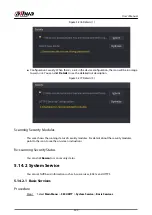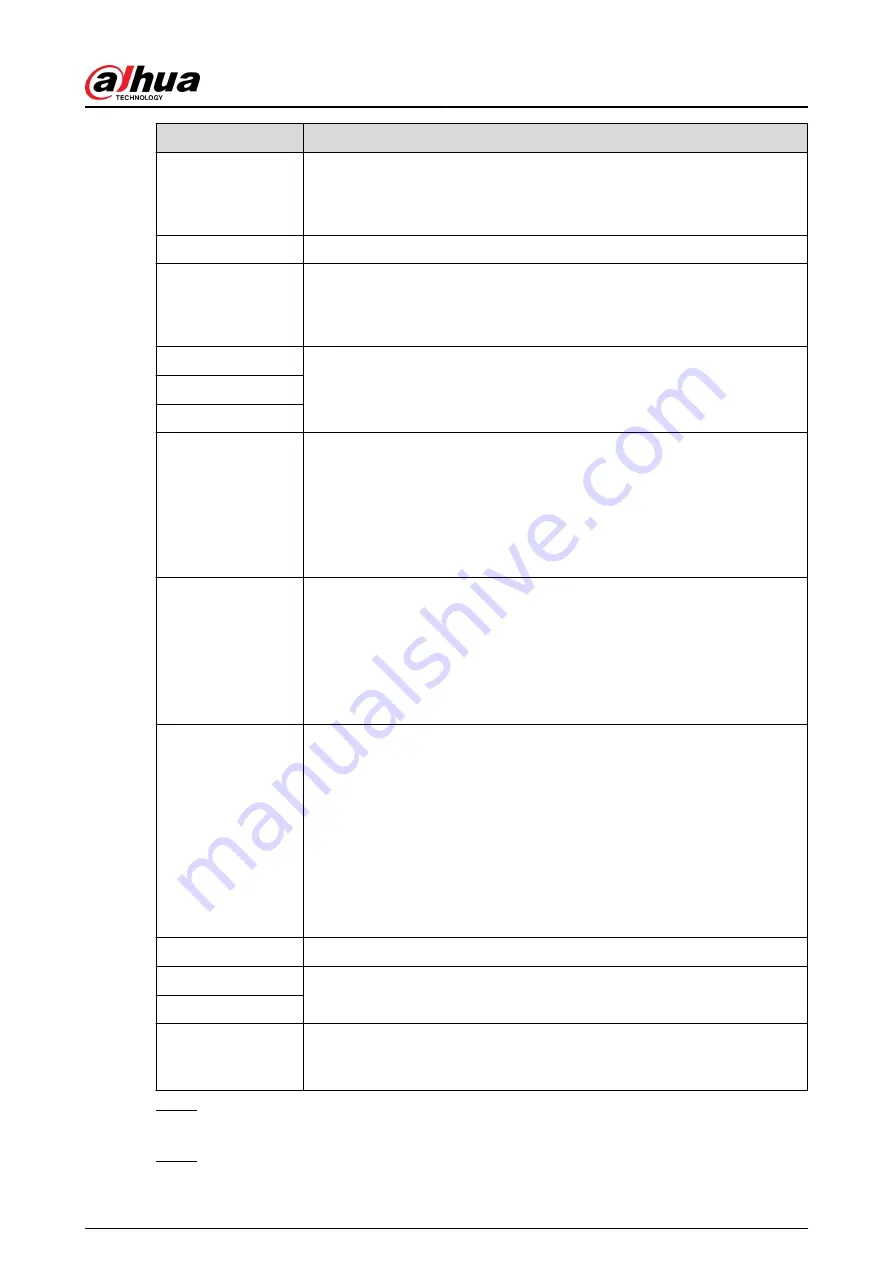
Parameter
Description
FTP type
Select FTP type.
●
FTP: Plaintext transmission.
●
SFTP: Encrypted transmission (recommended).
Server Address
IP address of FTP server.
Port
Enter the port of the FTP server.
●
FTP: The default is 21.
●
SFTP: The default is 22.
Username
Enter the username and password to log in to the FTP server.
If you enable the anonymity function, you can log in anonymously without
entering the username and password.
Password
Anonymous
Storage Path
Create folder on FTP server.
●
If you do not enter the name of remote directory, the system
automatically creates the folders according to the IP and time.
●
If you enter the name of remote directory, the system creates the folder
with the entered name under the FTP root directory first, and then
automatically creates the folders according to the IP and time.
File Size
Enter the length of the uploaded recorded video.
●
If the entered length is less than the recorded video length, only a
section of the recorded video can be uploaded.
●
If the entered length is more than the recorded video length, the whole
recorded video can be uploaded.
●
If the entered length is 0, the whole recorded video will be uploaded.
Picture Upload
Interval
●
If this interval is longer than snapshot interval, the system takes the
recent snapshot to upload. For example, the interval is 5 seconds, and
snapshot interval is 2 seconds per snapshot, the system uploads the
recent snapshot every 5 seconds.
●
If this interval is shorter than snapshot interval, the system uploads the
snapshot per the snapshot interval. For example, the interval is 5
seconds, and snapshot interval is 10 seconds per snapshot, the system
uploads the snapshot every 10 seconds.
●
To configure the snapshot interval, go to Main Menu > CAMERA >
Encode > Snapshot.
Channel
Select the channel that you want to apply the FTP settings.
Day
Select the week day and set the time period that you want to upload the
recorded files. You can set two periods for each week day.
Period 1, Period 2
Record type
Select the record type (Alarm, Intel, MD, and General) that you want to
upload. The selected record type will be uploaded during the configured
time period.
Step 3
Click Test to validate the FTP connection.
If FTP connection failed, check the network and FTP settings.
Step 4
Click Apply.
User's Manual
380
Содержание NVR5208-EI
Страница 1: ...ZHEJIANG DAHUA VISION TECHNOLOGY CO LTD V2 3 6 Network Video Recorder User s Manual...
Страница 97: ...Figure 2 116 Alarm input port 1 User s Manual 81...
Страница 124: ...NVR21 S3 NVR21 P S3 NVR21 8P S3 NVR41 EI NVR41 P EI NVR41 8P EI Figure 3 48 Typical connection User s Manual 108...
Страница 126: ...S3 NVR21HS 8P S3 NVR41HS EI NVR41HS P EI NVR41HS 8P EI Figure 3 50 Typical connection User s Manual 110...
Страница 135: ...Figure 3 61 Typical connection 3 5 15 NVR616 4KS2 Series Figure 3 62 Typical connection User s Manual 119...
Страница 146: ...Figure 5 9 Unlock pattern login User s Manual 130...
Страница 160: ...Figure 5 24 AcuPick human detection User s Manual 144...
Страница 161: ...Figure 5 25 AcuPick motor vehicle detection Step 5 Configure the search conditions as needed User s Manual 145...
Страница 164: ...Figure 5 28 Shortcut menu 1 User s Manual 148...
Страница 194: ...Figure 5 63 Modify IP Step 7 Click Next Figure 5 64 Device initialization Step 8 Click Finished User s Manual 178...
Страница 230: ...Figure 5 93 AcuPick human detection User s Manual 214...
Страница 231: ...Figure 5 94 AcuPick motor vehicle detection Step 5 Configure the search conditions as needed User s Manual 215...
Страница 404: ...Figure 5 267 Pattern login User s Manual 388...
Страница 441: ...Figure 5 305 File management Step 2 Click Add User s Manual 425...
Страница 462: ...Figure 5 329 Shutdown 2 User s Manual 446...
Страница 471: ...Figure 6 6 Cluster log Step 2 Enter the start time and end time Step 3 Click Search User s Manual 455...
Страница 489: ......