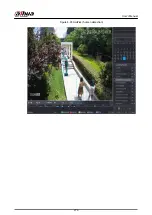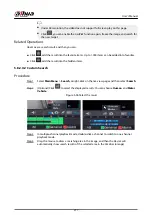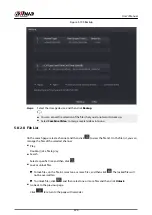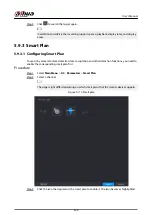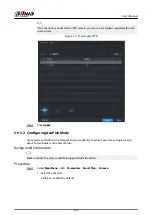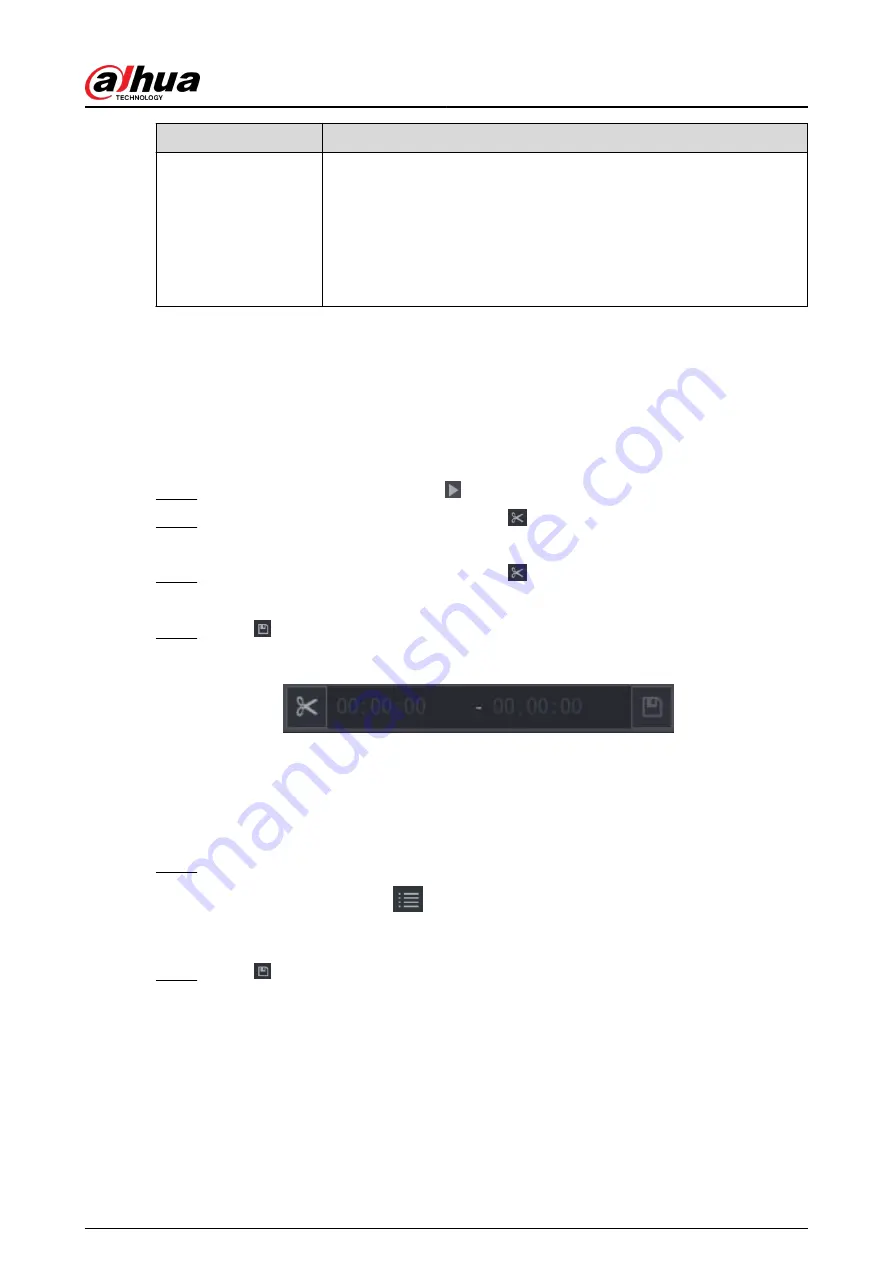
Parameter
Description
Tracking Duration
●
Custom: Select the tracking duration time manually. For example, if
you set from 30 s to 60 s, after tracking object A for 30 s, if object B
appears, the camera will start tracking object B; if no other object
appears in the process of tracking A, the camera will stop tracking
object A after 60 s.
●
Continue till object disappears: The camera will stop tracking when
the detected object disappears in the image.
Related Operations
When an intelligent event is triggered, the playback page will display the linkage track effect.
5.8.2.6 Clipping Videos
You can clip some footage from recorded videos to a new file and then save to the USB device.
Procedure
Step 1
Select a record first, and then click to play back.
Step 2
Select a time on the time bar, and then click to start clip.
You can also enter a specific time to start clip.
Step 3
Select a time on the time bar, and then click to stop clip.
You can also enter a specific time to stop clip.
Step 4
Click , the system pops up dialogue box to save the clip file.
Figure 5-104 Clip
5.8.2.7 Backing Up
You can back up recorded videos, images, or video clips to a USB storage device.
Procedure
Step 1
Select the files that you want to back up.
●
Videos or images. Click
at the lower-right corner of the search page, and then on
the file list, select the files for backup.
●
Video clips. See "5.8.2.6 Clipping Videos".
Step 2
Click .
User's Manual
223
Содержание NVR5208-EI
Страница 1: ...ZHEJIANG DAHUA VISION TECHNOLOGY CO LTD V2 3 6 Network Video Recorder User s Manual...
Страница 97: ...Figure 2 116 Alarm input port 1 User s Manual 81...
Страница 124: ...NVR21 S3 NVR21 P S3 NVR21 8P S3 NVR41 EI NVR41 P EI NVR41 8P EI Figure 3 48 Typical connection User s Manual 108...
Страница 126: ...S3 NVR21HS 8P S3 NVR41HS EI NVR41HS P EI NVR41HS 8P EI Figure 3 50 Typical connection User s Manual 110...
Страница 135: ...Figure 3 61 Typical connection 3 5 15 NVR616 4KS2 Series Figure 3 62 Typical connection User s Manual 119...
Страница 146: ...Figure 5 9 Unlock pattern login User s Manual 130...
Страница 160: ...Figure 5 24 AcuPick human detection User s Manual 144...
Страница 161: ...Figure 5 25 AcuPick motor vehicle detection Step 5 Configure the search conditions as needed User s Manual 145...
Страница 164: ...Figure 5 28 Shortcut menu 1 User s Manual 148...
Страница 194: ...Figure 5 63 Modify IP Step 7 Click Next Figure 5 64 Device initialization Step 8 Click Finished User s Manual 178...
Страница 230: ...Figure 5 93 AcuPick human detection User s Manual 214...
Страница 231: ...Figure 5 94 AcuPick motor vehicle detection Step 5 Configure the search conditions as needed User s Manual 215...
Страница 404: ...Figure 5 267 Pattern login User s Manual 388...
Страница 441: ...Figure 5 305 File management Step 2 Click Add User s Manual 425...
Страница 462: ...Figure 5 329 Shutdown 2 User s Manual 446...
Страница 471: ...Figure 6 6 Cluster log Step 2 Enter the start time and end time Step 3 Click Search User s Manual 455...
Страница 489: ......