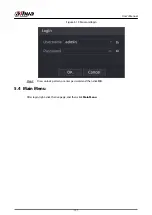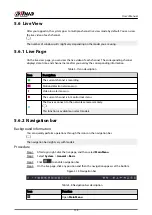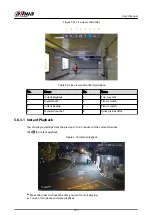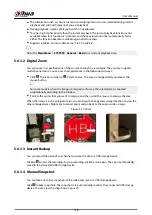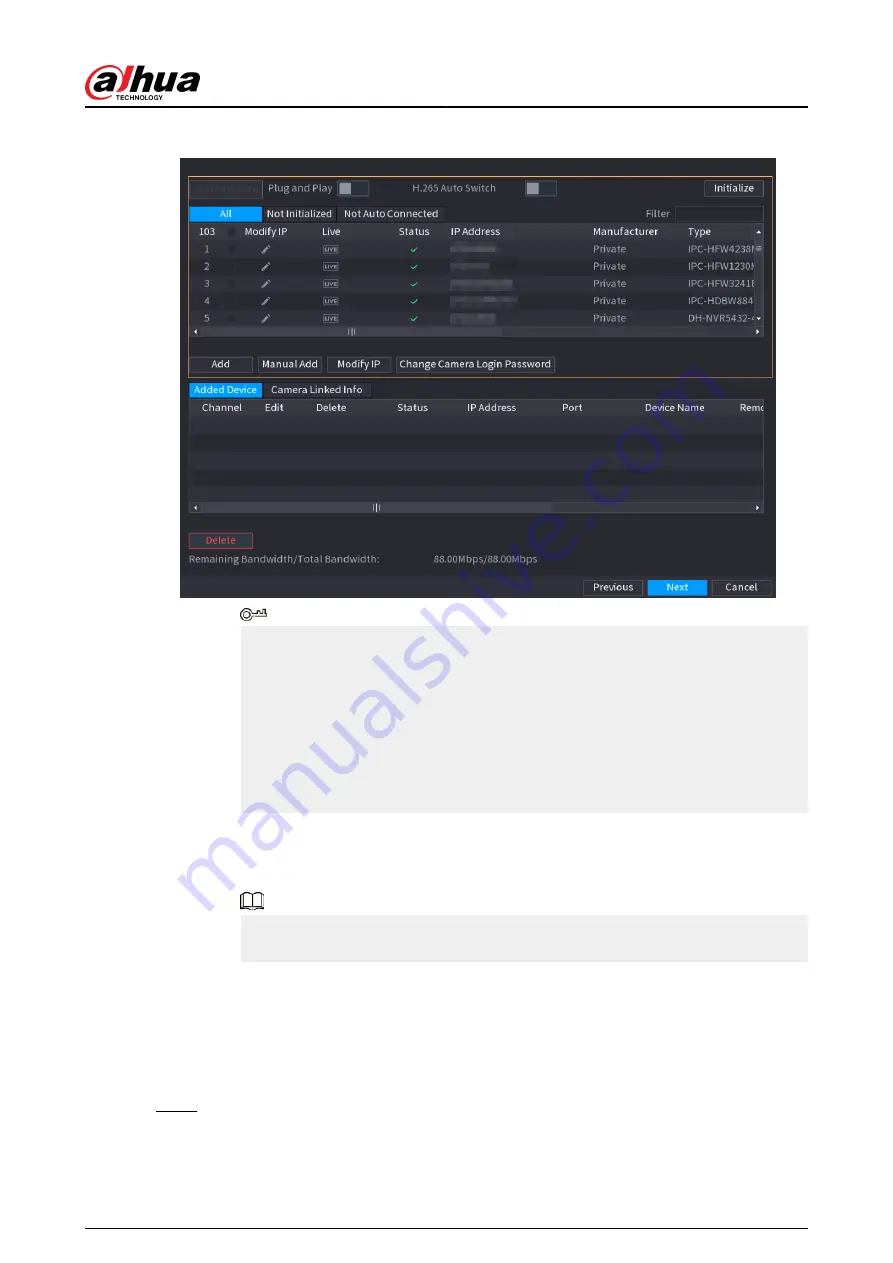
Figure 5-7 Search device
●
To view the live image of a camera, click LIVE and then enter the username and
password. You can only view live images of cameras accessed through private
protocol.
●
To filter the remote devices, select device name from the Filter drop-down list.
●
To filter out the uninitialized devices, click the Not Initialized tab, and then you
can initialize the devices remotely.
●
To view all remote devices added through plug and play, click the Not Auto
Connected tab. You can remove devices added through plug and play, and they
can be automatically added again after plug and play is enabled.
2. (Optional) Enable Plug and Play.
When Plug and Play is enabled, the Device automatically adds cameras on the same
LAN.
For uninitialized cameras, the Device automatically initializes them before adding
them.
3. Enable H.265 Auto Switch
When H.265 Auto Switch is enabled, the video compression standard of added
remote devices is switched to H.265 automatically.
4. Double-click a camera, or select a camera and then click Add to register it to the
Added Device list.
5. Click Next.
Step 5
Manage HDD. You can view HDD name, physical position, health status, capacity, and
more.
User's Manual
128
Содержание NVR5208-EI
Страница 1: ...ZHEJIANG DAHUA VISION TECHNOLOGY CO LTD V2 3 6 Network Video Recorder User s Manual...
Страница 97: ...Figure 2 116 Alarm input port 1 User s Manual 81...
Страница 124: ...NVR21 S3 NVR21 P S3 NVR21 8P S3 NVR41 EI NVR41 P EI NVR41 8P EI Figure 3 48 Typical connection User s Manual 108...
Страница 126: ...S3 NVR21HS 8P S3 NVR41HS EI NVR41HS P EI NVR41HS 8P EI Figure 3 50 Typical connection User s Manual 110...
Страница 135: ...Figure 3 61 Typical connection 3 5 15 NVR616 4KS2 Series Figure 3 62 Typical connection User s Manual 119...
Страница 146: ...Figure 5 9 Unlock pattern login User s Manual 130...
Страница 160: ...Figure 5 24 AcuPick human detection User s Manual 144...
Страница 161: ...Figure 5 25 AcuPick motor vehicle detection Step 5 Configure the search conditions as needed User s Manual 145...
Страница 164: ...Figure 5 28 Shortcut menu 1 User s Manual 148...
Страница 194: ...Figure 5 63 Modify IP Step 7 Click Next Figure 5 64 Device initialization Step 8 Click Finished User s Manual 178...
Страница 230: ...Figure 5 93 AcuPick human detection User s Manual 214...
Страница 231: ...Figure 5 94 AcuPick motor vehicle detection Step 5 Configure the search conditions as needed User s Manual 215...
Страница 404: ...Figure 5 267 Pattern login User s Manual 388...
Страница 441: ...Figure 5 305 File management Step 2 Click Add User s Manual 425...
Страница 462: ...Figure 5 329 Shutdown 2 User s Manual 446...
Страница 471: ...Figure 6 6 Cluster log Step 2 Enter the start time and end time Step 3 Click Search User s Manual 455...
Страница 489: ......