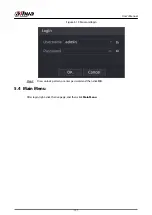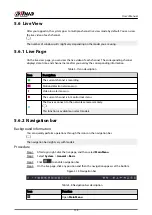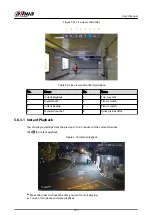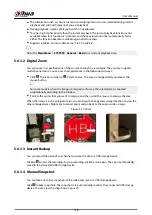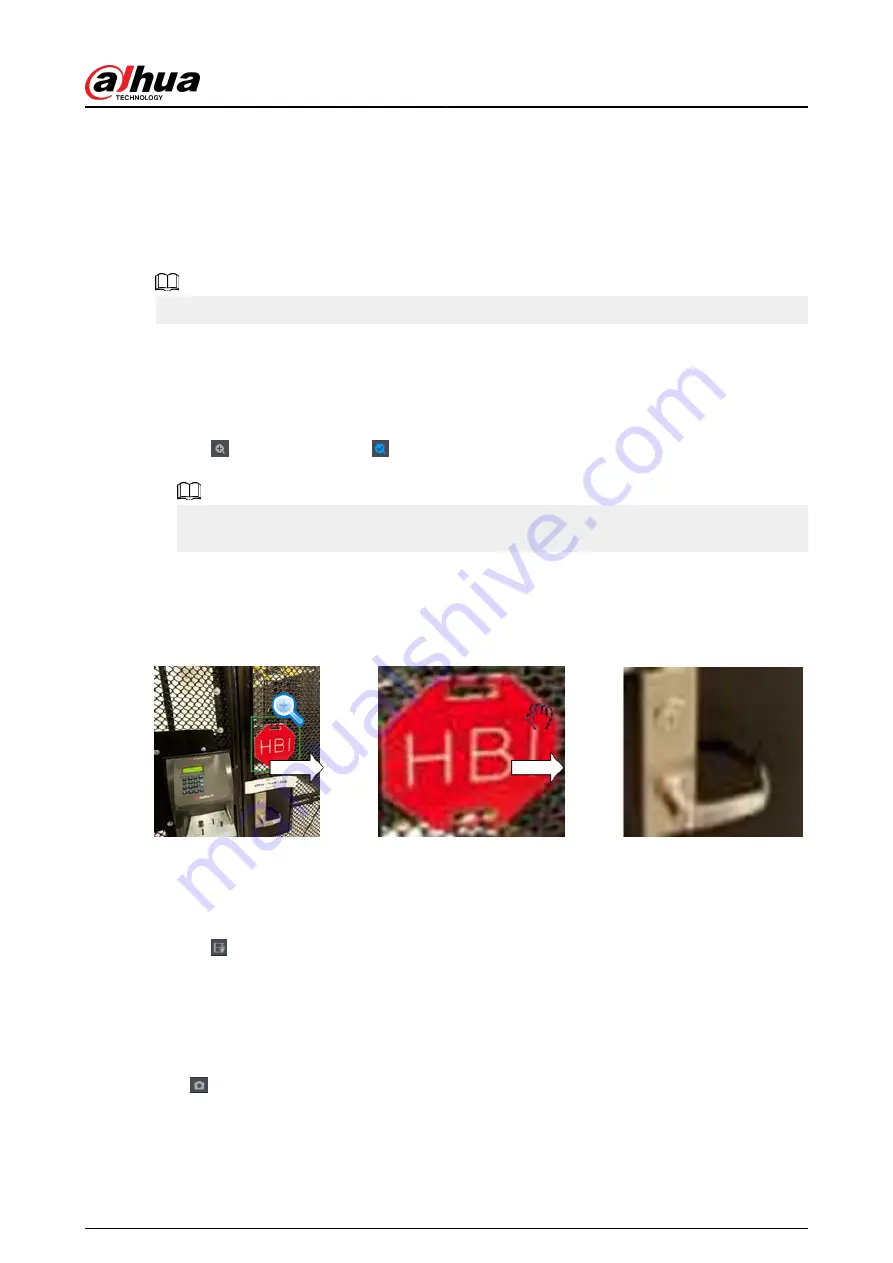
●
The information such as channel name and recording status icon are shielded during instant
playback and will not display until you exit playback.
●
During playback, screen split layout switch is not allowed.
●
Tour has high higher priority than the instant playback. The instant playback function is not
available when tour function is in process and the live view control bar automatically hides
either. The function becomes available again after tour ends.
●
Supports AcuPick. For more details, see "5.6.3.9 AcuPick".
Go to the Main Menu > SYSTEM > General > Basic to set instant playback time.
5.6.3.2 Digital Zoom
You can zoom in a specified zone of the current channel to view details. They system supports
multi-channel zoom. You can use the digital zoom in the following two ways:
●
Click . The icon switches to . Select an area. The area is enlarged after you release the
mouse button.
For some models, when the image is enlarged in this way, the selected area is zoomed
proportionally according to the window.
●
Point to the center that you want to enlarge, and then scroll the mouse to enlarge the area.
When the image is in the enlarged status, you can drag the image toward any direction to view the
other enlarged areas. Right-click to cancel zoom and go back to the original video image.
Figure 5-17 Zoom
5.6.3.3 Instant Backup
You can record the video of any channel and save the clip to a USB storage device.
Clicking to start the recording. To stop recording, click this icon again. The clip is automatically
saved to the connected USB storage device.
5.6.3.4 Manual Snapshot
You can take one to five snapshots of the video and save to a USB storage device.
Click to take snapshots. The snapshots are automatically saved to the connected USB storage
device. You can view the snapshots on your PC.
User's Manual
138
Содержание NVR5208-EI
Страница 1: ...ZHEJIANG DAHUA VISION TECHNOLOGY CO LTD V2 3 6 Network Video Recorder User s Manual...
Страница 97: ...Figure 2 116 Alarm input port 1 User s Manual 81...
Страница 124: ...NVR21 S3 NVR21 P S3 NVR21 8P S3 NVR41 EI NVR41 P EI NVR41 8P EI Figure 3 48 Typical connection User s Manual 108...
Страница 126: ...S3 NVR21HS 8P S3 NVR41HS EI NVR41HS P EI NVR41HS 8P EI Figure 3 50 Typical connection User s Manual 110...
Страница 135: ...Figure 3 61 Typical connection 3 5 15 NVR616 4KS2 Series Figure 3 62 Typical connection User s Manual 119...
Страница 146: ...Figure 5 9 Unlock pattern login User s Manual 130...
Страница 160: ...Figure 5 24 AcuPick human detection User s Manual 144...
Страница 161: ...Figure 5 25 AcuPick motor vehicle detection Step 5 Configure the search conditions as needed User s Manual 145...
Страница 164: ...Figure 5 28 Shortcut menu 1 User s Manual 148...
Страница 194: ...Figure 5 63 Modify IP Step 7 Click Next Figure 5 64 Device initialization Step 8 Click Finished User s Manual 178...
Страница 230: ...Figure 5 93 AcuPick human detection User s Manual 214...
Страница 231: ...Figure 5 94 AcuPick motor vehicle detection Step 5 Configure the search conditions as needed User s Manual 215...
Страница 404: ...Figure 5 267 Pattern login User s Manual 388...
Страница 441: ...Figure 5 305 File management Step 2 Click Add User s Manual 425...
Страница 462: ...Figure 5 329 Shutdown 2 User s Manual 446...
Страница 471: ...Figure 6 6 Cluster log Step 2 Enter the start time and end time Step 3 Click Search User s Manual 455...
Страница 489: ......