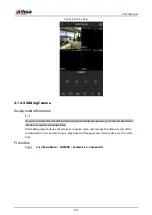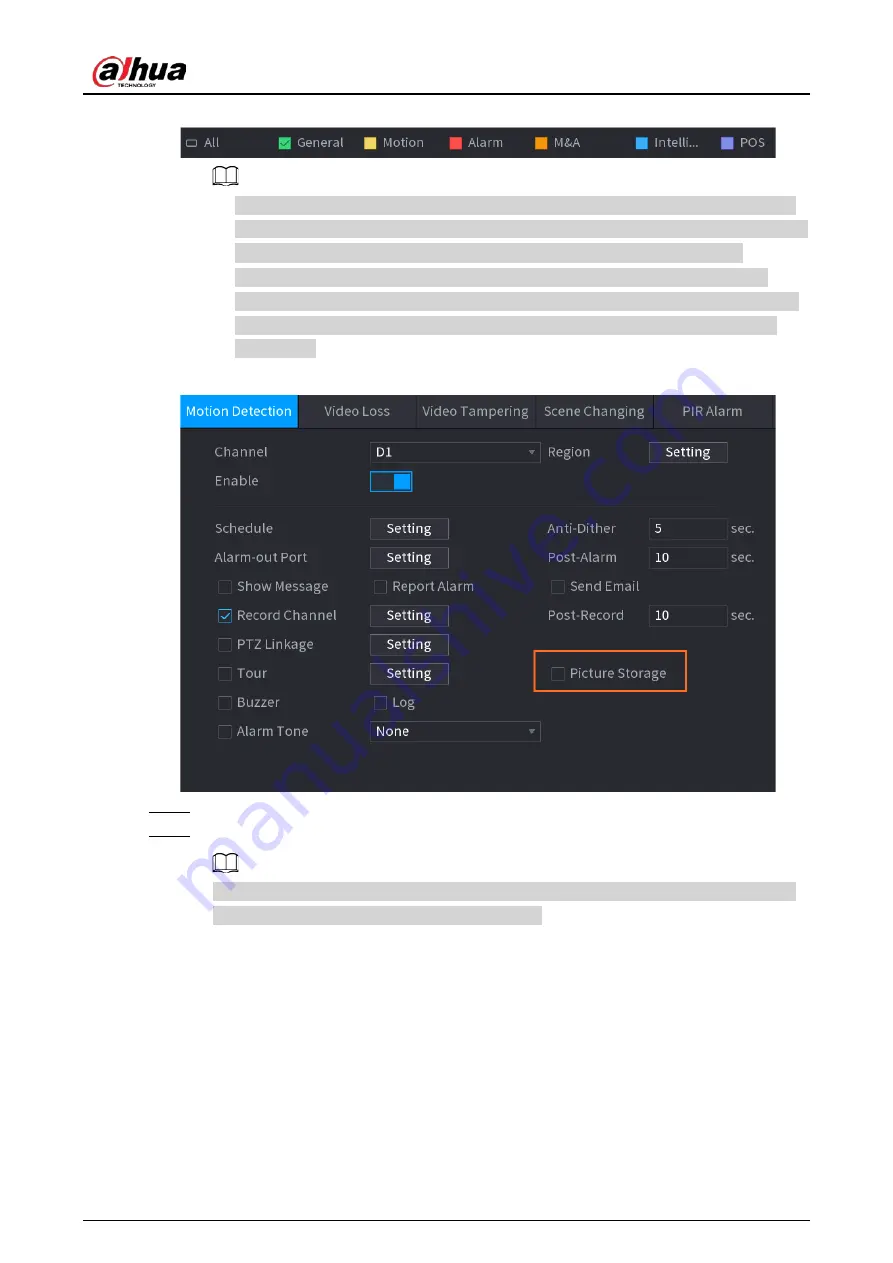
User's Manual
136
Figure 4-36 Alarm type
●
When the record type is Motion (motion detection), alarm, M&A, IVS and POS, enable
the channel record function when corresponding alarm occurs. For example, when the
alarm type is MD, select
Main Menu
>
ALARM
>
Video Detection
>
Motion
Detection
, select the record channel and enable record function. See Figure 4-37.
●
When the record type is Motion (motion detection), alarm, M&A, IVS and POS, refer to
"4.8.5 Video Detection", "4.8.3 Alarm Input", "4.7.1.3 IVS" and "4.9 POS" for detailed
information.
Figure 4-37 Motion detection
Step 5
Refer to "4.1.4.6.1 Recording Schedule" to set snapshot period.
Step 6
Click
Apply
button to save snapshot plan.
Enable auto snapshot function so that the snapshot plan can become activated. Refer to
"4.1.4.6.3 Record Control" for detailed information.
4.1.4.6.3 Record Control
Background Information
After set schedule record or schedule snapshot, you need to enable auto record and snapshot
function so that system can automatically record or snapshot.
●
Auto: System automatically records at the type and record period you set in Schedule interface.
●
Manual: System records general files for all day.
Содержание NVR52-16P-4KS2 Series
Страница 1: ...Dahua Network Video Recorder User s Manual ZHEJIANG DAHUA VISION TECHNOLOGY CO LTD V1 1 0 ...
Страница 74: ...User s Manual 58 Figure 2 79 Alarm input port Figure 2 80 Alarm input port ...
Страница 101: ...User s Manual 85 Figure 3 41 Step 9 Secure the HDD bracket and put the top cover back ...
Страница 114: ...User s Manual 98 3 6 15 NVR616 4KS2 Series The following figure is for reference only Figure 3 58 ...
Страница 132: ...User s Manual 116 Figure 4 19 Modify IP Step 3 Set parameters See Table 4 5 ...
Страница 147: ...User s Manual 131 Figure 4 29 Period Step 3 Set record type See Figure 4 30 ...
Страница 319: ...User s Manual 303 The Exception interface is displayed See Figure 4 190 Figure 4 190 Figure 4 191 Figure 4 192 ...
Страница 420: ...User s Manual 404 Figure 4 290 File management Step 2 Click Add The Add interface is displayed See Figure 4 291 ...
Страница 452: ...User s Manual ...