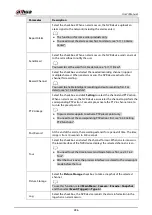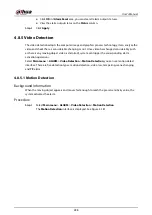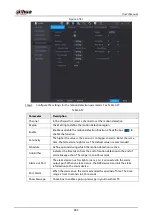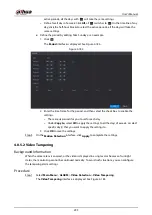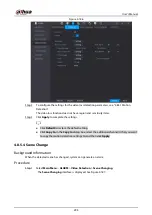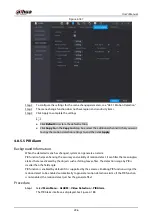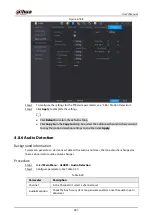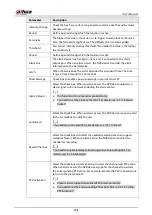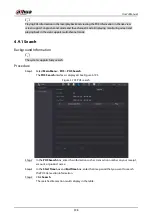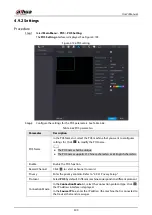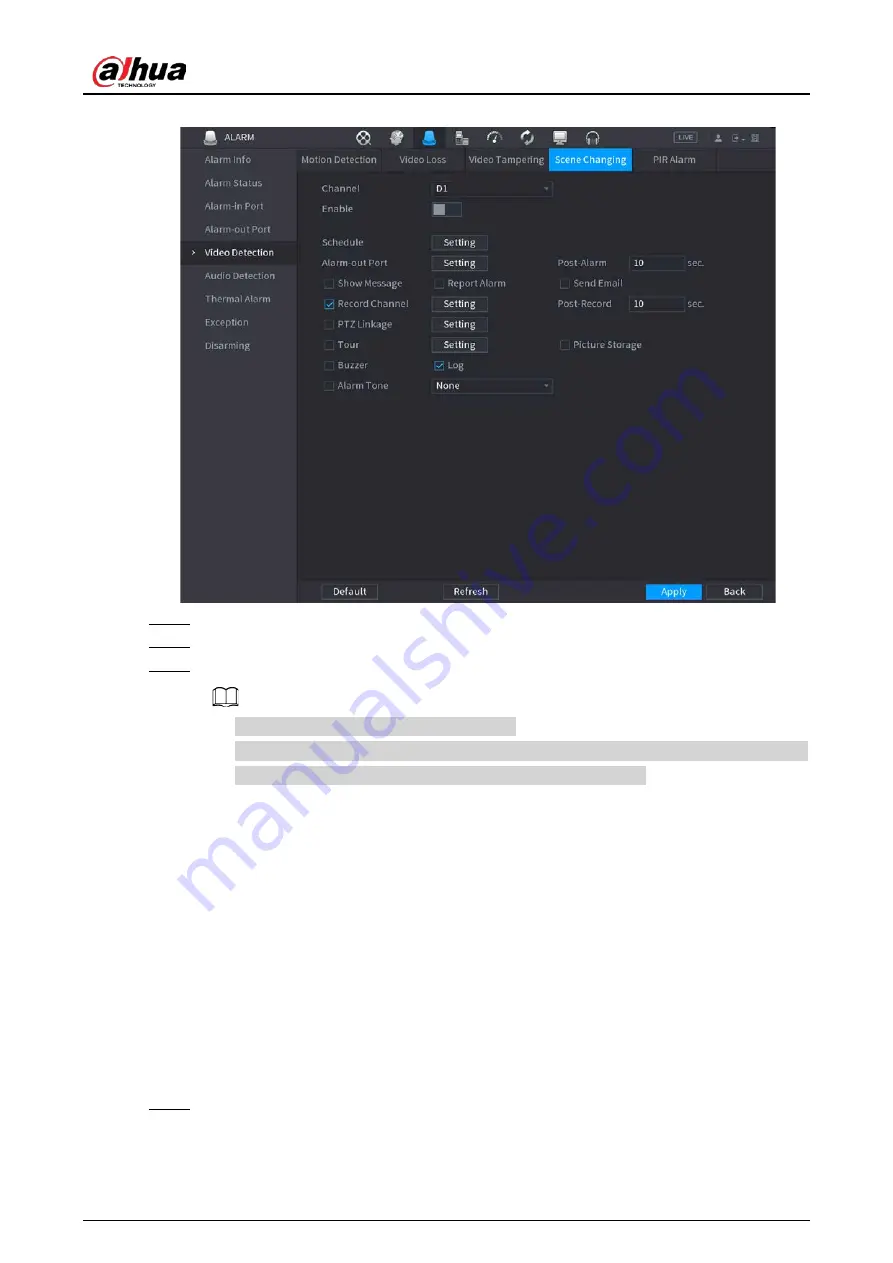
User's Manual
296
Figure 4-187
Step 2
To configure the settings for the scene change parameters, see "4.8.5.1 Motion Detection".
Step 3
The scene change function does not have region and sensitivity items.
Step 4
Click Apply to complete the settings.
●
Click
Default
to restore the default setting.
●
Click
Copy to
, in the
Copy to
dialog box, select the additional channel(s) that you want
to copy the motion detection settings to, and then click
Apply
.
4.8.5.5 PIR Alarm
Background Information
When the detected scene has changed, system can generate an alarm.
PIR function helps enhancing the accuracy and validity of motion detect. It can filter the meaningless
alarms that are activated by the objects such as falling leaves, flies. The detection range by PIR is
smaller than the field angle.
PIR function is enabled by default if it is supported by the cameras. Enabling PIR function will get the
motion detect to be enabled automatically to generate motion detection alarms; if the PIR function
is not enabled, the motion detect just has the general effect.
Procedure
Step 1
Select
Main Menu
>
ALARM
>
Video Detection
>
PIR Alarm
.
The PIR Alarm interface is displayed. See Figure 4-188.
Содержание NVR52-16P-4KS2 Series
Страница 1: ...Dahua Network Video Recorder User s Manual ZHEJIANG DAHUA VISION TECHNOLOGY CO LTD V1 1 0 ...
Страница 74: ...User s Manual 58 Figure 2 79 Alarm input port Figure 2 80 Alarm input port ...
Страница 101: ...User s Manual 85 Figure 3 41 Step 9 Secure the HDD bracket and put the top cover back ...
Страница 114: ...User s Manual 98 3 6 15 NVR616 4KS2 Series The following figure is for reference only Figure 3 58 ...
Страница 132: ...User s Manual 116 Figure 4 19 Modify IP Step 3 Set parameters See Table 4 5 ...
Страница 147: ...User s Manual 131 Figure 4 29 Period Step 3 Set record type See Figure 4 30 ...
Страница 319: ...User s Manual 303 The Exception interface is displayed See Figure 4 190 Figure 4 190 Figure 4 191 Figure 4 192 ...
Страница 420: ...User s Manual 404 Figure 4 290 File management Step 2 Click Add The Add interface is displayed See Figure 4 291 ...
Страница 452: ...User s Manual ...