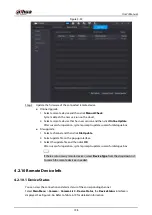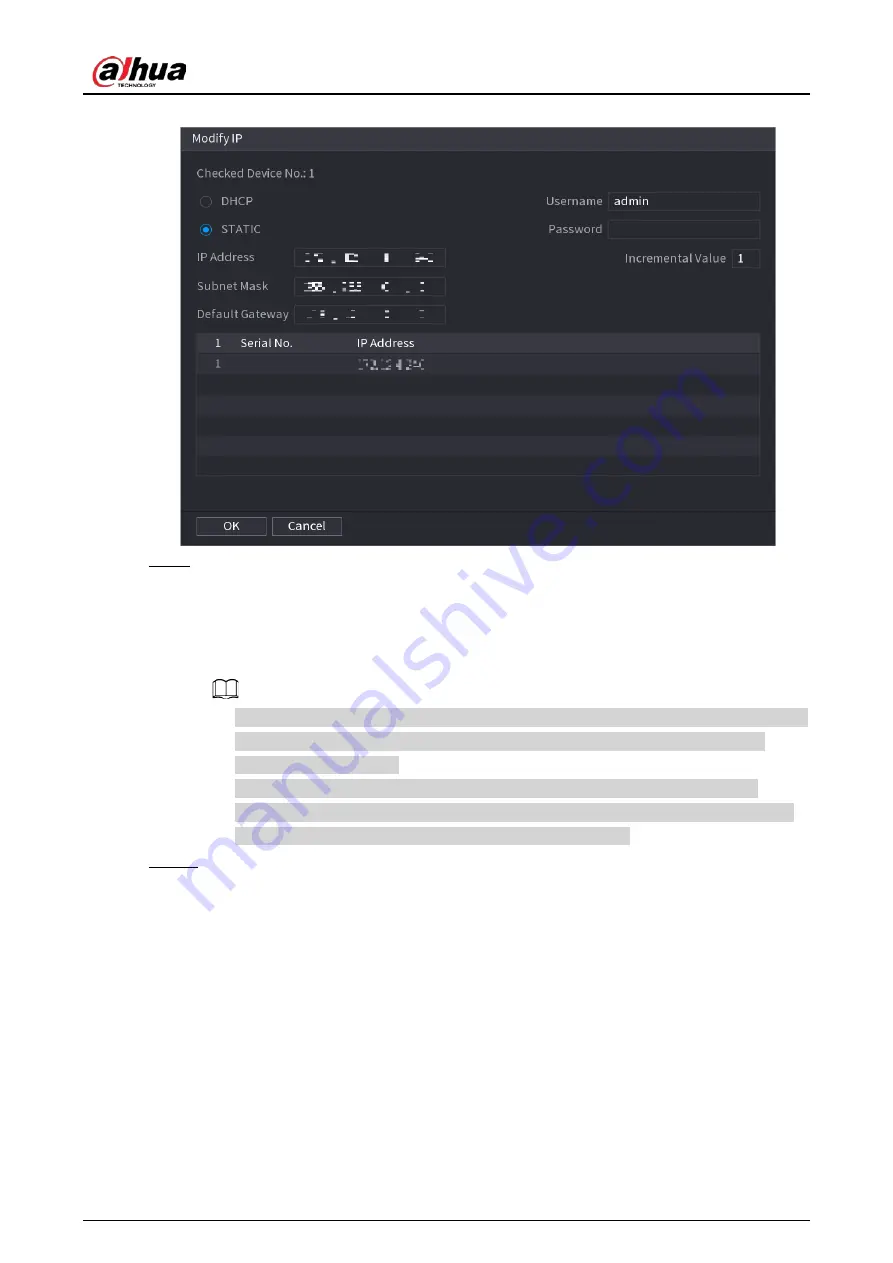
User's Manual
145
Figure 4-45
Step 9
Set camera IP address.
●
Check
DHCP
, there is no need to input IP address, subnet mask, and default gateway.
Device automatically allocates the IP address to the camera.
●
Check
Static
, and then input IP address, subnet mask, default gateway and incremental
value.
●
If it is to change several devices IP addresses at the same time, input incremental value.
Device can add the fourth address of the IP address one by one to automatically
allocate the IP addresses.
●
If there is IP conflict when changing static IP address, device pops up IP conflict
dialogue box. If batch change IP address, device automatically skips the conflicted IP
and begin the allocation according to the incremental value.
Step 10 Click
Next
.
The
Device Initialization
interface is displayed. See Figure 4-46.
Содержание NVR52-16P-4KS2 Series
Страница 1: ...Dahua Network Video Recorder User s Manual ZHEJIANG DAHUA VISION TECHNOLOGY CO LTD V1 1 0 ...
Страница 74: ...User s Manual 58 Figure 2 79 Alarm input port Figure 2 80 Alarm input port ...
Страница 101: ...User s Manual 85 Figure 3 41 Step 9 Secure the HDD bracket and put the top cover back ...
Страница 114: ...User s Manual 98 3 6 15 NVR616 4KS2 Series The following figure is for reference only Figure 3 58 ...
Страница 132: ...User s Manual 116 Figure 4 19 Modify IP Step 3 Set parameters See Table 4 5 ...
Страница 147: ...User s Manual 131 Figure 4 29 Period Step 3 Set record type See Figure 4 30 ...
Страница 319: ...User s Manual 303 The Exception interface is displayed See Figure 4 190 Figure 4 190 Figure 4 191 Figure 4 192 ...
Страница 420: ...User s Manual 404 Figure 4 290 File management Step 2 Click Add The Add interface is displayed See Figure 4 291 ...
Страница 452: ...User s Manual ...