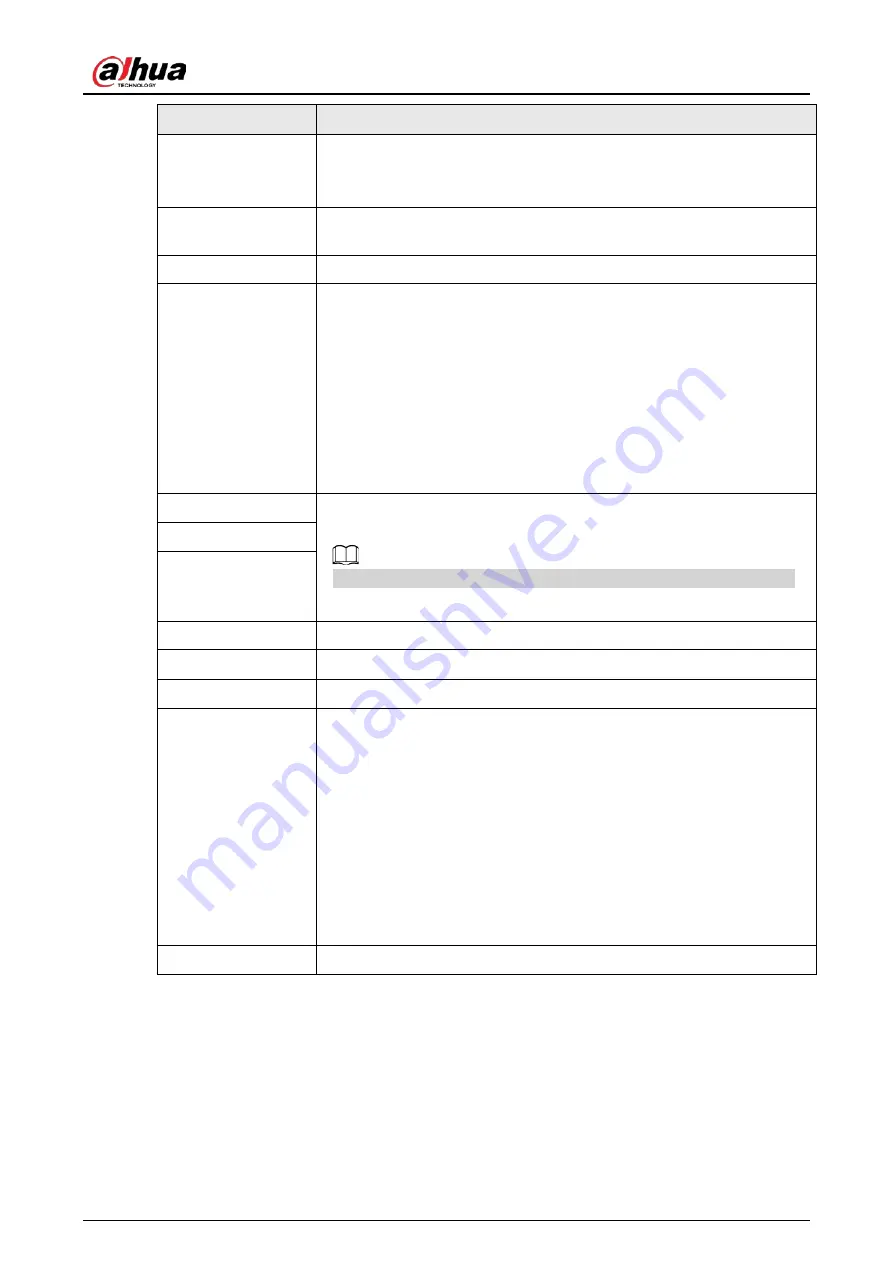
User's Manual
328
Parameter
Description
Default Ethernet
Port
In the
Ethernet Card
list, select an Ethernet port as a default port.
This setting is available only when the
Multi-address
is selected in the
Net Mode
list.
IP Version
In the IP Version list, you can select IPv4 or IPv6. Both versions are
supported for access.
MAC Address
Displays the MAC address of the Device.
DHCP
Enable the DHCP function. The IP address, subnet mask and default
gateway are not available for configuration once DHCP is enabled.
●
If DHCP is effective, the obtained information will display in the
IP
Address
box,
Subnet Mask
box and
Default Gateway
box. If not, all
values show 0.0.0.0.
●
If you want manually configure the IP information, disable the DHCP
function first.
●
If PPPoE connection is successful, the IP address, subnet mask,
default gateway, and DHCP are not available for configuration.
IP Address
Enter the IP address and configure the corresponding subnet mask and
default gateway.
IP address and default gateway must be in the same network segment.
Subnet Mask
Default Gateway
DNS DHCP
Enable the DHCP function to get the DNS address from router.
Preferred DNS
In the
Preferred DNS
box, enter the IP address of DNS.
Alternate DNS
In the
Alternate DNS
box, enter the IP address of alternate DNS.
MTU
In the
MTU
box, enter a value for network card. The value ranges from
1280 byte through 1500 byte. The default is 1500.
The suggested MTU values are as below.
●
1500: The biggest value of Ethernet information package. This value
is typically selected if there is no PPPoE or VPN connection, and it is
also the default value of some routers, network adapters and
switches.
●
1492: Optimized value for PPPoE.
●
1468: Optimized value for DHCP.
●
1450: Optimized value for VPN.
Test
Click Test to test if the entered IP address and gateway are interworking.
4.11.2 Port
Background Information
You can configure the maximum connection accessing the Device from Client such as WEB, Platform,
and Mobile Phone and configure each port settings.
Содержание NVR52-16P-4KS2 Series
Страница 1: ...Dahua Network Video Recorder User s Manual ZHEJIANG DAHUA VISION TECHNOLOGY CO LTD V1 1 0 ...
Страница 74: ...User s Manual 58 Figure 2 79 Alarm input port Figure 2 80 Alarm input port ...
Страница 101: ...User s Manual 85 Figure 3 41 Step 9 Secure the HDD bracket and put the top cover back ...
Страница 114: ...User s Manual 98 3 6 15 NVR616 4KS2 Series The following figure is for reference only Figure 3 58 ...
Страница 132: ...User s Manual 116 Figure 4 19 Modify IP Step 3 Set parameters See Table 4 5 ...
Страница 147: ...User s Manual 131 Figure 4 29 Period Step 3 Set record type See Figure 4 30 ...
Страница 319: ...User s Manual 303 The Exception interface is displayed See Figure 4 190 Figure 4 190 Figure 4 191 Figure 4 192 ...
Страница 420: ...User s Manual 404 Figure 4 290 File management Step 2 Click Add The Add interface is displayed See Figure 4 291 ...
Страница 452: ...User s Manual ...
















































