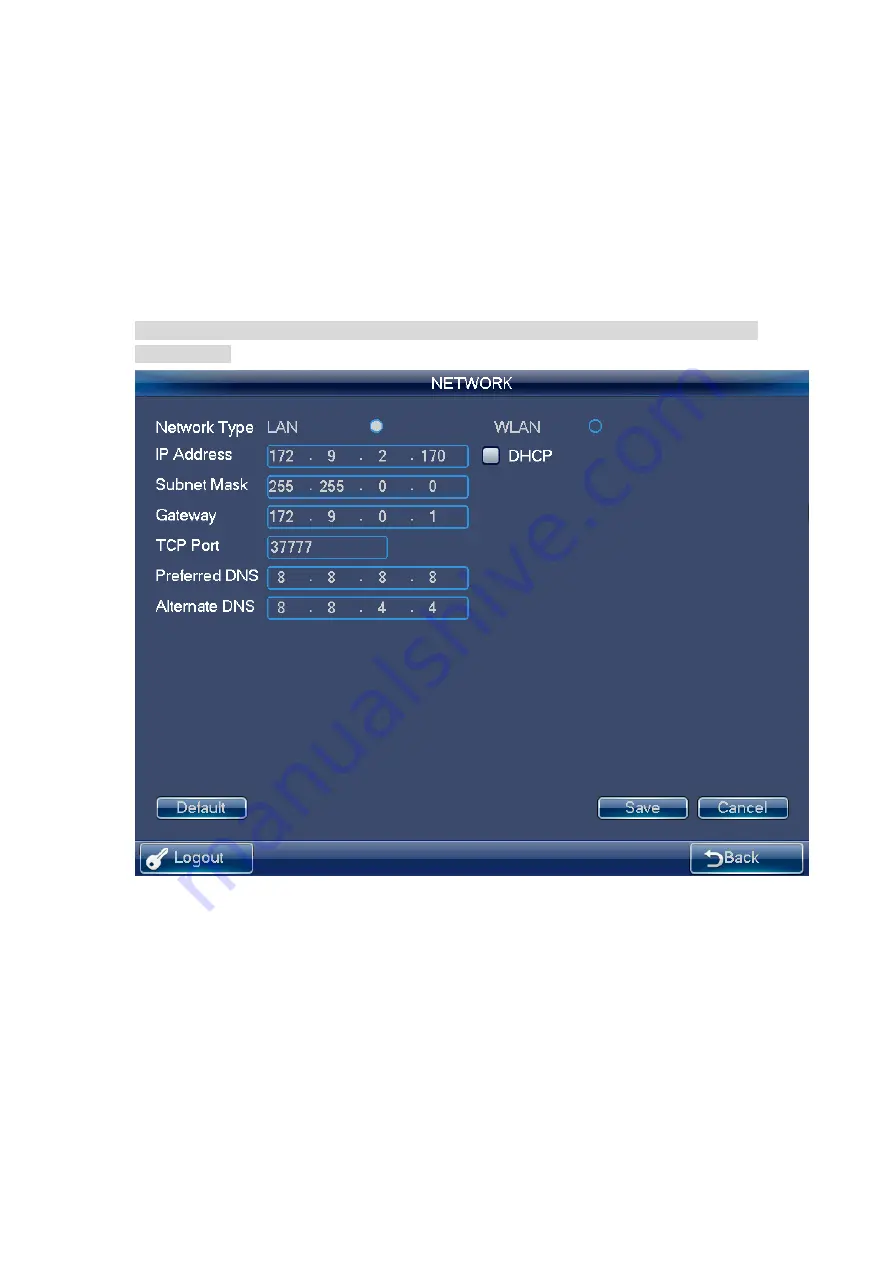
13
2.2.2.2 Network
There are two ways for you to select: LAN and WLAN. .
2.2.2.2.1 LAN
The wire network interface is shown as below. See Figure 2-9.
On the wire network interface, you can use the direction keys and number keys to set
IP address, subnet mask, gateway, port(default value 3777), preferred DNS and
alternate DNS. You can use the touch panel or the left/right button to move the cu rsor
to the corresponding position and then use the number keys to change the setup.
Note
Please note you need to have the router and enable the DHCP function before you use
this function.
Figure 2-9
2.2.2.2.2 WLAN
The wireless network is shown as in Figure 2-10.
The wireless network setup steps are listed below.
1) Click Refresh button, system begins search hotspot again and automatically add
password information and etc (If you have added it in the past).
2) Select hotspot you want to connect and then click Connect button. You can see
WIFI new hotspot setup interface.
Note
Содержание NKB
Страница 1: ...Network Keyboard Quick Start Guide V1 2 0 ...
Страница 55: ...54 Figure 2 54 Figure 2 55 ...
Страница 64: ...63 ...















































