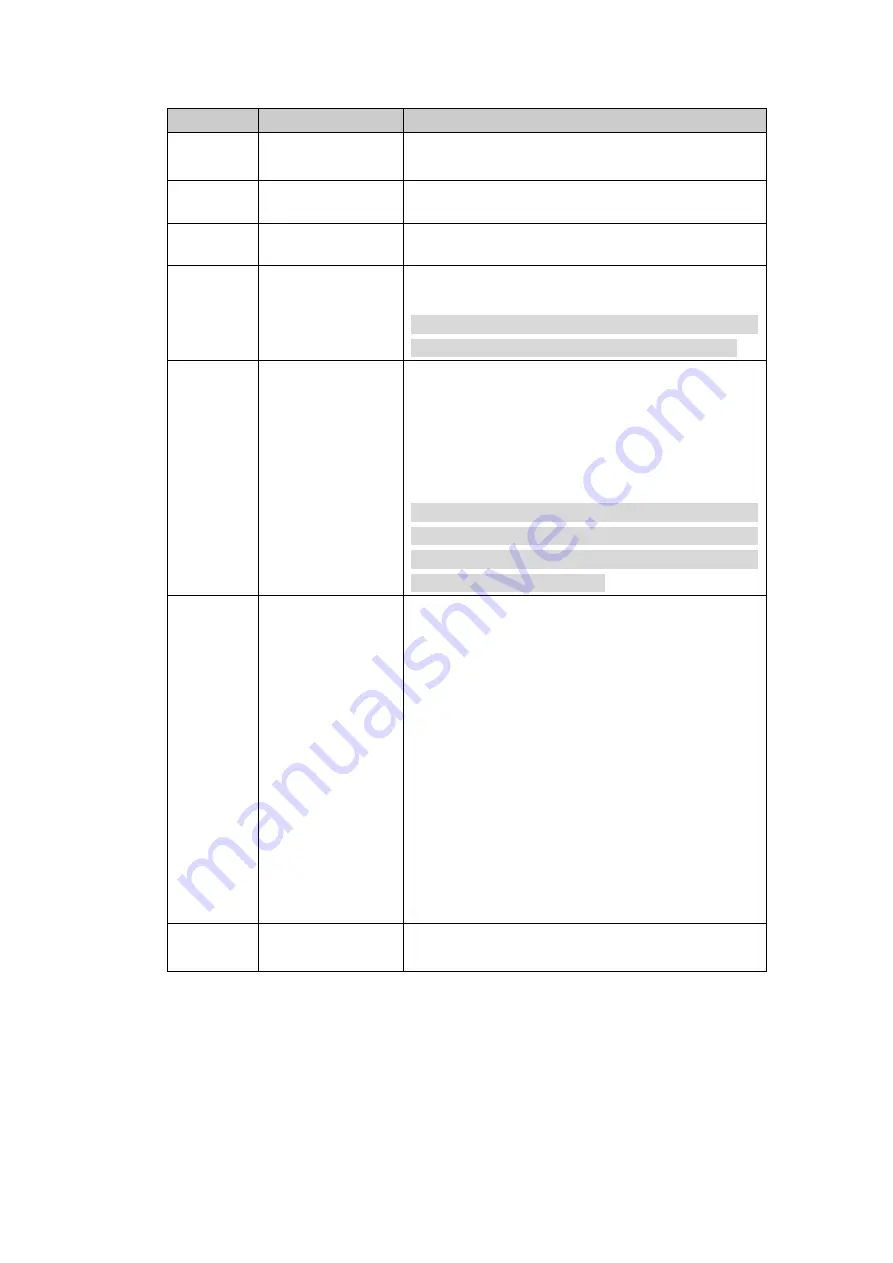
60
SN
Name
Function
①
Preview
It is to display real-time information such as
screen, window, and video source.
②
I/O setup
Here you can set scheme.
③
Back
Click it to back to TV wall.
④
Window split
It is to set preview window display mode.
Note
Splicing screen operation does not support
8-window display mode under platform mode.
⑤
PTZ
Support PTZ lock function for one window. Click
LOCK button to lock or unlock. You can see the
corresponding dialogue box if you have
successfully locked current window. Otherwise
the lock function fails.
Note
The user of higher authority can take the PTZ
control right from the user of the lower authority.
System automatically unlocks if there is no
operation for 30 seconds.
⑥
Menu
There are two buttons: tour control/close preview.
Enable/disable tour function: Keyboard has
the operation mode/edit mode. In edit mode,
you can modify tour plan and add video
source to the tour group.
Maximize decode window: Select a screen,
double click or click ENTER button, you can
maximize the screen or restore original size.
Close the video source of one window: Select
a window, click Close preview button, or input
0+CAM.
Close all video sources on the whole screen:
Select a screen, click Close preview button or
input 0+CAM.
⑦
Device
information
Click it to view device channel name or control
SN.
2.5.1 Output video to the wall
Scheme is for you to set video wall information such as window display mode, video
source information and etc.
Split mode:
In this pane, you can set different window display modes.
You can also click number j+MULT to operate. There are two situations:
You have selected a screen under the scheme mode, but there is no display, input
Содержание NKB
Страница 1: ...Network Keyboard Quick Start Guide V1 2 0 ...
Страница 55: ...54 Figure 2 54 Figure 2 55 ...
Страница 64: ...63 ...





































