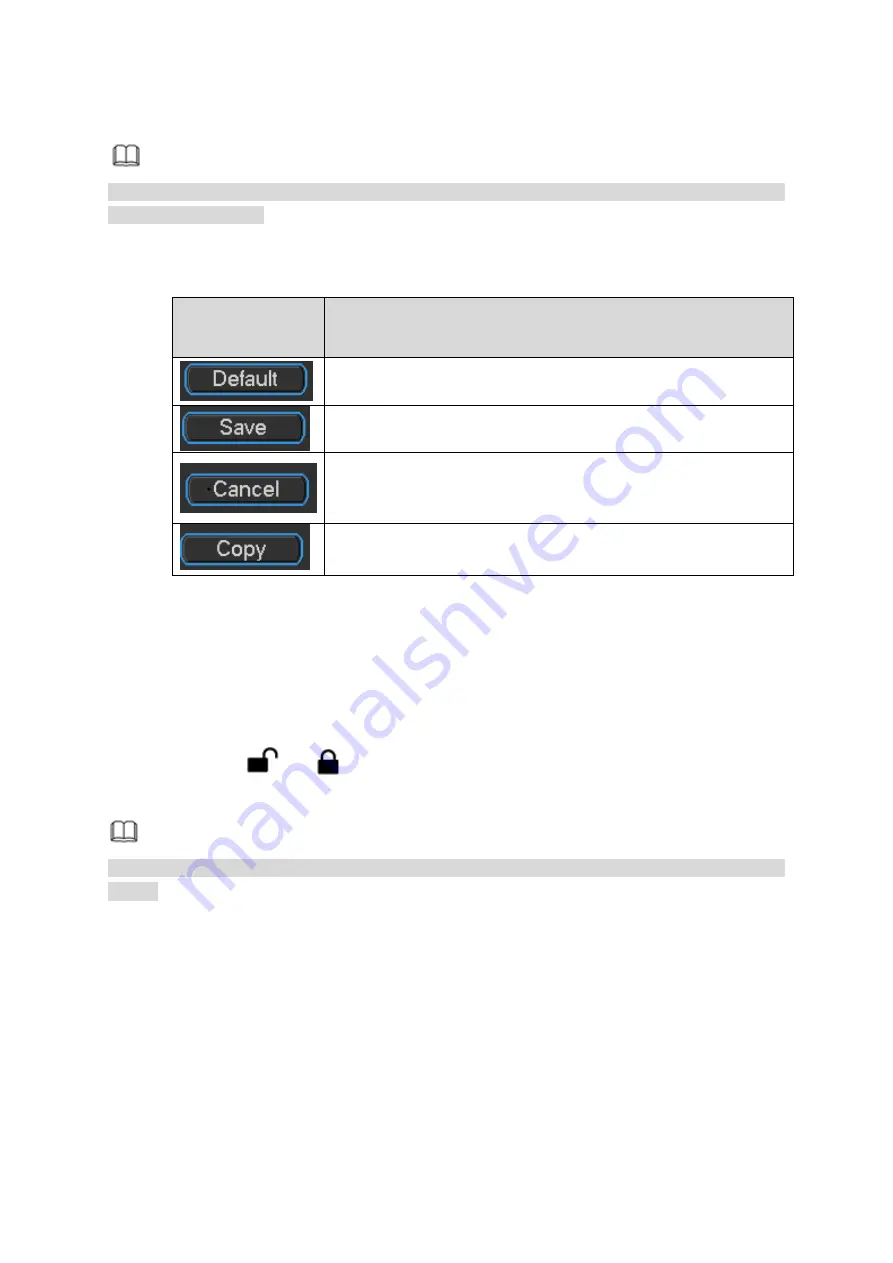
22
4 Local Operation
Note
The following interface is based on the 8-channel series product. Slight difference may be found
on the user interface.
4.1 Boot up& Shutdown
Refer to the following sheet for commonly used button definition.
Button
Function
Click to restore default setup.
Click to save current setup.
Click to cancel current setup.
Click to copy current channel setup to other channel.
4.1.1
Preparation
Make sure a monitor has properly connected to the video output port of the device. Otherwise
there is no video output.
Check there is a work-write HDD or not, otherwise device cannot record.
4.1.2
Boot up
Turn the key from
“
” to “
”, the power indicator light becomes on. It may take a while for
the device to boot up. It goes to multiple-window preview mode by default after booted up.
Note
The system can automatically backup video and resume previous working status after power
failure.
Use ACC to boot up
Turn the vehicle key to the ACC, the power indicator light is on and device is booting up. The
device is in preview mode by default. The record mode is auto. Refer to chapter 4.8.2 Schedule
for detailed information.
In the default setup, the device will automatically shut down after the ACC power is
disconnected.
The ACC delay value ranges from 0 to 65535 (Unit: minute). System can delay shutting down
for the specified time and then turn off
(
Main menu->Vehicle>Auto maintenance
)
.
Auto record
Содержание Mobile DVR Series
Страница 1: ...Mobile Digital Video Recorder User s Manual V 1 0 0 ...
Страница 5: ...iv 7 FAQ 154 8 Appendix A HDD Capacity Calculation 159 9 Glossary 160 10 Abbreviation 161 ...
Страница 105: ...94 Figure 4 100 ...
Страница 136: ...125 Figure 5 33 Figure 5 34 ...






























