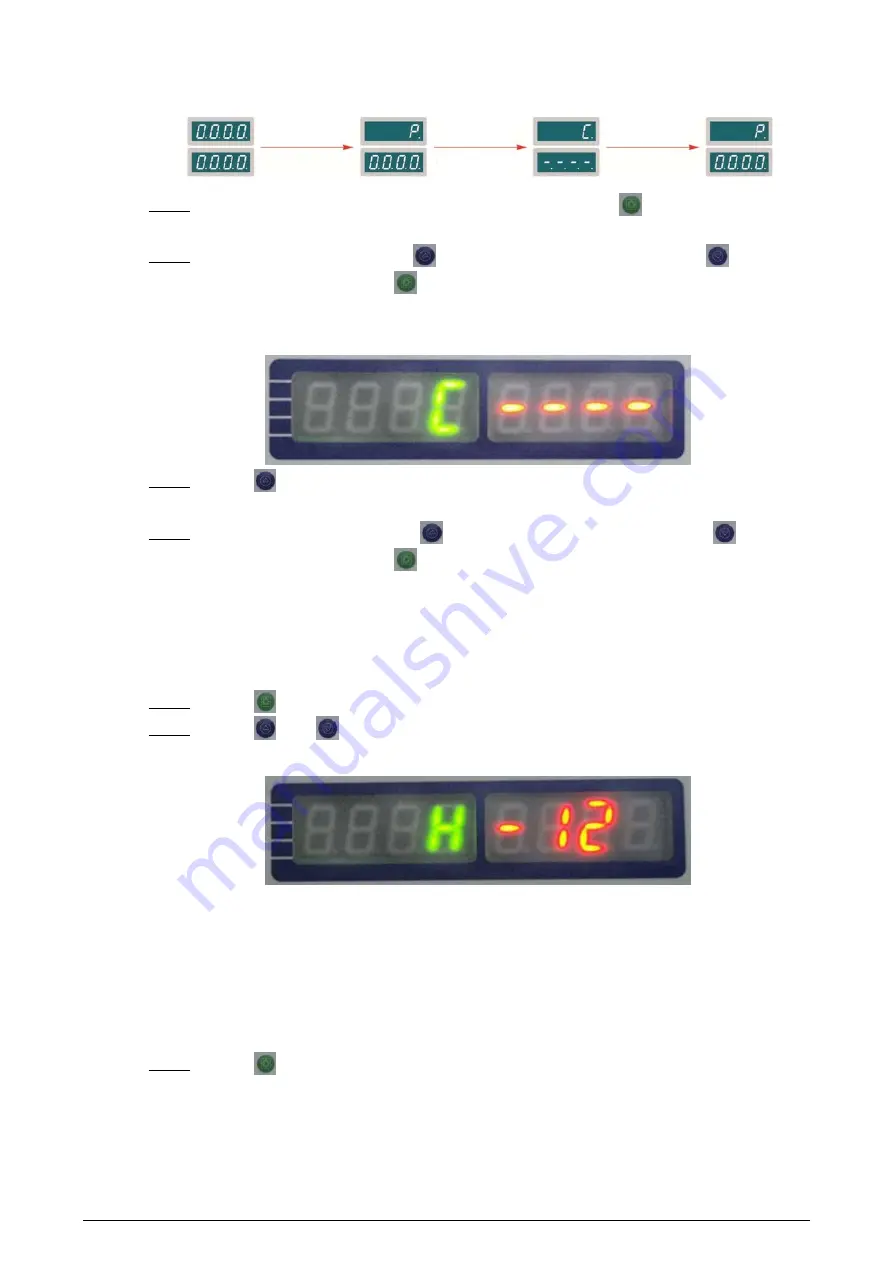
16
Figure 4-4 Configuration flow
Step 1
When
0000 0000
is displayed after power-on, press and hold
for 3 s.
P 0000
is displayed.
Step 2
Enter the old password (press
to select the digit from 0 to 9 and press
to set the
next digit.), and then press
.
C ----
is displayed.
Figure 4-5 Entering old password
Step 3
Press
.
P 0000
is displayed.
Step 4
Enter the new password (press
to select the digit from 0 to 9 and press
to set the
next digit.), and then press
to save the setting.
4.1.3.3 Setting Security Level
Security level is the detection sensitivity of the Device. It ranges from 1 to 20. The higher the value is,
the more sensitive the Device is.
Step 1
Press
to go to the setting interface, and then select
H
.
Step 2
Press
and
to enter the security level.
Figure 4-6 Setting security level
When both the defined threshold of security level and sensitivity are reached, an alarm will be
triggered. For the details of sensitivity, see "4.1.3.4 Setting Sensitivity".
4.1.3.4 Setting Sensitivity
Sensitivity can be set separately for each zone. It ranges from 0 to 200. The higher the value is, the
more sensitive the Device is.
Step 1
Press
to go to the setting interface, and then select the zone that needs to be set (
L1
,
L2
,
L3
...).
















































