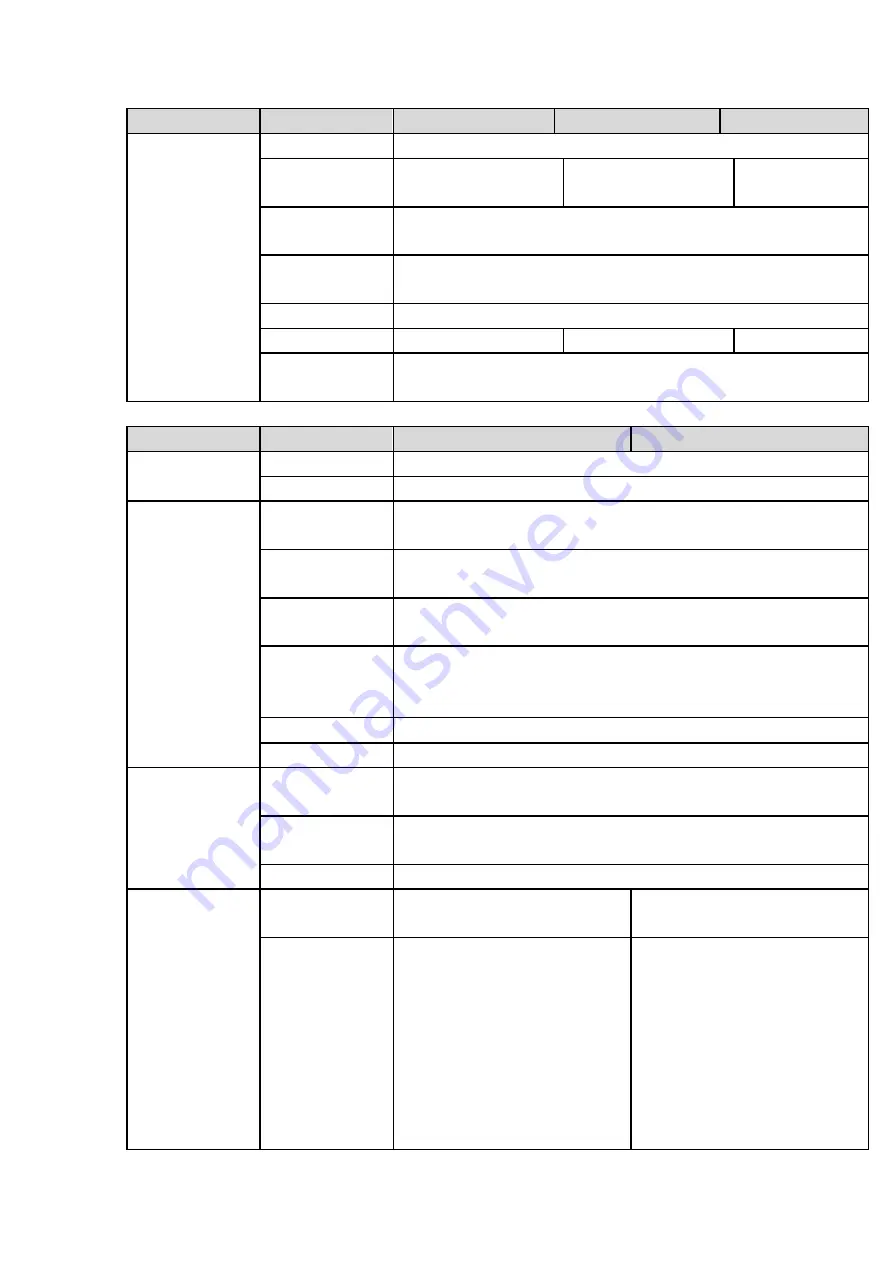
16
Name
Parameters
HCVR8804S-S3
HCVR8808S-S3
HCVR8816S-S3
Others
Power
AC90V~264V
Power
Consumption
≤
33W
≤
35W
≤
40W
Working
Temperature
-10
℃-+
55
℃
Working
Humidity
10%~90%
Dimensions
2U case
,
440mm
(
W
)
×460mm
(
D
)
×89mm
(
H
)
Weight
≤
7.25KG
≤
7.30KG
≤
7.40KG
Installation
Mode
Desk
1.3.4 HCVR88XXS-URH-S3 Series
Name
Parameters
HCVR8808S-URH-S3
HCVR8816S-URH-S3
System
Main Processor
Industrial embedded micro controller
OS
Embedded LINUX
Video
Parameters
Video
Encode
Standard
H.264H, H.264, H.264B
Encode
Resolution
1080P/720P/960H/D1/HD1/2CIF/CIF
Video
Frame
Rate
PAL:1/16~25f/s
;
NTSC
:
1/16~30f/s
Video
Frame
Rate
32Kbps-8192Kbps
,
For 720P: default setup is 2Mbps
,
max supports 4Mbps.
For 1080P: default setup is 4Mbps
,
max supports 8Mbps.
Bit Stream Type
Video stream/composite stream
Dual-Stream
Support
Audio
Parameters
Encode
Standard
G.711A/G.711U/PCM
Audio Sampling
Rate
8KHz
,
16Bit
Audio Bit Rate
64Kbps
Video Port
Analog
Video
Input
8-ch
BNC
port(HDCVI/AHD/CVBS)
16-ch
BNC
port(HDCVI/AHD/CVBS)
Network
Video
Input
There is no IP channel by
default.
Just click one button to add
56 IP channels.
Support
A/D
switch
function. After you disabled
one analog channel, you
can add one IP channel.
System max supports 64
There is no IP channel by
default.
Just click one button to add
48 IP channels.
Support
A/D
switch
function. After you disabled
one analog channel, you
can add one IP channel.
System max supports 64
Содержание HCVR8204A-S3
Страница 1: ...Dahua HDCVI Standalone DVR User s Manual Dahua HDCVI Standalone DVR User s Manual V1 3 1 ...
Страница 30: ...20 Name Parameters XVR8808S XVR8816S Installation Mode Desktop rack installation ...
Страница 54: ...44 Figure 3 3 3 10Other Interfaces There are still other interfaces on the DVR such as USB port 485 Port ...
Страница 77: ...67 Figure 4 24 Figure 4 25 ...
Страница 171: ...161 Figure 4 133 Step 2 Click Add user button in Figure 4 133 The interface is shown as in Figure 4 134 Figure 4 134 ...
Страница 184: ...174 Figure 4 147 Figure 4 148 ...
Страница 185: ...175 Figure 4 149 Figure 4 150 ...
Страница 194: ...184 Figure 4 159 Step 2 Draw tripwire 1 Click Draw button to draw the tripwire See Figure 4 160 Figure 4 160 ...
Страница 198: ...188 Figure 4 163 Step 2 Draw the zone 1 Click draw button to draw the zone See Figure 4 164 Figure 4 164 ...
Страница 200: ...190 Figure 4 165 Step 2 Draw the zone 1 Click draw button to draw the zone See Figure 4 166 Figure 4 166 ...
Страница 202: ...192 Figure 4 167 Step 2 Draw the zone 1 Click Draw button to draw a zone See Figure 4 168 Figure 4 168 ...
Страница 213: ...203 Figure 4 177 Figure 4 178 ...
Страница 220: ...210 Figure 4 186 Figure 4 187 ...
Страница 221: ...211 Figure 4 188 Figure 4 189 ...
Страница 227: ...217 Figure 4 194 Figure 4 195 ...
Страница 240: ...230 Figure 4 208 Figure 4 209 4 16 2 Channel Name ...
Страница 246: ...236 Figure 4 215 Figure 4 216 ...
Страница 324: ...314 Figure 5 73 Figure 5 74 ...
Страница 387: ...377 Figure 5 155 Note For admin you can change the email information See Figure 5 156 ...
Страница 424: ...414 448K 196M 512K 225M 640K 281M 768K 337M 896K 393M 1024K 450M 1280K 562M 1536K 675M 1792K 787M 2048K 900M ...
Страница 440: ...430 ...
Страница 446: ...436 Email overseas dahuatech com Website www dahuasecurity com ...
















































