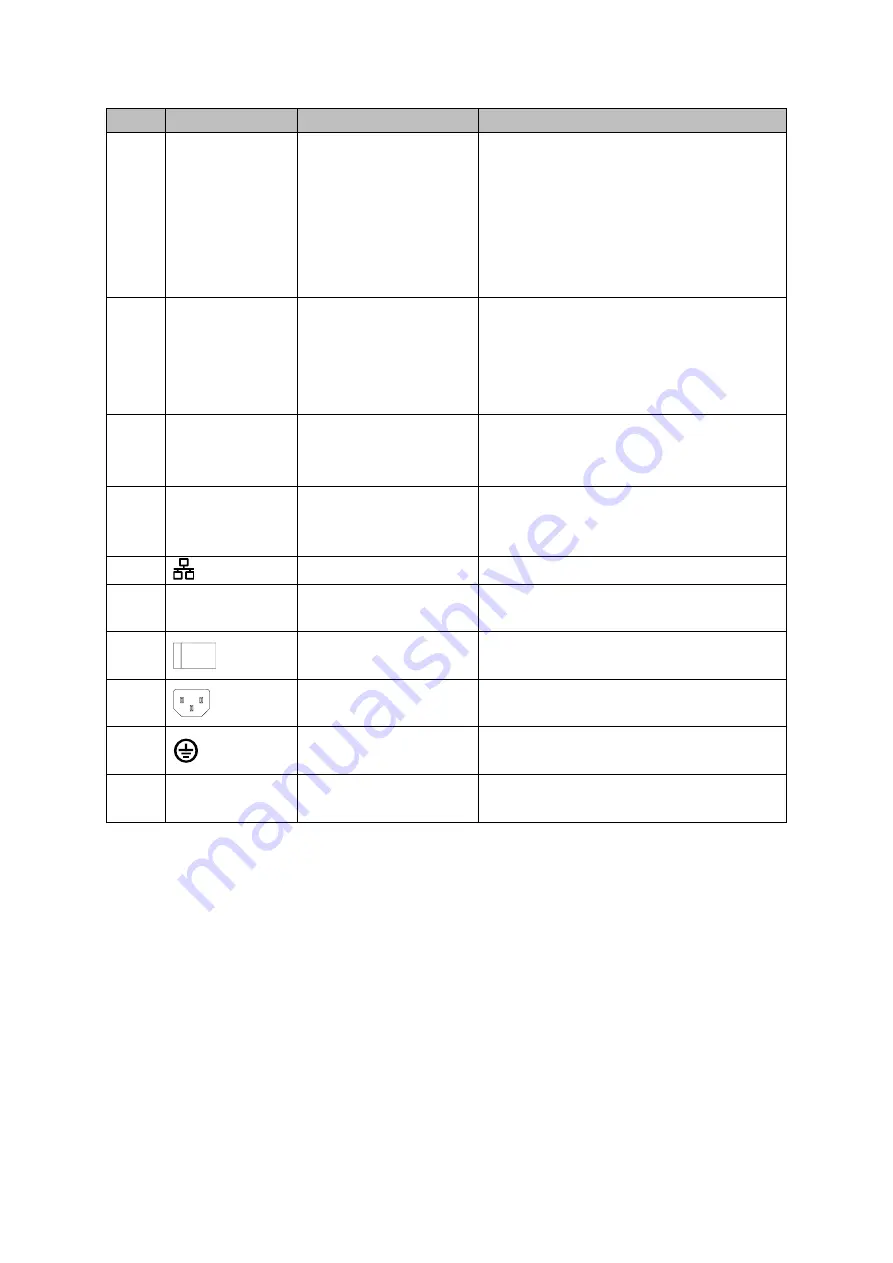
28
SN
Icon
Name
Note
9
HDMI1
High Definition Media
Interface 1
High definition audio and video signal
output port. It outputs the same video
source as VGA. It supports 4K resolution
output and supports mouse operation and
control.
Please note when the HDMI output
resolution is 4K, the VGA output stops.
10
HDMI2
High Definition Media
Interface 2
High definition audio and video signal
output port. It max supports 1080P
resolution. Its video source can be
different from the HDMI1/VGA. It supports
digital channel output.
11
RS-232
RS-232 debug COM.
It is for general COM debug to configure
IP address or transfer transparent COM
data.
12
VGA
VGA video output
VGA video output port. Output analog
video signal. It can connect to the monitor
to view analog video.
13
Network port
1000M Ethernet port
14
VIDEO IN
Video input port
Connect to analog camera to input video
signal.
15
Power switch
Power on/off button.
16
Power socket
Power input port
17
GND
Ground
18
Loop out
Loop output port
Output
the
video
signal
of
the
corrersponding video input port.
2.3
Connection Sample
The connection sample is shown as below. See Figure 2-10.
The following interface is based on the HCVR8816S-S3 series product.
Содержание HCVR8204A-S3
Страница 1: ...Dahua HDCVI Standalone DVR User s Manual Dahua HDCVI Standalone DVR User s Manual V1 3 1 ...
Страница 30: ...20 Name Parameters XVR8808S XVR8816S Installation Mode Desktop rack installation ...
Страница 54: ...44 Figure 3 3 3 10Other Interfaces There are still other interfaces on the DVR such as USB port 485 Port ...
Страница 77: ...67 Figure 4 24 Figure 4 25 ...
Страница 171: ...161 Figure 4 133 Step 2 Click Add user button in Figure 4 133 The interface is shown as in Figure 4 134 Figure 4 134 ...
Страница 184: ...174 Figure 4 147 Figure 4 148 ...
Страница 185: ...175 Figure 4 149 Figure 4 150 ...
Страница 194: ...184 Figure 4 159 Step 2 Draw tripwire 1 Click Draw button to draw the tripwire See Figure 4 160 Figure 4 160 ...
Страница 198: ...188 Figure 4 163 Step 2 Draw the zone 1 Click draw button to draw the zone See Figure 4 164 Figure 4 164 ...
Страница 200: ...190 Figure 4 165 Step 2 Draw the zone 1 Click draw button to draw the zone See Figure 4 166 Figure 4 166 ...
Страница 202: ...192 Figure 4 167 Step 2 Draw the zone 1 Click Draw button to draw a zone See Figure 4 168 Figure 4 168 ...
Страница 213: ...203 Figure 4 177 Figure 4 178 ...
Страница 220: ...210 Figure 4 186 Figure 4 187 ...
Страница 221: ...211 Figure 4 188 Figure 4 189 ...
Страница 227: ...217 Figure 4 194 Figure 4 195 ...
Страница 240: ...230 Figure 4 208 Figure 4 209 4 16 2 Channel Name ...
Страница 246: ...236 Figure 4 215 Figure 4 216 ...
Страница 324: ...314 Figure 5 73 Figure 5 74 ...
Страница 387: ...377 Figure 5 155 Note For admin you can change the email information See Figure 5 156 ...
Страница 424: ...414 448K 196M 512K 225M 640K 281M 768K 337M 896K 393M 1024K 450M 1280K 562M 1536K 675M 1792K 787M 2048K 900M ...
Страница 440: ...430 ...
Страница 446: ...436 Email overseas dahuatech com Website www dahuasecurity com ...
















































