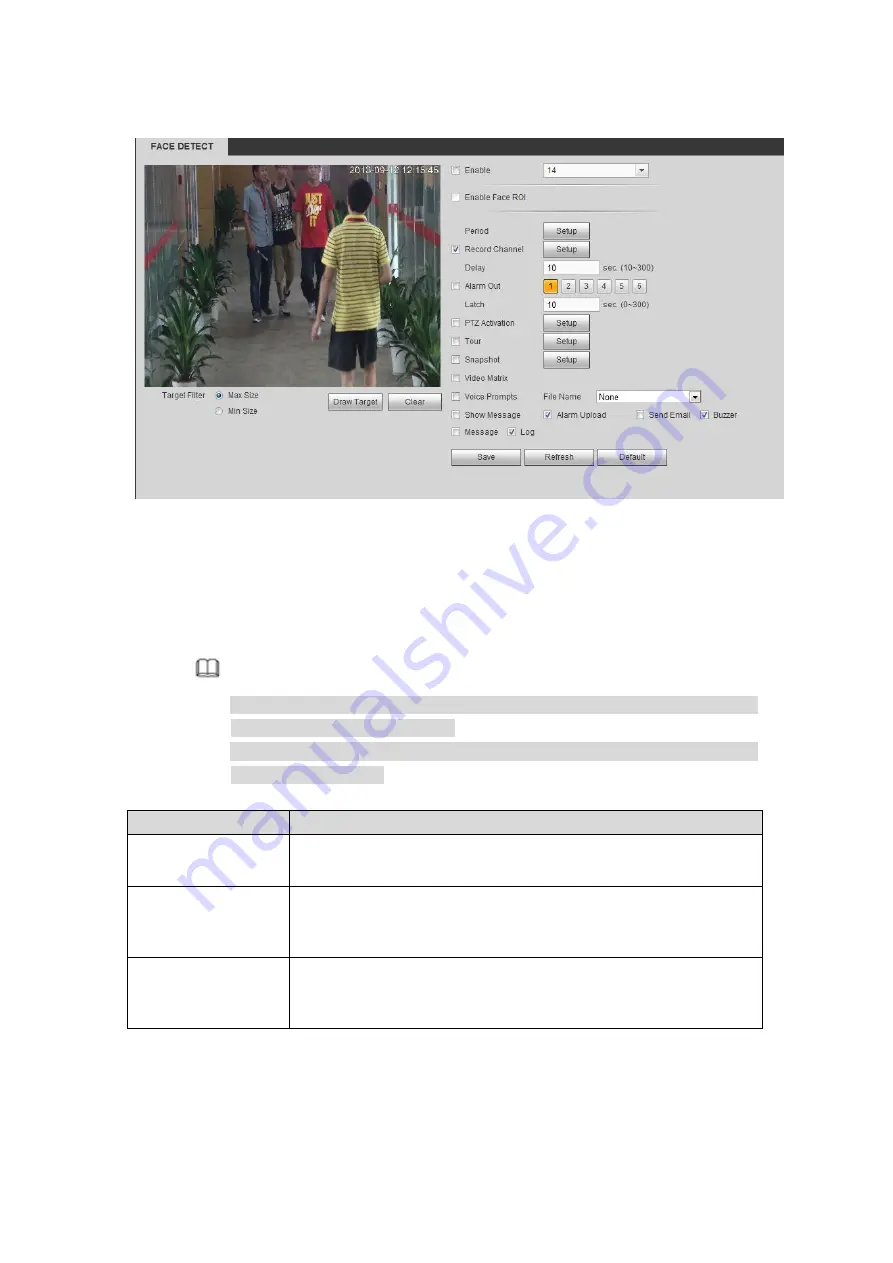
331
Enter face detect interface. See Figure 5-92.
Figure 5-92
Step 2 Set filter object. Once the object is smaller than the min size or larger than the
max size, there is no alarm.
1. After draw the rule, set max size and min size.
2. Click Draw target to draw the rectangle zone.
Note
Each rule can set two sizes (min size/max size). Please make sure the max
size is larger than the min size.
The default max size is the full screen, you can select the blue line and then
use mouse to adjust.
Step 3 Set parameters.
Parameter
Function
Enable
Check the box to enable human face detection function, and then
select human detection channel.
Enable face ROI
Check the box here, system can enhance the human face display
pane. Please make sure you connected camera supports this
function. Otherwise the checkbox is grey.
Period
Set tripwire valid period. System generates an alarm during the
specified period. For detailed setups, please refer to chapter
5.7.3.1.1 motion detect.
Step 4 Click Save to complete setup.
5.7.3.5 People Counting (Optional)
System can calculate the entry/exit people amount in the specified zone. It can generate
an alarm when the amount has exceeded the threshold.
Содержание HCVR8204A-S3
Страница 1: ...Dahua HDCVI Standalone DVR User s Manual Dahua HDCVI Standalone DVR User s Manual V1 3 1 ...
Страница 30: ...20 Name Parameters XVR8808S XVR8816S Installation Mode Desktop rack installation ...
Страница 54: ...44 Figure 3 3 3 10Other Interfaces There are still other interfaces on the DVR such as USB port 485 Port ...
Страница 77: ...67 Figure 4 24 Figure 4 25 ...
Страница 171: ...161 Figure 4 133 Step 2 Click Add user button in Figure 4 133 The interface is shown as in Figure 4 134 Figure 4 134 ...
Страница 184: ...174 Figure 4 147 Figure 4 148 ...
Страница 185: ...175 Figure 4 149 Figure 4 150 ...
Страница 194: ...184 Figure 4 159 Step 2 Draw tripwire 1 Click Draw button to draw the tripwire See Figure 4 160 Figure 4 160 ...
Страница 198: ...188 Figure 4 163 Step 2 Draw the zone 1 Click draw button to draw the zone See Figure 4 164 Figure 4 164 ...
Страница 200: ...190 Figure 4 165 Step 2 Draw the zone 1 Click draw button to draw the zone See Figure 4 166 Figure 4 166 ...
Страница 202: ...192 Figure 4 167 Step 2 Draw the zone 1 Click Draw button to draw a zone See Figure 4 168 Figure 4 168 ...
Страница 213: ...203 Figure 4 177 Figure 4 178 ...
Страница 220: ...210 Figure 4 186 Figure 4 187 ...
Страница 221: ...211 Figure 4 188 Figure 4 189 ...
Страница 227: ...217 Figure 4 194 Figure 4 195 ...
Страница 240: ...230 Figure 4 208 Figure 4 209 4 16 2 Channel Name ...
Страница 246: ...236 Figure 4 215 Figure 4 216 ...
Страница 324: ...314 Figure 5 73 Figure 5 74 ...
Страница 387: ...377 Figure 5 155 Note For admin you can change the email information See Figure 5 156 ...
Страница 424: ...414 448K 196M 512K 225M 640K 281M 768K 337M 896K 393M 1024K 450M 1280K 562M 1536K 675M 1792K 787M 2048K 900M ...
Страница 440: ...430 ...
Страница 446: ...436 Email overseas dahuatech com Website www dahuasecurity com ...






























