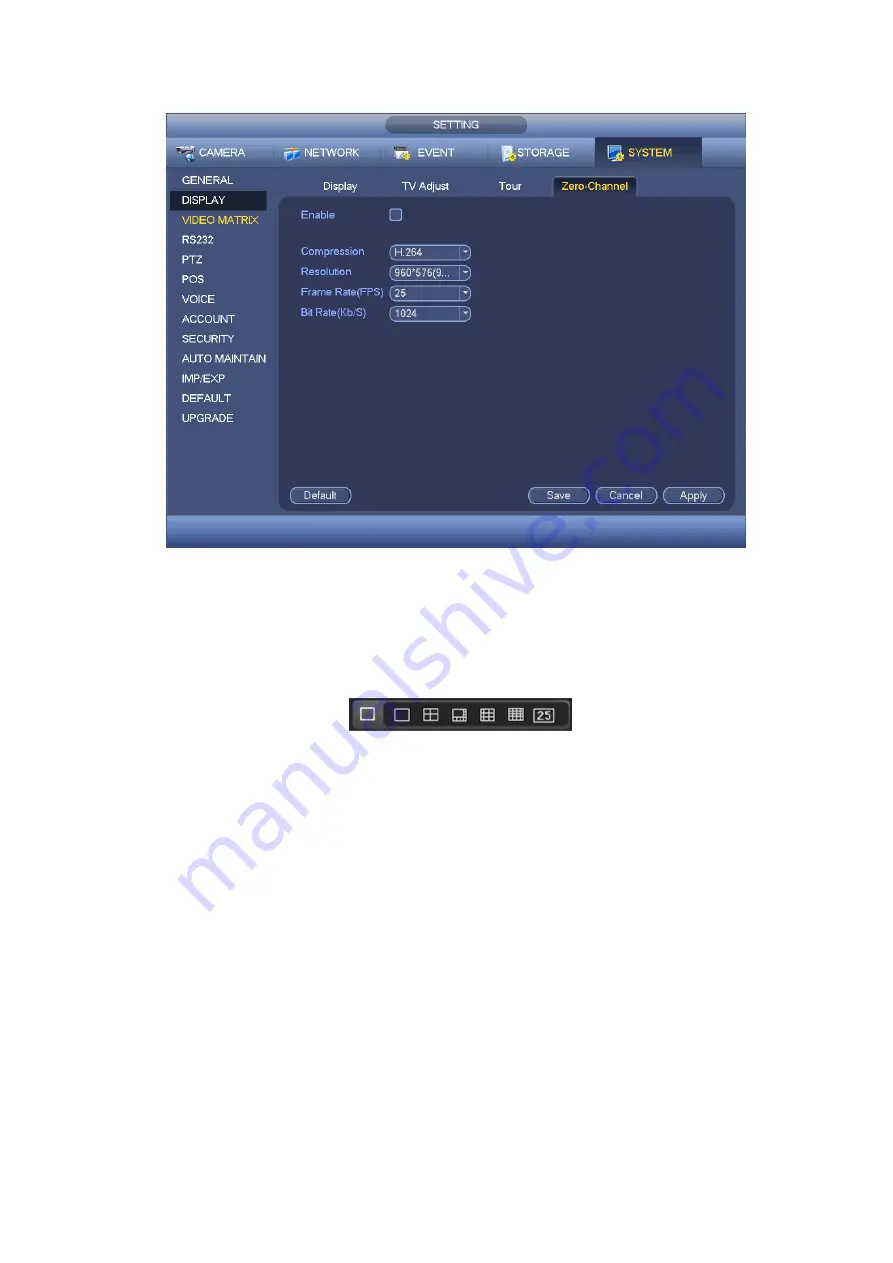
101
Figure 4-61
Step 4 Click Apply or Save to complete setup.
If this function is disabled, you cannot operate zero-channel encoding function at the WEB,
the video is black or null even you operate when the function is disabled. After you
enabled this function, login the Web and you can select zero-channel encoding mode at
the right corner of the interface
. Select a mode; you can
view the local preview video.
4.2.9 Tour
It is to view multiple-channel video at the specified interval on the preview window.
4.2.9.1 Tour Settings
It is to set tour mode, tour channel and interval.
Step 1 From main menu->Setting->System->Display->Tour.
Enter tour interface. See Figure 4-62.
Step 2 Set parameters.
Enable tour: Highlight box here to enable this function.
Screen No.: It is to select the screen you want to enable tour function.
Interval: System supports 1/8/-window tour. Input proper interval value here. The
value ranges from 5-120 seconds. It is for schedule tour/alarm/motion detect tour.
Split: You can select window split mode from the dropdown list.
Channel group: It is to display all channel groups on current split mode. You can edit
and delete a channel group here. Double click an item in the list; you can edit its
channel group setup. Right now system max supports 64.
Содержание HCVR8204A-S3
Страница 1: ...Dahua HDCVI Standalone DVR User s Manual Dahua HDCVI Standalone DVR User s Manual V1 3 1 ...
Страница 30: ...20 Name Parameters XVR8808S XVR8816S Installation Mode Desktop rack installation ...
Страница 54: ...44 Figure 3 3 3 10Other Interfaces There are still other interfaces on the DVR such as USB port 485 Port ...
Страница 77: ...67 Figure 4 24 Figure 4 25 ...
Страница 171: ...161 Figure 4 133 Step 2 Click Add user button in Figure 4 133 The interface is shown as in Figure 4 134 Figure 4 134 ...
Страница 184: ...174 Figure 4 147 Figure 4 148 ...
Страница 185: ...175 Figure 4 149 Figure 4 150 ...
Страница 194: ...184 Figure 4 159 Step 2 Draw tripwire 1 Click Draw button to draw the tripwire See Figure 4 160 Figure 4 160 ...
Страница 198: ...188 Figure 4 163 Step 2 Draw the zone 1 Click draw button to draw the zone See Figure 4 164 Figure 4 164 ...
Страница 200: ...190 Figure 4 165 Step 2 Draw the zone 1 Click draw button to draw the zone See Figure 4 166 Figure 4 166 ...
Страница 202: ...192 Figure 4 167 Step 2 Draw the zone 1 Click Draw button to draw a zone See Figure 4 168 Figure 4 168 ...
Страница 213: ...203 Figure 4 177 Figure 4 178 ...
Страница 220: ...210 Figure 4 186 Figure 4 187 ...
Страница 221: ...211 Figure 4 188 Figure 4 189 ...
Страница 227: ...217 Figure 4 194 Figure 4 195 ...
Страница 240: ...230 Figure 4 208 Figure 4 209 4 16 2 Channel Name ...
Страница 246: ...236 Figure 4 215 Figure 4 216 ...
Страница 324: ...314 Figure 5 73 Figure 5 74 ...
Страница 387: ...377 Figure 5 155 Note For admin you can change the email information See Figure 5 156 ...
Страница 424: ...414 448K 196M 512K 225M 640K 281M 768K 337M 896K 393M 1024K 450M 1280K 562M 1536K 675M 1792K 787M 2048K 900M ...
Страница 440: ...430 ...
Страница 446: ...436 Email overseas dahuatech com Website www dahuasecurity com ...






























