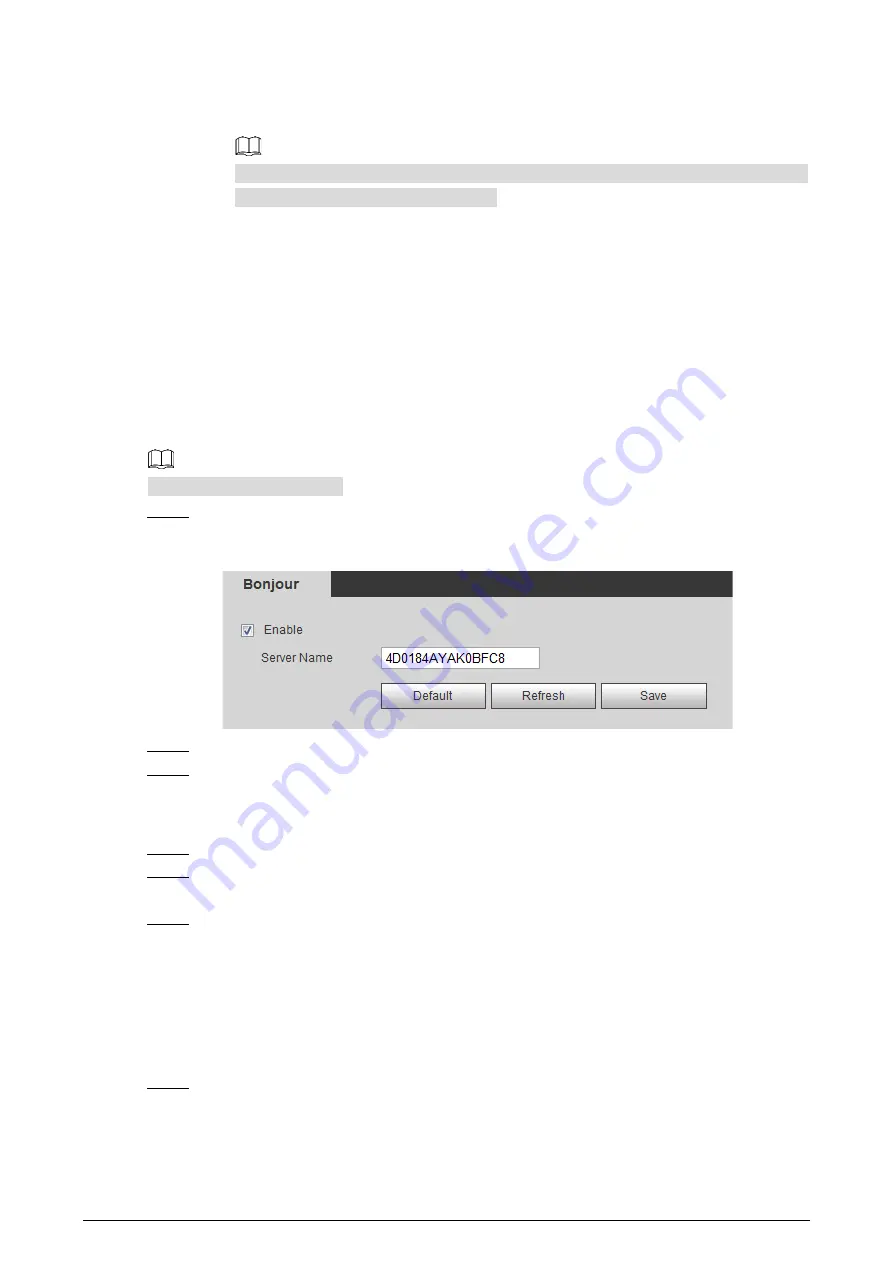
79
5)
Unfold all the tree lists displayed in the MG-SOFT MIB Browser, and then you can view
the configuration information, video channel amount, audio channel amount and
software version.
Use PC with Windows OS and disable SNMP Trap service. The MG-SOFT MIB Browser will
display prompt when alarm is triggered.
4.2.8
Configuring Bonjour
Bonjour is also called zero-configuration networking. With Bonjour built into Cameras such as your
phone, this thermal camera can be searched and accessed. Bonjour is a protocol of industry standard
which allows Cameras search and find each other. IP address or DNS server is not required during this
process.
Enable Bonjour in this thermal camera, and this camera will be automatically detected by your
client-side or web with Bonjour function. When this thermal camera is detected by Bonjour, server
name you have set will be displayed.
Bonjour is enabled by default.
Select
Setting > Network > Bonjour
.
Step 1
The
Bonjour
interface is displayed. See Figure 4-33.
Bonjour
Figure 4-33
Select the
Enable
check box, and then configure server name.
Step 2
Click
Save
.
Step 3
You can use Safari browser, and your client side or web with Bonjour function to access the thermal
camera’s web.
Click "Show All Bookmarks" in Safari.
Step 1
Enable Bonjour, and then, in your LAN, all the network cameras in which the "Bonjour" is
Step 2
enabled are displayed.
Click to visit the corresponding Web interface.
Step 3
4.2.9
Configuring Multicast
The Camera has limit towards web visitors. If several people access this Camera’s web in the
meantime, video images may not be represented. To solve the problem, you can set the Camera’s
multicast IP and adopt multicast protocol.
Select
Setting
> Network >
Multicast
.
Step 1
The
Multicast
interface is displayed. See Figure 4-34.






























