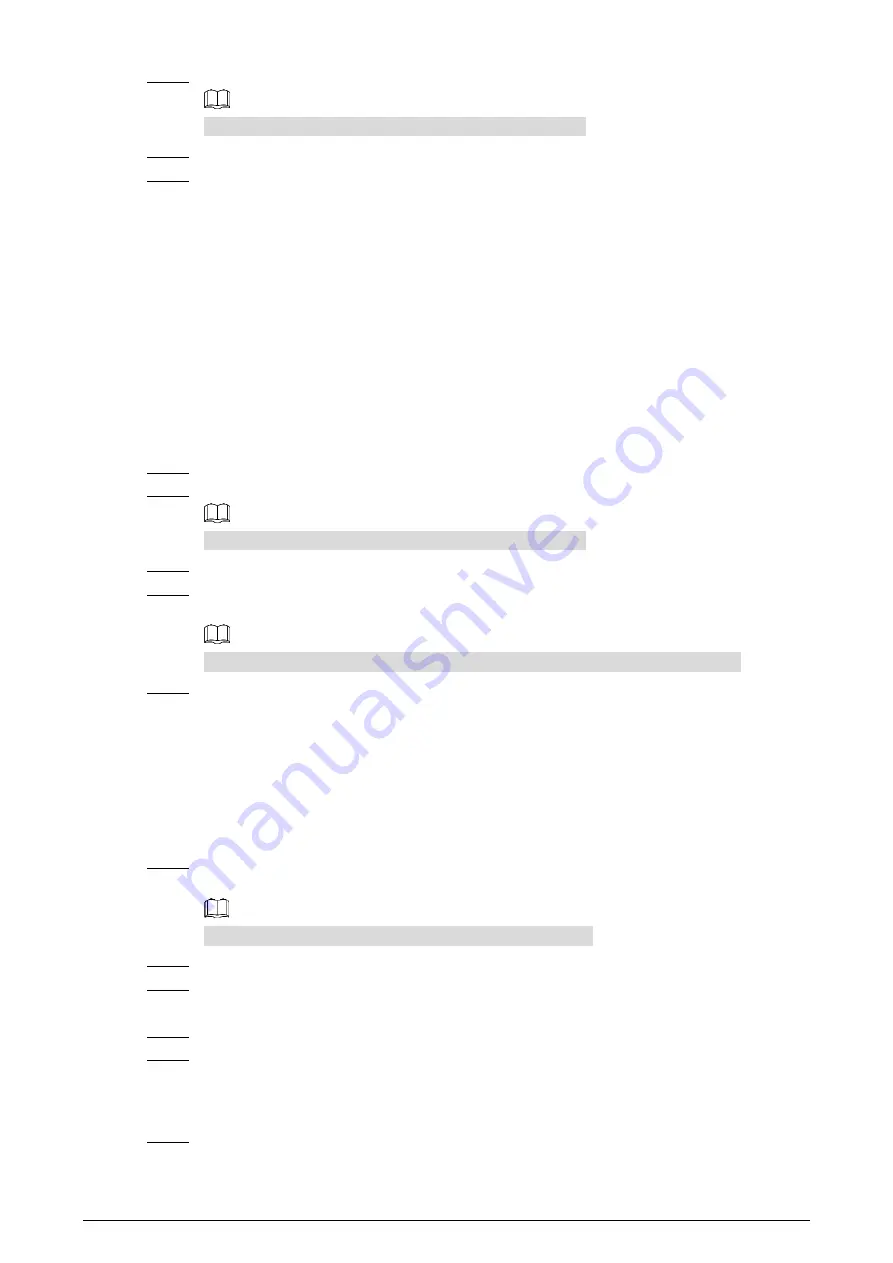
21
In the preset box, type the preset number.
Step 3
Range of the preset number is limited by the PTZ protocol.
Click
Add
to add a preset.
Step 4
Enter a preset number and click
Go to
. The camera turns to the corresponding position.
Step 5
3.2.1.2.3
Configuring Tour
By configuring tour, you can put the presets to the auto tour to make the camera move back and
forward quickly and automatically according to the presets.
Preparation
You have set several presets.
Procedure
Click the
PTZ
tab and select
Tour
in the
PTZ Function
setting list.
Step 1
In the tour typing box, type the tour number.
Step 2
Range of the preset number is limited by the PTZ protocol.
In the preset typing box, type the preset number.
Step 3
Click
Add
Preset
to add a preset in the tour.
Step 4
Repeat step 3 to step 4 to add several presets in the tour.
Type a preset number and click
Delete Preset
to delete preset it in the tour group.
Type a tour number. Click
Start
to start touring; click
Stop
to end it.
Step 5
3.2.1.2.4
Configuring Pattern
By configuring pattern, you can record continuously your operation to the PTZ and record the
moving pattern of the camera’s lens. The Camera will make the location where the recording begins
as the beginning point, and move back and forward automatically following the preset movement
pattern.
Click the
PTZ
tab and select
Pattern
in the
PTZ Function
setting list.
Step 1
In the pattern typing box, type a pattern number.
Range of the pattern number is limited by the PTZ protocol.
Click
Start Rec
.
Step 2
By operating the PTZ control panel, you can control the camera’s surveillance direction,
Step 3
zoom images or change the focal length.
Click
Stop
Rec
to complete setting of the pattern.
Step 4
Select a pattern number. Click
Start
to start pattern; click
Stop
to end it.
Step 5
3.2.1.2.5
Turing on Wiper
Click the
PTZ
tab and select
Wiper
in the
PTZ Function
setting list. See Figure 3-11.
Step 1






























