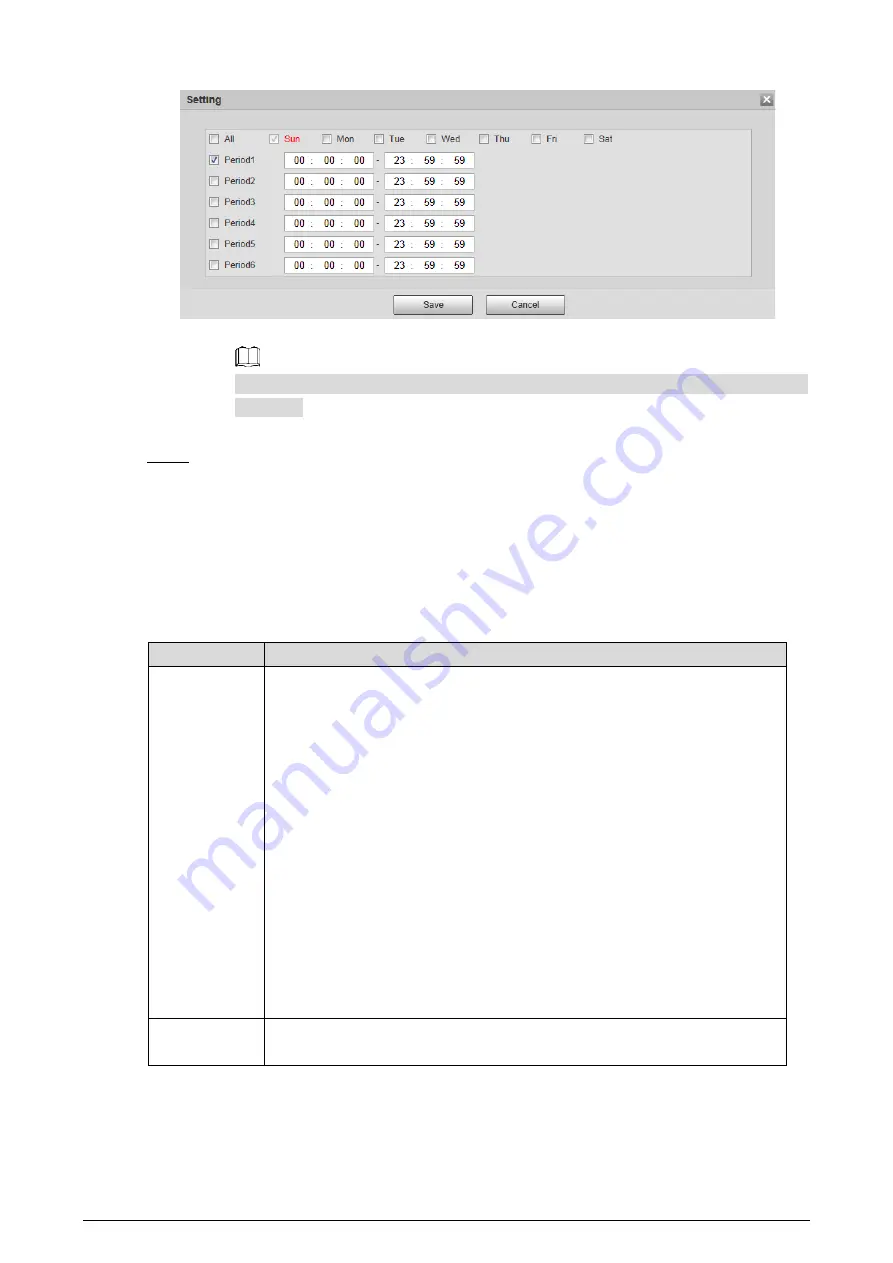
108
Setting
Figure 4-57
2)
Select a weekday and a period. Then you can define the period.
When you select the check box of
All
, you’re doing period settings towards all
weekdays.
3)
Click
Save
. You return to the
Link Schedule
interface.
Click
Save
.
Step 3
4.4.10
Configure Linked Measures
After you configure the Camera intelligent rules, you can set linked actions such as Relay-out, Send
Email, PTZ, Record and Snapshot to warn suspicious people & vehicles and inform you to take
measures.
Table 4-30
Linked action settings
Item
Description
Period
If you want to define a specific period (4:00–23:59, for example) for a function
( smoking detection, for example) to work (this means perhaps you don’t
need to pay attention to the scene at 00:00–4:00), click
Setting
next to
Period
to define every day in a week.
1.
Next to
Period
, click
Setting
, and the period setting interface is
displayed.
2.
Configure period.
Method 1: Hold down and drag the left mouse button to select
working period you need.
Method 2: Select
Setting > Event > Video Detection
and click
Setting
on the right side of
Period
.
An interface
is displayed. In this
interface, there are seven
Setting
s altogether each of which
corresponds to a day in a week. Select a
Setting
you want and
there are six periods (period1-period6) below for you to pick up.
3.
Click
Save
of working period.
Duration
The shortest time from placing an object in the detection area to an alarm is
triggered.






























