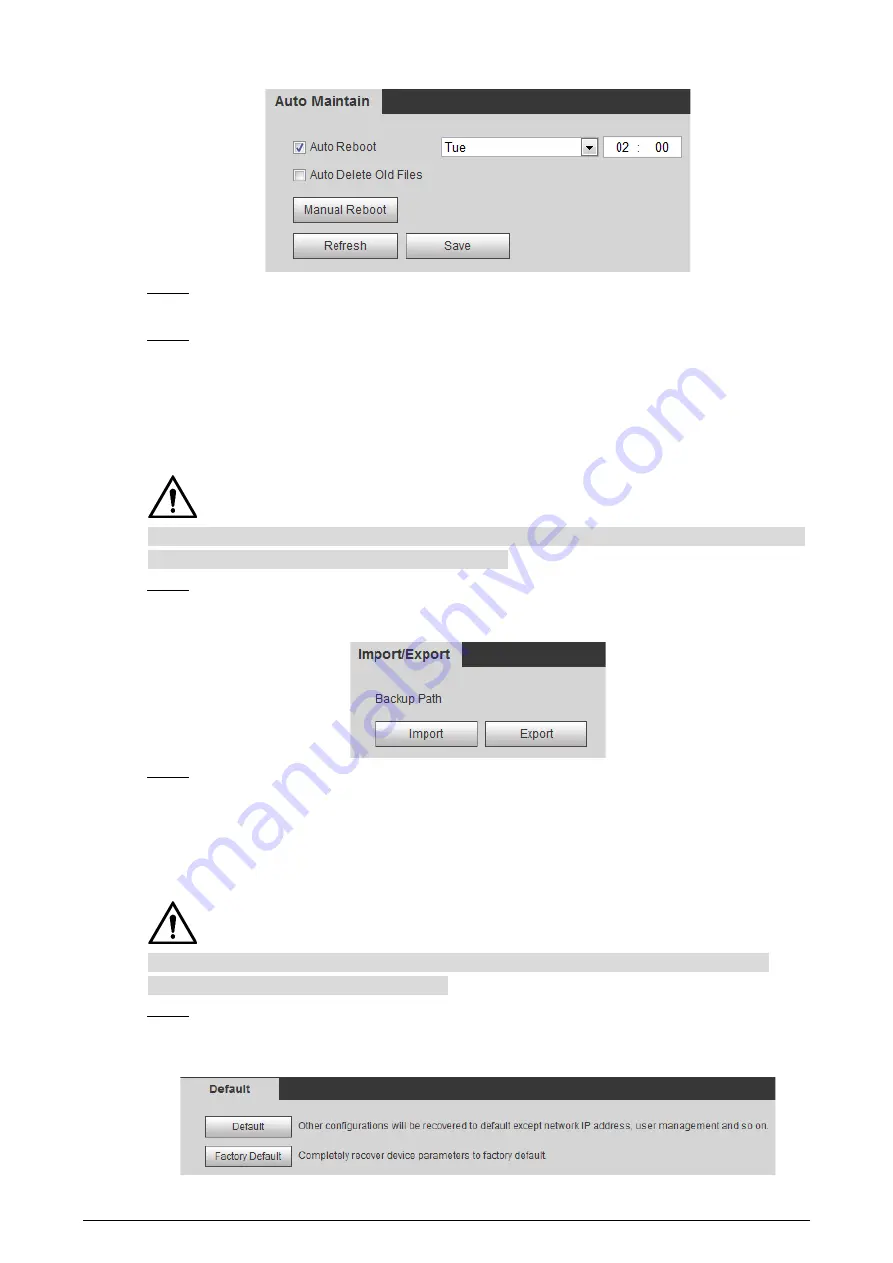
158
Auto maintain
Figure 5-2
Enable
Auto Delete Old Files
and select on your own the time gap of deleting the old files.
Step 2
Ranges from 1 to 31 day(s).
Click
Save
.
Step 3
Backing Up and Restoring
5.3
5.3.1
Importing and Exporting
Files that are exported do not contain presets. To import and export presets, see "3.2.1.4 Configuring
Preset Backup" and "3.2.2.4 Configuring Preset Backup."
Select
Setting > System > Import/Export
.
Step 1
The
Import/Export
interface is displayed. See Figure 5-3.
Import/Export
Figure 5-3
Import/Export files.
Step 2
Click
Export
and paths of backing up files are displayed.
Click
Import
to import files that you have exported and backed up.
5.3.2
Default Settings
Be careful when implementing operations such as “restored to default” and “restored to factory
default”. The operations will result in data loss.
Select
Setting > System > Default
.
Step 1
The
Default
interface is displayed. See Figure 5-4.
Default setting
Figure 5-4
























