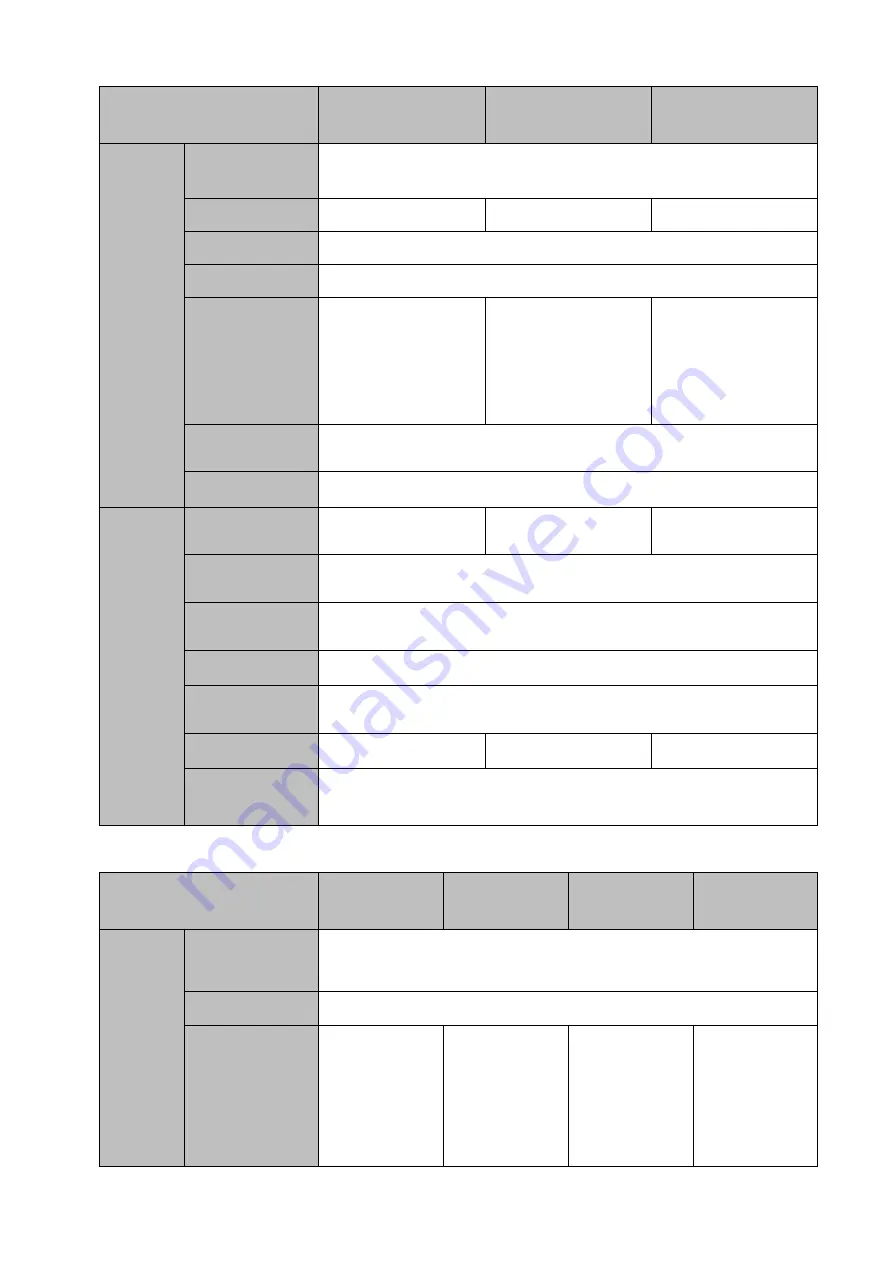
39
Model
41HS-4KS2 Series
41HS-P-4KS2
Series
41HS-8P-4KS2
Series
Network
Connection
1 RJ45 10/100Mbps self-adaptive Ethernet port.
PoE Port
N/A
4
8
HDMI Port
One port
VGA Port
One port
Power Port
1
power
socket.
Power
adapter
power
supplying
mode. DC 12V/2A
power.
1
power
socket.
Power
adapter
power
supplying
mode. DC 48V/72W
power.
1
power
socket.
Power
adapter
power
supplying
mode. DC 48V/96W
power.
Power
On-off
Button
N/A
Indicator Light
Three indicator lights.
General
Power
Consumption
6.3W (No HDD)
7.5W (No HDD)
8.3W (No HDD)
Working
Temperature
﹣
10
℃~﹢
55
℃
Working
Humidity
10℅
~
90℅
Air pressure
86kPa
~
106kPa
Dimensions(m
m)
224.9*47.6*260(D*H*W)
Weight
1.2Kg (No HDD)
1.6Kg (No HDD)
2.1Kg (No HDD)
Installation
Mode
Desk/rack installation
1.3.21
NVR42-4KS2/42-P-4KS2/42-8P-4KS2/42-16P-4KS2 Series
Model
42-4KS2
Series
42-P-4KS2
Series
42-8P-4KS2
Series
42-16P-4KS2
Series
System
Main
Processor
Industrial embedded micro processor
OS
Embedded Linux operation system
System
Resources
8/16/32-chann
el
series
product
main
stream
max
support
200/200/200M
4-channel
series product
main
stream
max
support
200Mbps
8-channel
series product
main
stream
max
support
200Mbps
16/32-channel
series product
main
stream
max
support
200/200Mbps
Содержание DHI-NVR5224-24P-4KS2
Страница 1: ...Network Video Recorder User s Manual V4 3 2...
Страница 136: ...124 Figure 3 5 3 6 6 NVR42N Series Please refer to Figure 3 6 for connection sample Figure 3 6...
Страница 140: ...128 Figure 3 11 3 6 12 NVR42V 8P Series Please refer to Figure 3 12 for connection sample...
Страница 141: ...129 Figure 3 12...
Страница 155: ...143 Figure 4 15 Step 2 Click device display edit interface See Figure 4 16...
Страница 218: ...206 Figure 4 93 Figure 4 94...
Страница 238: ...226 Figure 4 110 Figure 4 111 Figure 4 112...
Страница 249: ...237 Figure 4 123 Figure 4 124...
Страница 251: ...239 Figure 4 126 Click draw button to draw the zone See Figure 4 127...
Страница 255: ...243 Figure 4 130 Click Draw button to draw a zone See Figure 4 131 Figure 4 131...
Страница 260: ...248 Figure 4 136 Click draw button to draw the zone See Figure 4 137...
Страница 273: ...261 Figure 4 148 Figure 4 149...
Страница 274: ...262 Figure 4 150 Figure 4 151...
Страница 384: ...372 Figure 5 60 Figure 5 61...
Страница 385: ...373 Figure 5 62 Figure 5 63...
Страница 409: ...397 Figure 5 96 Figure 5 97...
Страница 415: ...403 Figure 5 106 5 10 4 4 Record Control The interface is shown as in Figure 5 107 Figure 5 107...






























