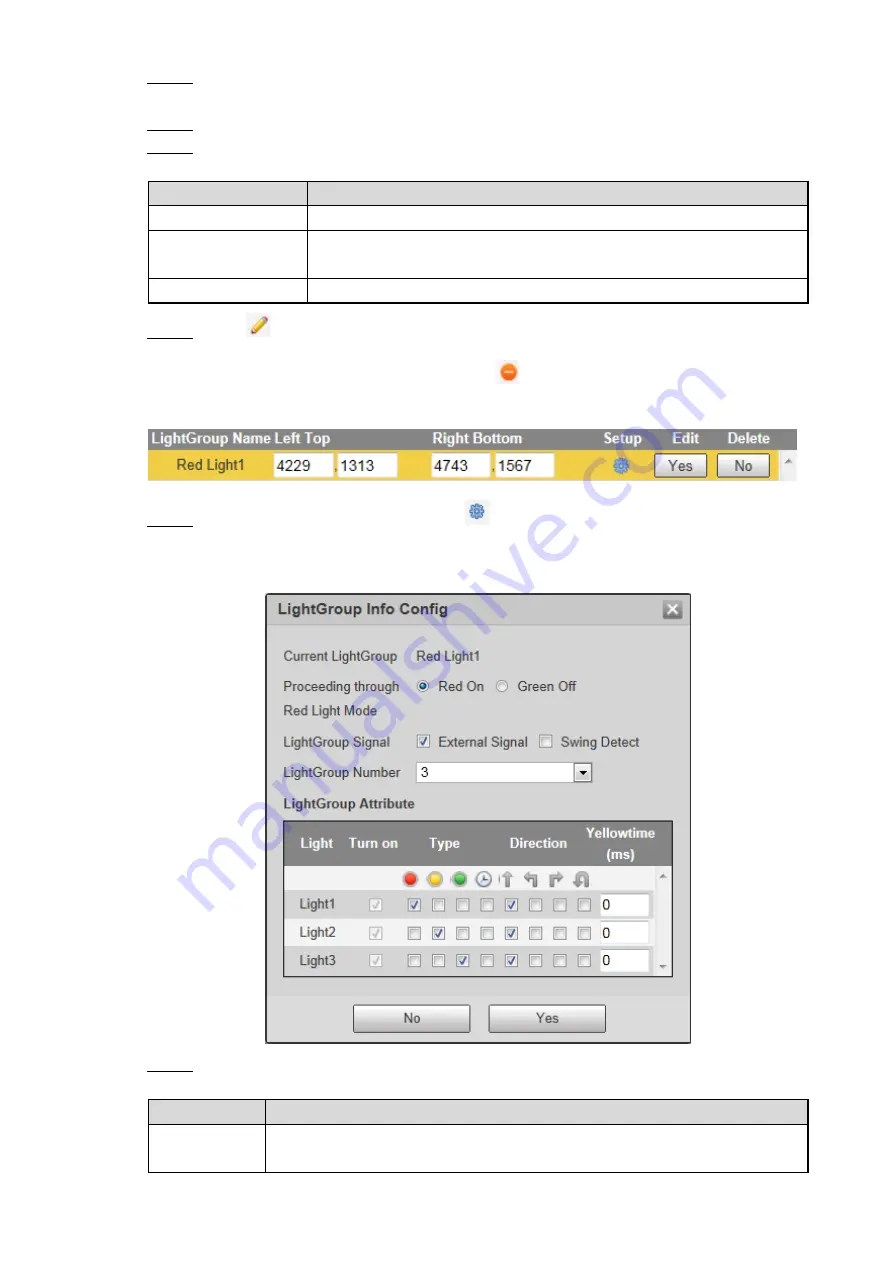
Web Configuration 53
Find the location of traffic lights, and click
Zoom
. Drag the mouse to select the traffic
Step 2
light area on the video image to zoom in.
Click
Draw
, and then drag the mouse to draw the traffic light area.
Step 3
Configure the parameters of light group. See Table 6-16.
Step 4
Table 6-16 Light group parameters
Parameter
Description
Judgement
Take snapshots of running a red light according to lane.
Red Light Margin
The Camera will not capture running a red light within the defined time
after the light turns red.
Cast Light
Change the traffic light of corresponding lane into red.
Click
to configure the coordinates of light group. See Figure 6-54 and Table 6-17.
Step 5
Click
Yes
to save the configuration. Click
to delete the corresponding light group.
Editing light group information
Figure 6-54
Select the light group, and then click
.
Step 6
The
Light Group Info Config
interface is displayed. See Figure 6-55.
Configuring light group information
Figure 6-55
Configure the parameters. See Table 6-17.
Step 7
Table 6-17 Light group parameters
Parameter
Description
Light Group
Name
Select the light group you have drawn.






























