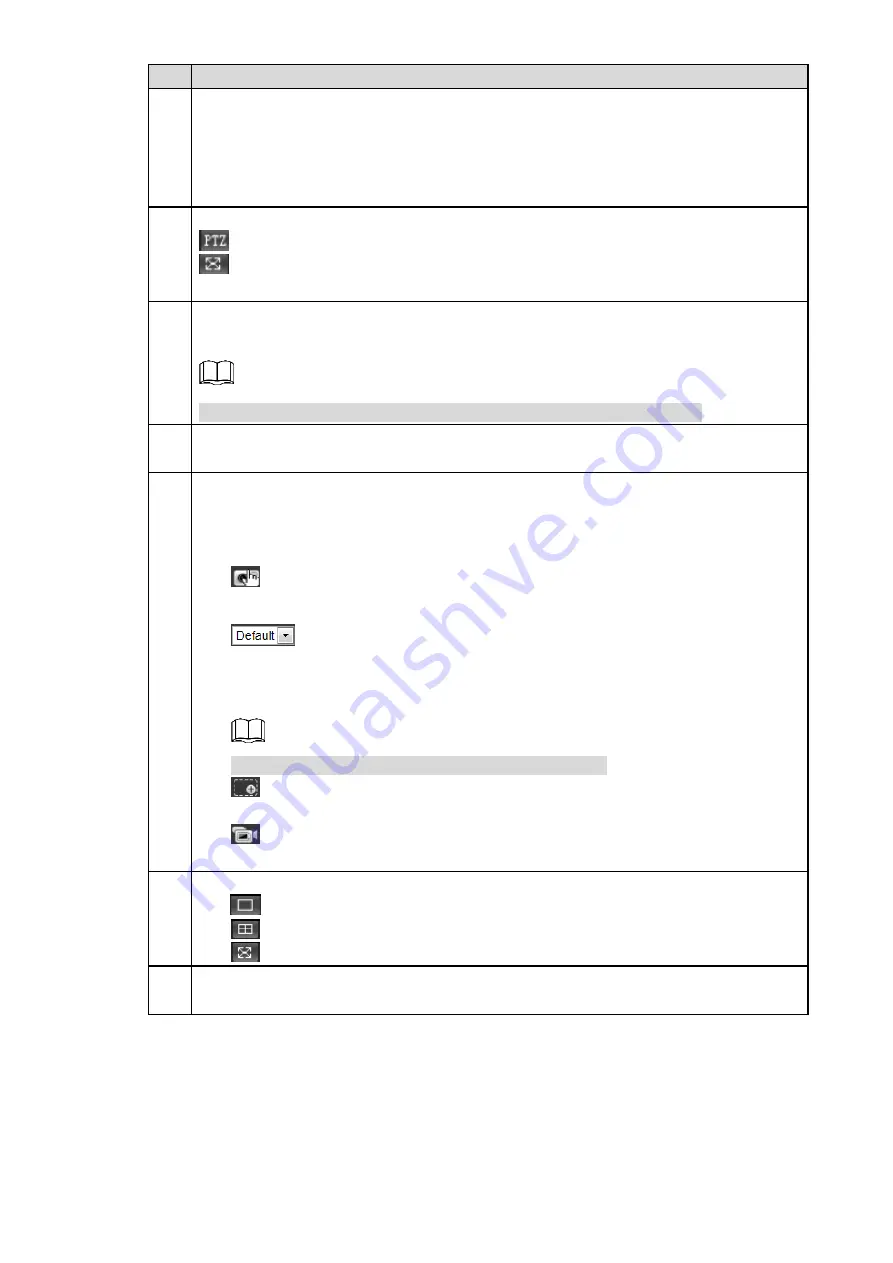
Web Configuration 36
No. Description
1
Video stream bar
Main Stream: Make sure the Camera can record video and carry out network
surveillance when the network is normal. You can configure main stream
resolution within the supported range of the Camera.
Sub Stream: Replace main stream under insufficient bandwidth.
2
Play setting bar.
: PTZ control. For settings, See "6.2.2 PTZ".
: Click on the button or double-click for full screen display. Double-click again or
press Esc to exit full screen.
3
Plate information.
You can compare the plate information obtained with the real plate information.
The plate information will be displayed when
ANPR Receive
is enabled.
4
System menu.
It includes Guide, Live, Query, Setting, and Alarm.
5
Operation bar.
ANPR Receive: Check it to automatically receive pictures by snapshot, radar and
video detect. Information such as event type, capture time, lane, plate, vehicle
color, speed, vehicle sign, and vehicle type are displayed.
: Click on the button to snapshot. Snapshots are saved based on the setup in
Setting > Storage > Destination > Path
.
: In
Three Shutter
mode (Snap Shutter, Recognition Shutter, and Video
Shutter), the picture is captured by Snap Shutter by default, and captured by
Recognition Shutter when debugging.
This function is only available in
Three Shutter
mode.
: Click on the button, and then drag your left mouse to select any area of the
video screen to zoom in. Right-click to exit.
: Click on the button to record video. Record file is saved based on the setup
in
Setting > Storage > Destination > Path
.
6
Multi-screen display.
: Single screen.
: Four screens.
: Full screen.
7
Displays the information of ANPR Receive, including index, event type, capture time,
lane, plate, vehicle color, speed, vehicle sign, and vehicle type.
Query
6.4
You can search picture, flow and video information on the
Query
interface.






























