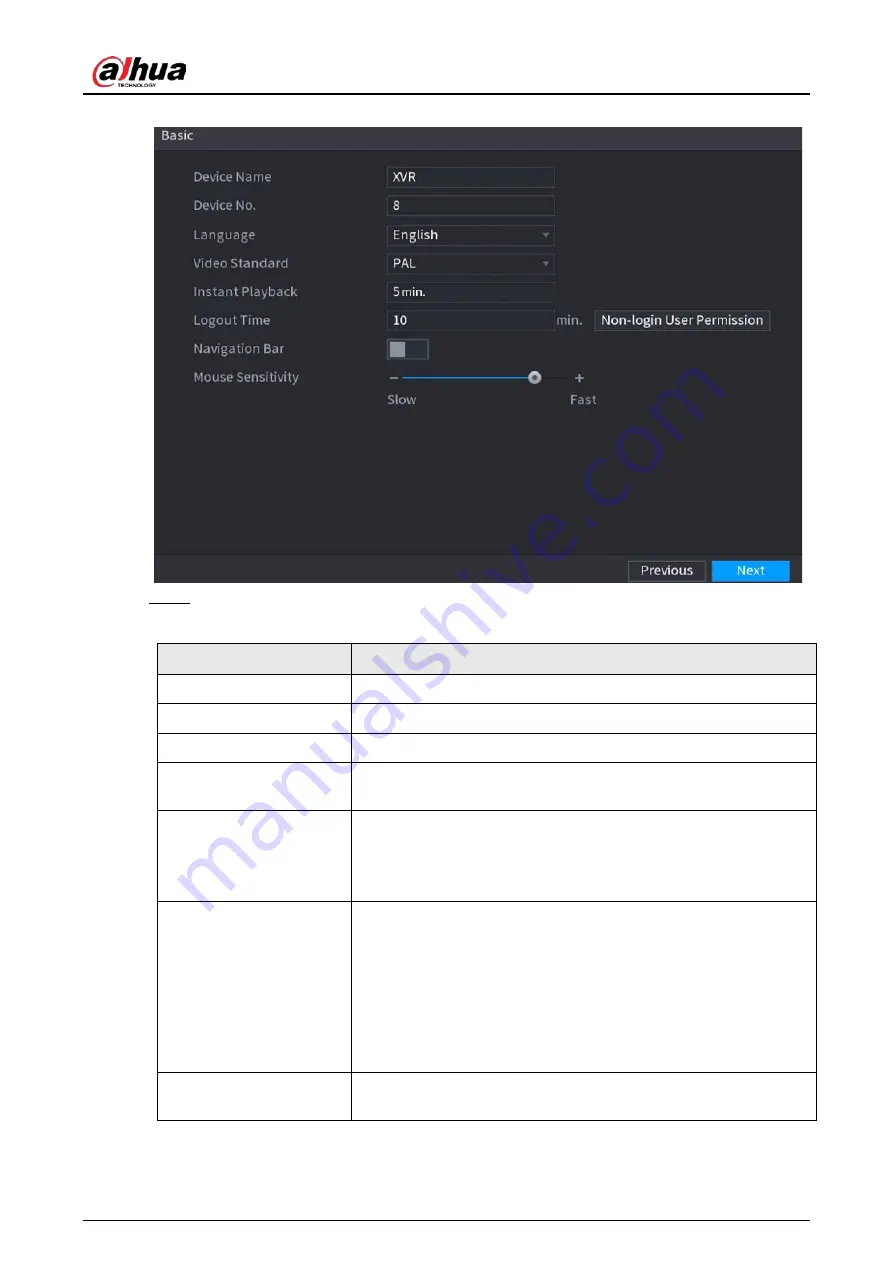
User's Manual
58
Figure 5-18 Basic
Step 2
Configure the basic settings parameters.
Table 5-3 Basic settings
Parameter
Description
Device Name
In the
Device Name
box, enter the Device name.
Device No.
In the
Device No.
box, enter a number for the Device.
Language
In the
Language
list, select a language for the Device system.
Video Standard
In the
Video Standard
list, select
PAL
or
NTSC
according to your
actual situation.
Instant Playback
In the
Instant Playback
box, enter the time length for playing back
the recoded video.
On the live view control bar, click the instant playback button to
play back the recorded video within the configured time.
Logout Time
In the
Logout Time
box, enter the standby time for the Device. The
Device automatically logs out when it is not working for the
configured time period. You need to log in to the Device again.
The value ranges from 0 to 60. 0 indicates there is not standby time
for the Device.
Click
Monitor Channel(s) when logout
. You can select the
channels that you want to continue monitoring when you logged
out.
Navigation Bar
Enable the navigation bar. When you click on the live view screen,
the navigation bar is displayed.
Содержание DH-XVR Series
Страница 1: ...AI Digital Video Recorder User s Manual ZHEJIANG DAHUA VISION TECHNOLOGY CO LTD V2 3 1...
Страница 31: ...User s Manual 15 Figure 2 32 Install HDD Step 4 Use the HDD cable and power cable to connect HDD and mainboard...
Страница 33: ...User s Manual 17 Figure 2 35 Fasten screws...
Страница 110: ...User s Manual 94 Figure 5 50 Main menu...
Страница 122: ...User s Manual 106 connected camera Procedure Step 1 Select Main Menu CAMERA Image Figure 5 63 Analog channel...
Страница 203: ...User s Manual 187 2 Click of the database that you want to configure Figure 5 140 Details 3 Click Register ID...
Страница 213: ...User s Manual 197 Figure 5 154 Smart search 4 Click the picture that you want to play back...
Страница 218: ...User s Manual 202 Figure 5 160 Search results...
Страница 307: ...User s Manual 291 Figure 5 263 Version 1 Figure 5 264 Version 2 Step 3 Click Apply...
Страница 350: ...User s Manual 334 Figure 6 3 Legal information...
Страница 378: ...User s Manual 362 Appendix Figure 7 7 Check neutral cable connection...
Страница 384: ...User s Manual...






























