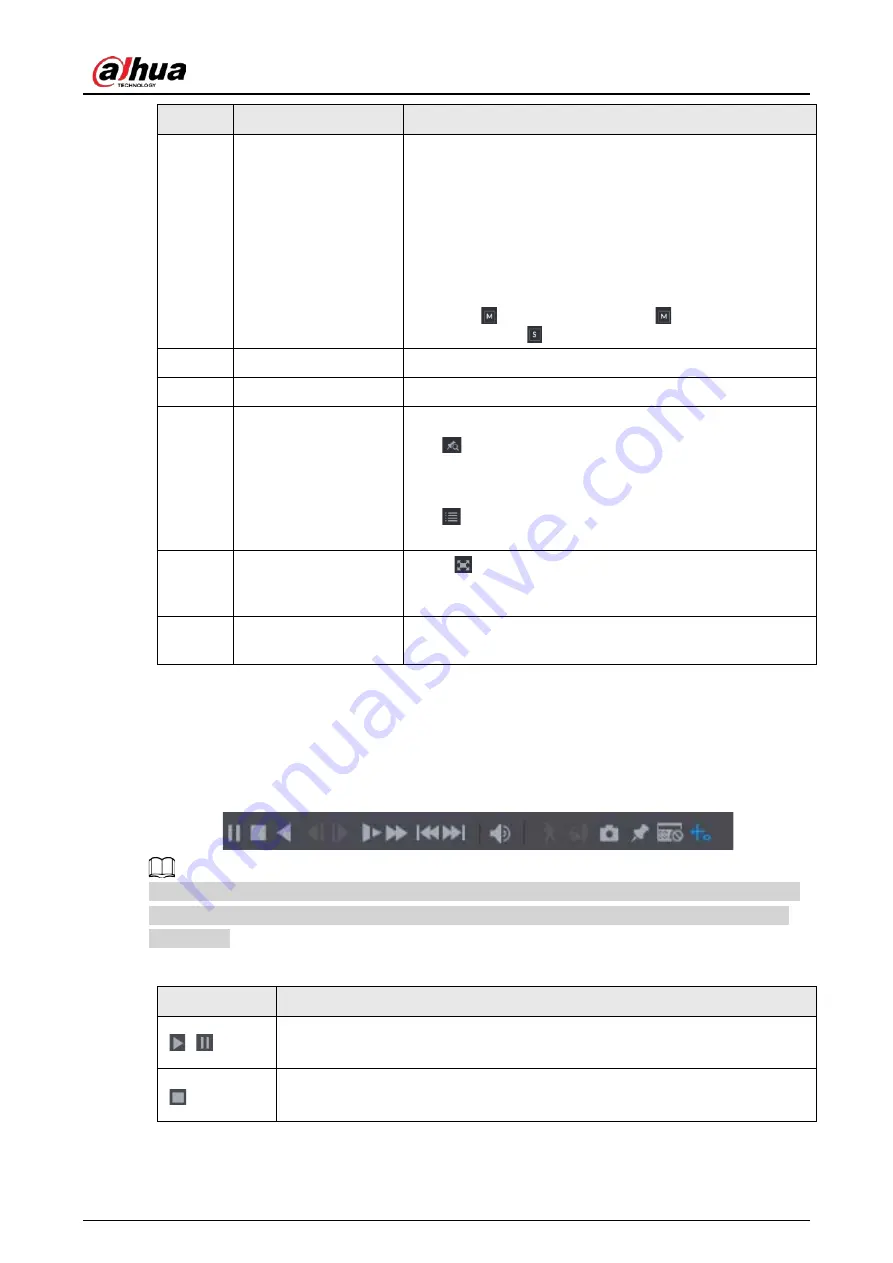
User's Manual
144
No.
Function
Description
8
View Layout and
Channel Selection
●
In the
Camera Name
list, select the channel(s) that you
want to play back.
●
The window split is decided by how you select the
channel(s). For example, if you select one channel, the
playback is displayed in the single-channel view; if you
select two to four channels, the playback is displayed in
the four-channel view. The maximum is eight channels.
●
Click
to switch the streams.
indicates main
stream, and indicates sub stream.
9
Video Splice
Splice a section of recorded video and save it.
10
Backup
Back up the recorded video files.
11
List Display
This area includes
Tag List
and
File List
.
●
: Click the
Tag List
button, the marked recorded
video list is displayed. Double-click the file to start
playing.
●
: Click the
File List
button, the searched recorded
video list is displayed. You can lock the files.
12
Full Screen
Click
to display in full screen. In the full screen mode,
point to the bottom of the screen, the time bar is displayed.
Right-click on the screen to exit full screen mode.
13
Time Bar Unit
You can select 24 hr, 2 hr, 1 hr, or 30 min as the unit of time
bar. The time bar display changes with the setting.
5.9.3.1 Introducing Playback Controls Bar
You can perform the operations such as control the speed of playback, add mark, and take snapshots
through the playback controls bar.
Figure 5-98 Playback control bar
The play backward function and playback speed are dependent on the product version. The actual
product shall govern. You can also contact the technical support to consult the hardware version
information.
Table 5-34 Playback control bar description
Icon
Function
,
Play/Pause.
During playing back, you can switch between play and pause.
Stop.
During playing back, you can click the
Stop
button to stop playback.
Содержание DH-XVR Series
Страница 1: ...AI Digital Video Recorder User s Manual ZHEJIANG DAHUA VISION TECHNOLOGY CO LTD V2 3 1...
Страница 31: ...User s Manual 15 Figure 2 32 Install HDD Step 4 Use the HDD cable and power cable to connect HDD and mainboard...
Страница 33: ...User s Manual 17 Figure 2 35 Fasten screws...
Страница 110: ...User s Manual 94 Figure 5 50 Main menu...
Страница 122: ...User s Manual 106 connected camera Procedure Step 1 Select Main Menu CAMERA Image Figure 5 63 Analog channel...
Страница 203: ...User s Manual 187 2 Click of the database that you want to configure Figure 5 140 Details 3 Click Register ID...
Страница 213: ...User s Manual 197 Figure 5 154 Smart search 4 Click the picture that you want to play back...
Страница 218: ...User s Manual 202 Figure 5 160 Search results...
Страница 307: ...User s Manual 291 Figure 5 263 Version 1 Figure 5 264 Version 2 Step 3 Click Apply...
Страница 350: ...User s Manual 334 Figure 6 3 Legal information...
Страница 378: ...User s Manual 362 Appendix Figure 7 7 Check neutral cable connection...
Страница 384: ...User s Manual...






























