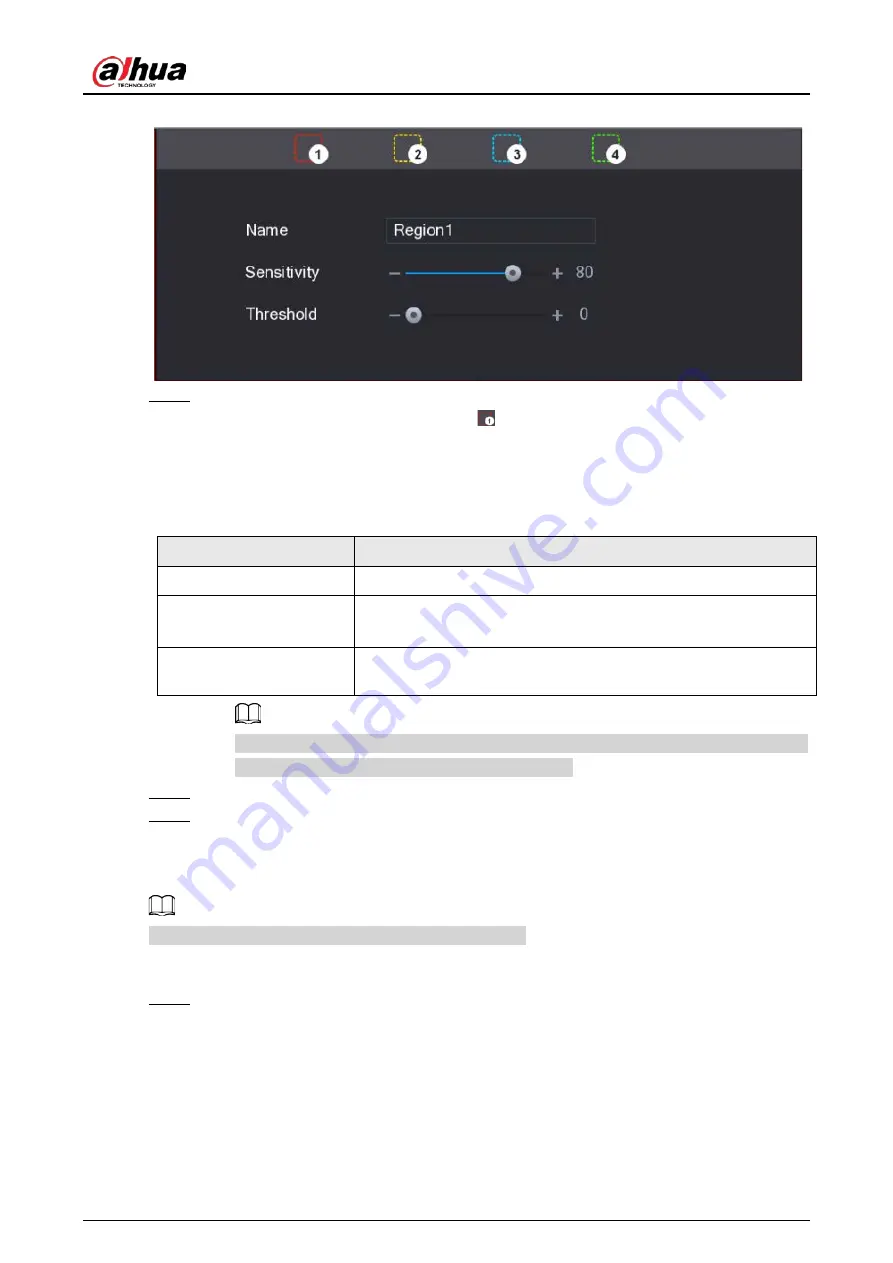
User's Manual
170
Figure 5-123 Detection setting
Step 3
Configure the regions settings. You can configure totally four regions.
1. Select one region, for example, click
.
2. Drag on the screen to select the region that you want to detect.
The selected area shows the color that represents the region.
3. Configure the parameters.
Table 5-40 Detection region setting
Parameter
Description
Name
Enter a name for the region.
Sensitivity
Every region of every channel has an individual sensitivity value.
The bigger the value is, the easier the alarms can be activated.
Threshold
Adjust the threshold for motion detect. Every region of every
channel has an individual threshold.
When anyone of the four regions activates motion detect alarm, the channel where this
region belongs to will activate motion detect alarm.
Step 4
Right-click on the screen to exit the region setting page.
Step 5
On the
Motion Detection
page, click
Apply
to complete the settings.
5.10.4.1.2 Setting Motion Detection Period
The system only activates the alarm in the defined period.
Procedure
Step 1
Next to
Schedule
, click
Setting
.
Содержание DH-XVR Series
Страница 1: ...AI Digital Video Recorder User s Manual ZHEJIANG DAHUA VISION TECHNOLOGY CO LTD V2 3 1...
Страница 31: ...User s Manual 15 Figure 2 32 Install HDD Step 4 Use the HDD cable and power cable to connect HDD and mainboard...
Страница 33: ...User s Manual 17 Figure 2 35 Fasten screws...
Страница 110: ...User s Manual 94 Figure 5 50 Main menu...
Страница 122: ...User s Manual 106 connected camera Procedure Step 1 Select Main Menu CAMERA Image Figure 5 63 Analog channel...
Страница 203: ...User s Manual 187 2 Click of the database that you want to configure Figure 5 140 Details 3 Click Register ID...
Страница 213: ...User s Manual 197 Figure 5 154 Smart search 4 Click the picture that you want to play back...
Страница 218: ...User s Manual 202 Figure 5 160 Search results...
Страница 307: ...User s Manual 291 Figure 5 263 Version 1 Figure 5 264 Version 2 Step 3 Click Apply...
Страница 350: ...User s Manual 334 Figure 6 3 Legal information...
Страница 378: ...User s Manual 362 Appendix Figure 7 7 Check neutral cable connection...
Страница 384: ...User s Manual...






























