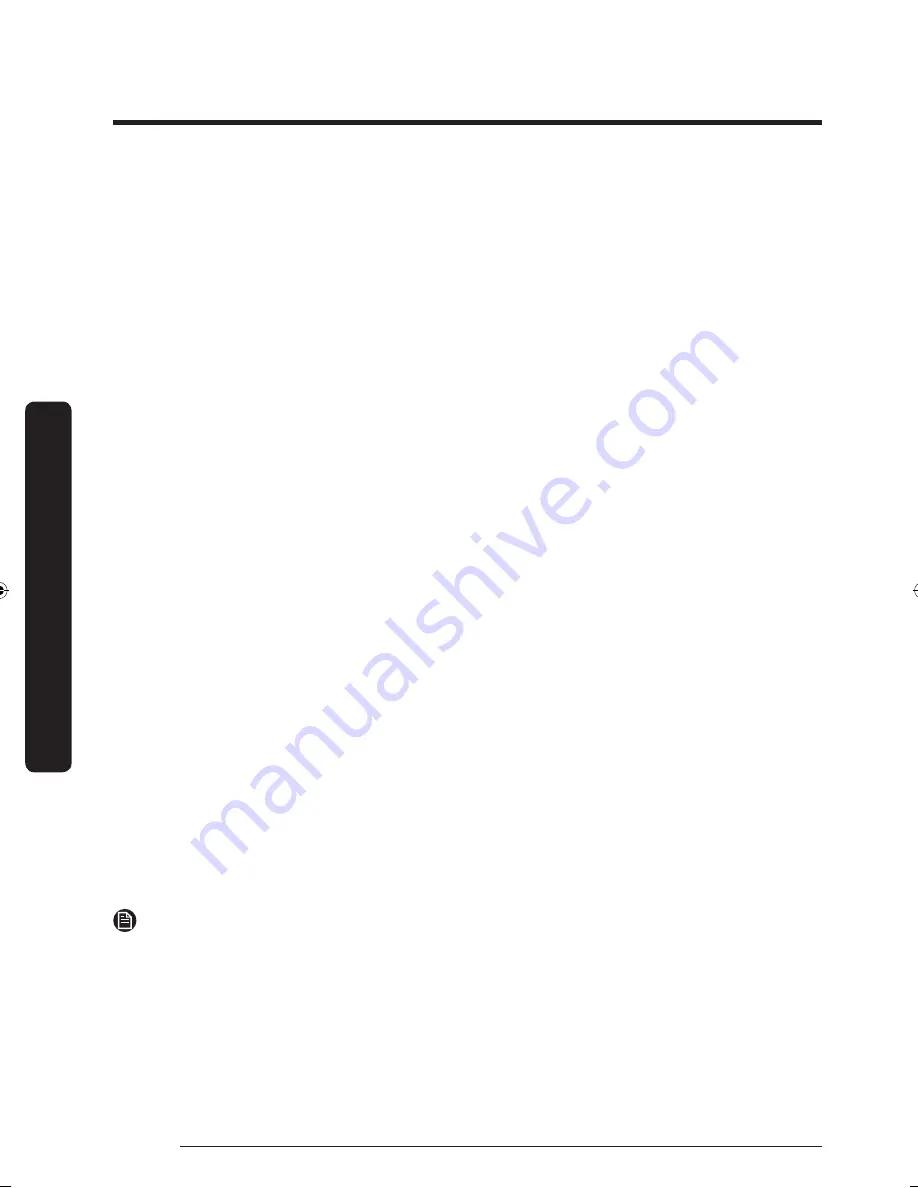
Using the oven – Basic oven
English
88
Using the oven – Basic oven
Display
1.
Brightness
You can change the brightness of the display screen.
• Tap
SETTINGS
>
Display
>
Brightness
, and then use the bar next to Brightness to adjust
the brightness of the screen.
2.
Screen saver
If screen saver is turned off, the Clock theme and Timeout menu are disabled.
• Tap
SETTINGS
>
Display
>
Screen saver
, and then tap
OFF
in the right screen.
3.
Clock theme
• Tap
SETTINGS
>
Display
>
Clock theme
, and then tap in the right screen. You can select
a theme.
4.
Timeout
• Tap
SETTINGS
>
Display
>
Timeout
, and then tap in the right screen. You can select a
time from 5 minutes to 60 minutes.
Temp
1.
Temp unit
You can program the oven control to display the temperature in Fahrenheit or Celsius. The
oven has been preset at the factory to display in Fahrenheit.
• Tap
SETTINGS
>
Temp
>
Temp unit
, and then tap in the right screen. You can select °C
or °F.
2.
Temp adjust
The temperature in the oven has been calibrated at the factory. When first using the oven,
be sure to follow recipe times and temperatures.
If you think the oven is too hot or too cool, you can correct the temperature in the oven.
Before correcting, test a recipe by using a temperature setting that is higher or lower than
the recommended temperature.
The baking results should help you to decide how much of an adjustment is needed. The
oven temperature can be adjusted ±35 °F (±19 °C).
• Tap
SETTINGS
>
Temp
>
Temperature Adjust
, and then tap in the right screen. You can
increase or decrease the temperature by 35 °F (19 °C).
NOTE
This adjustment will not affect the broiling or the self-cleaning temperatures. The
adjustment will be retained in memory after a power failure.
NY9900M_PRO RANGE_DOP48M96DLM_DG68-00935A-00_EN+MES+CFR.indb 88
2017-05-12 7:28:57






























