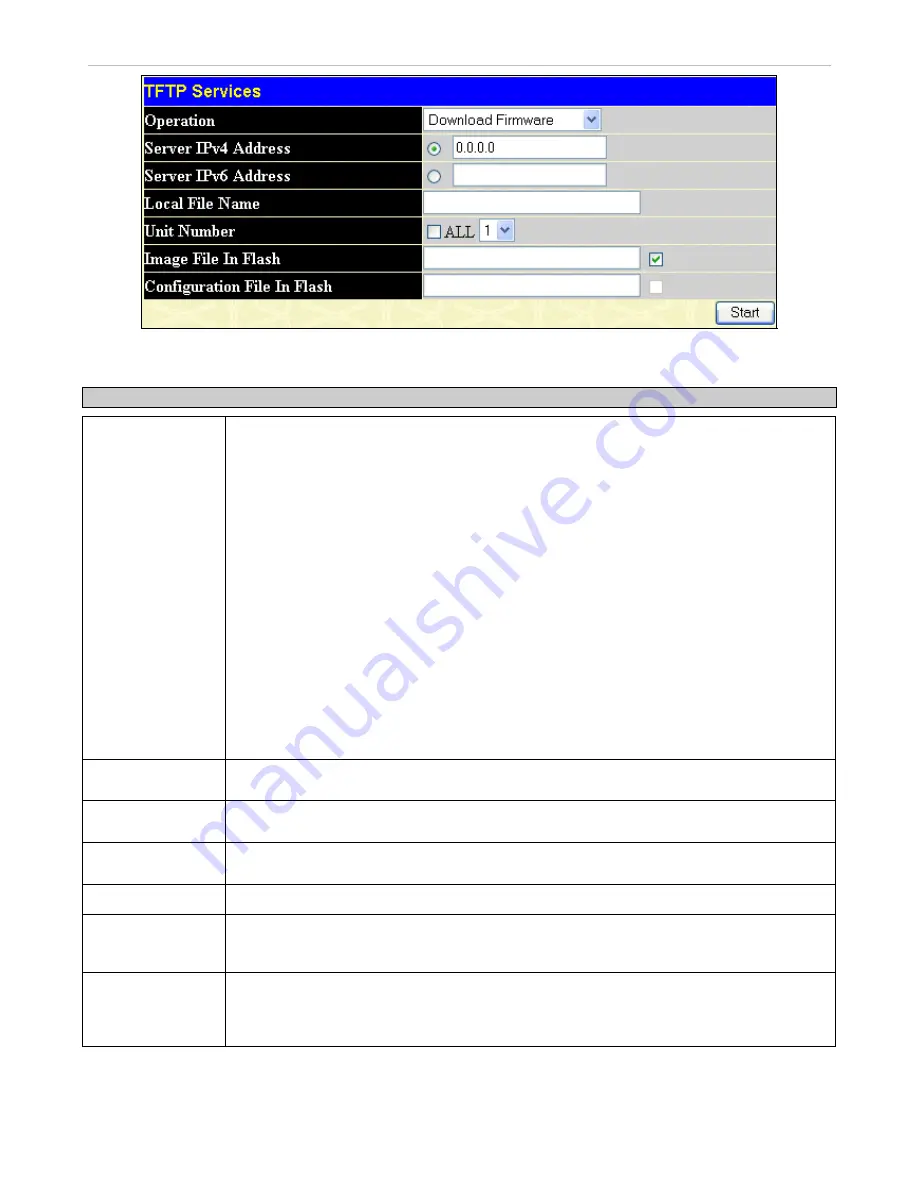
xStack
®
DGS-3600 Series Layer 3 Gigabit Ethernet Managed Switch
Figure 6- 23. TFTP Services window
The following parameters can be configured:
Parameter Description
Operation
Select a service for the TFTP server to perform from the drop down window:
Download Firmware
- Enter the IP address of the TFTP server and specify the
location of the new firmware on the TFTP server. Click
Start
to record the IP
address of the TFTP server and to initiate the file transfer.
Download Configuration
- Enter the IP address of the TFTP server, and the path
and filename for the Configuration file on the TFTP server. Click
Start
to record the
IP address of the TFTP server and to initiate the file transfer.
Upload Configuration
- Enter the IP address of the TFTP server and the path and
filename for the switch settings on the TFTP server. Click
Start
to record the IP
address of the TFTP server and to initiate the file transfer.
Upload Log
- Enter the IP address of the TFTP server and the path and filename
for the history log on the TFTP server. Click
Start
to record the IP address of the
TFTP server and to initiate the file transfer.
Upload Attack Log
- Enter the IP address of the TFTP server and the path and
filename for the attack log on the TFTP server. Click
Start
to record the IP address
of the TFTP server and to initiate the file transfer.
Upload Firmware
- Enter the IP address of the TFTP server and the path and
filename for the place to put this firmware on the TFTP server. Click
Start
to record
the IP address of the TFTP server and to initiate the file transfer.
Server IPv4
Address
Enter the IPv4 address of the server from which to upload or download firmware and
configuration.
Server IPv6
Address
Enter the IPv6 address of the server from which to upload or download firmware and
configuration.
Local File Name
Enter the path and filename of the firmware or configuration file to upload or download, located
on the TFTP server.
Unit Number
Select the unit you wish to configure, or click the
ALL
check box to select all available units.
Image File in Flash
To select a firmware file from the internal Flash drive to be transferred, or to load a firmware file
on to the Flash drive, enter the path and filename here and click the corresponding check box.
Remember, the only path that can be used on the flash is named C:\ (ex. C:\runtime.had)
Configuration File
in Flash
To select a configuration file from the internal Flash drive to be transferred, or to load a
configuration file on to the Flash drive, enter the path and filename here and click the
corresponding check box. Remember, the only path that can be used on the flash is named C:\
(ex. C:\configuration.had)
Click
Start
to initiate the file transfer.
51






























